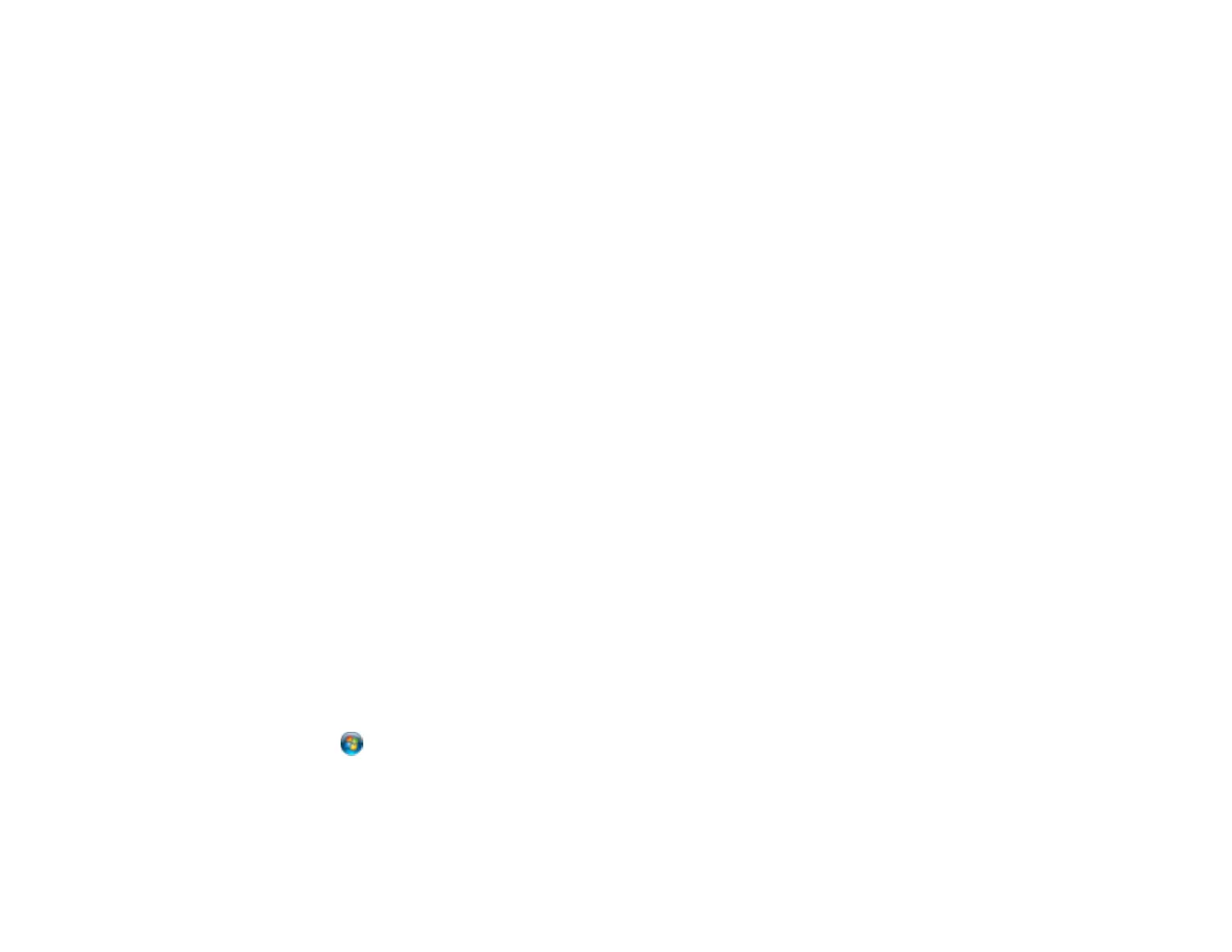282
• Clear space on your hard drive or run a defragmentation utility to free up existing space.
• Close any programs you are not using when you print.
• If your product is connected to a USB hub, connect it directly to your computer instead.
• If printing becomes slower after printing continuously for a long time, the product may have
automatically slowed down to protect the print mechanism from overheating or becoming damaged.
Let the product rest with the power on for 30 minutes, then try printing again.
• If you are printing over a wireless network, factors such as interference, network traffic, or weak signal
strength may affect your printing speed.
Note: If you are using a 5 GHz wireless router, set the router to operate in dual band (2.4 GHz and
5 GHz) mode. If your router uses a single network name (SSID) for both the 2.4 GHz and 5 GHz band,
give each band its own network name (SSID) instead, such as Home Network 2.4 GHz and Home
Network 5 GHz. See your router documentation or contact your internet service provider for
instructions.
For the fastest printing, select the following settings in your product software:
• Turn on any high speed settings in your product software.
• Select a lower print quality setting.
• Windows: Click the Maintenance or Utility tab, select Extended Settings or Speed and Progress,
and select the following settings:
• Always Spool RAW Datatype
• Page Rendering Mode
• Print as Bitmap
• Windows: Select Printing preferences, click the More Options tab, and make sure the
Bidirectional printing setting is enabled.
• Mac: Select System Preferences, select Printers & Scanners, and select your product. Select
Options & Supplies, select Options (or Driver), and enable the Bidirectional printing setting.
If printing is still slow and you are using Windows 7 or Windows Vista, try the following:
1. Click and select Computer or My Computer. Double-click the C: drive and open these folders:
ProgramData > EPSON > PRINTER.
