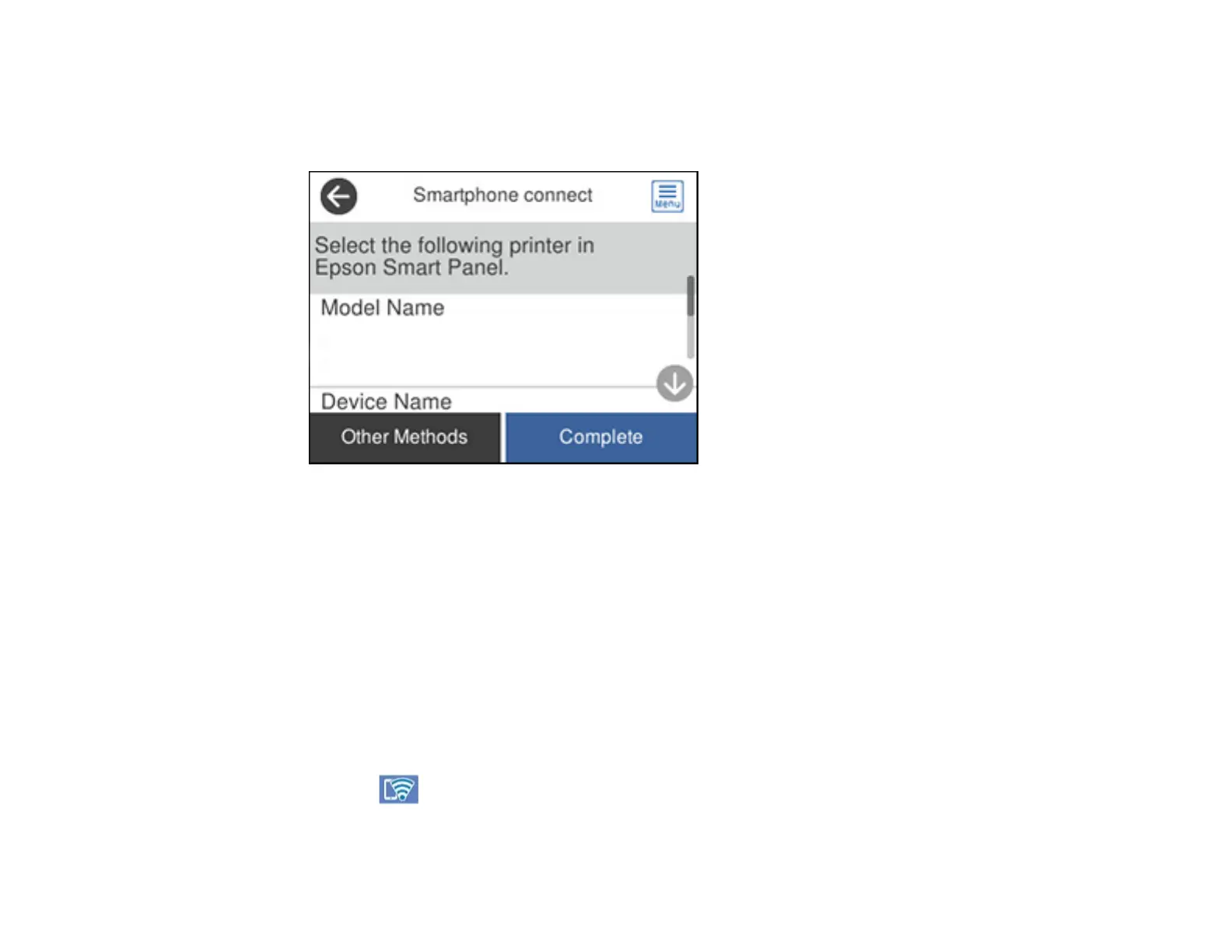44
3. Select Wi-Fi Direct.
4. Scroll down and select Start Setup.
The product information is displayed on the LCD screen.
5. Do one of the following:
• Open the Epson Smart Panel app on your device and use the information on the LCD screen to
select your product. Skip to step 7.
• To connect without using the Epson Smart Panel app, select Other Methods and go to the next
step.
6. Do one of the following:
• For iOS devices, select iOS. Scan the QR code with the camera app on your device and follow the
instructions on your device.
• For other types of devices, select Other OS Devices. Use your device to select the Wi-Fi network
name (SSID) displayed on the LCD screen, then enter the password shown.
7. Select Complete on the LCD screen.
The blue Wi-Fi Direct icon is displayed on the LCD screen and indicates if Wi-Fi Direct is
enabled on the product.
