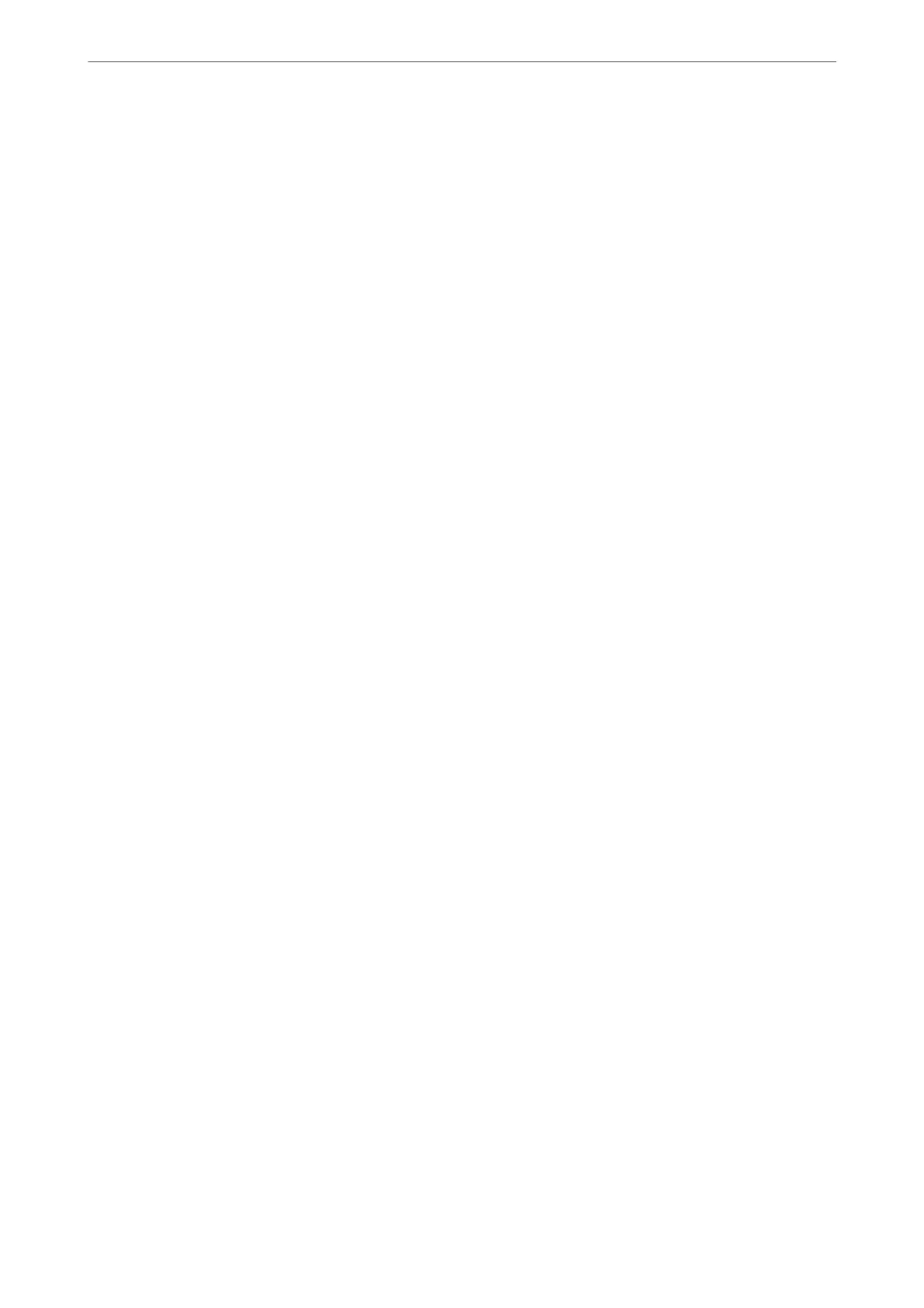Sending Faxes Dialing from the External Phone Device
You can send a fax by dialing using the connected telephone when you want to talk over the phone before sending
a fax, or when the recipient's fax machine does not switch to the fax automatically.
1.
Pick up the handset of the connected telephone, and then dial the recipient's fax number using the phone.
Note:
When the recipient answers the phone, you can talk with the recipient.
2.
Select Fax on the home screen.
3.
Make necessary settings on theFax Settings.
“Fax Settings” on page 110
4.
When you hear a fax tone, tap
x
, and then hang up the handset.
Note:
When a number is dialed using the connected telephone, it takes longer to send a fax because the printer performs
scanning and sending simultaneously. While sending the fax, you cannot use the other features.
Sending Many Pages of a Monochrome Document (Direct Send)
When sending a fax in monochrome, the scanned document is temporarily stored in the printer's memory.
erefore,
sending a lot of pages may cause the printer to run out of memory and stop sending the fax. You can
avoid this by enabling the Direct Send feature, however, it takes longer to send the fax because the printer
performs scanning and sending simultaneously. You can use this feature when there is only one recipient.
Accessing the Menu
You c a n
nd
the menu on the printer's control panel below.
Fax > Fax Settings > Direct Send.
Sending Faxes in Monochrome at Specied Time of the Day (Send Fax Later)
You can set to send a fax at a specied time. Only monochrome faxes can be sent when the time to send is
specied.
1.
Select Fax on the home screen.
2.
Specify the recipient.
“Selecting Recipients” on page 103
3.
Select the Fax Settings tab, and then select Send Fax Later.
4.
Tap the Send Fax Later eld to set this to On.
5.
Select the Time eld, enter the time you want to send the fax, and then select OK.
Faxing
>
Sending Faxes Using the Printer
>
Various Ways of Sending Faxes
105
