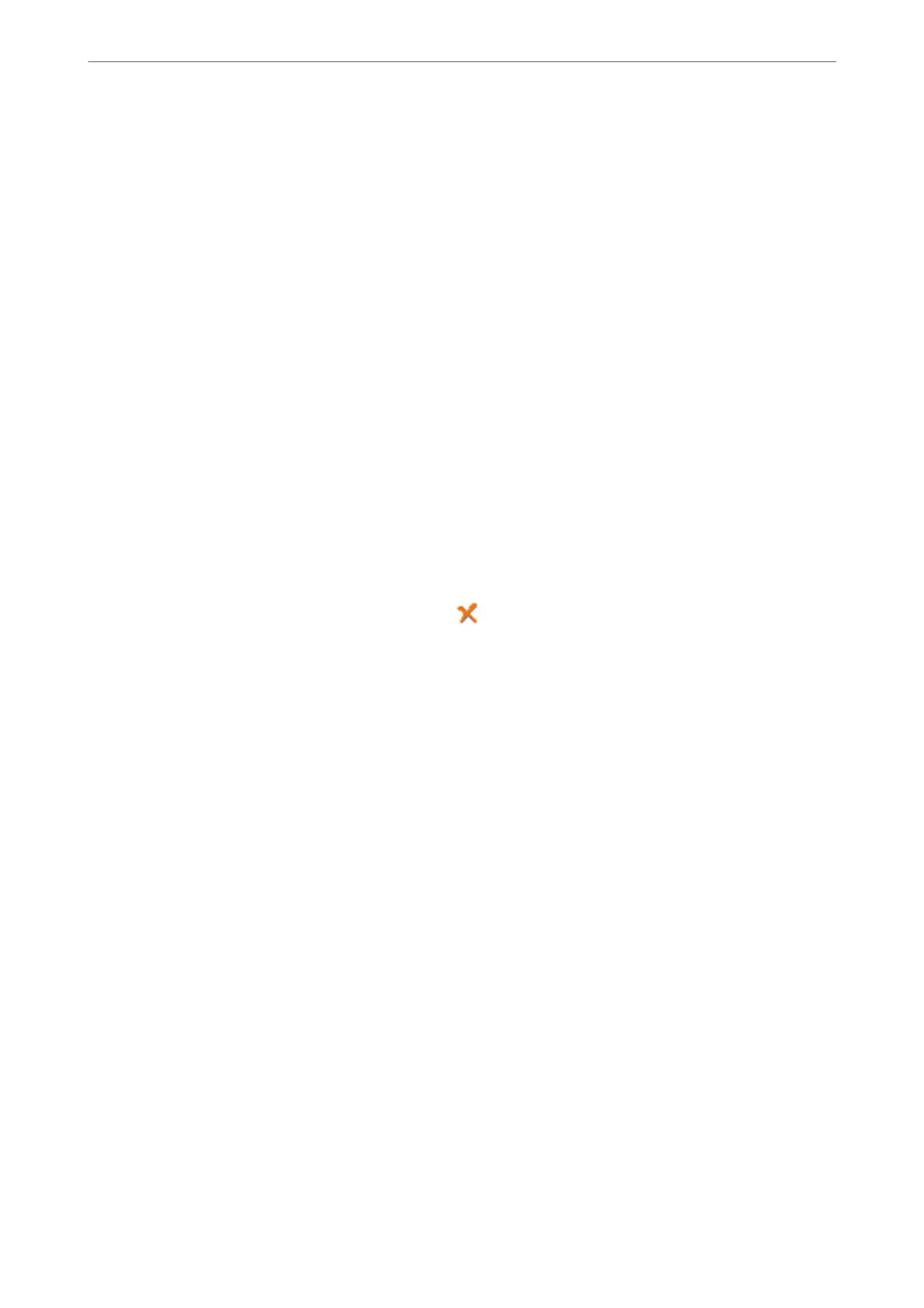❏ When you have selected Attach a cover sheet checkbox, specify the content of the cover sheet in the Cover
Sheet Settings window.
A
Select a cover sheet from samples in the Cover Sheet list. Note that there is no function to create an
original cover sheet or to add an original cover sheet to the list.
B
Enter the Subject and Message.
C
Click Next.
Note:
Set the following as necessary in Cover Sheet Settings.
❏ Click Cover Sheet Formatting if you want to change the order of the items on the cover sheet. You can select the
cover sheet size in Paper Size. You can also select a cover sheet at a dierent size to the document being transmitted.
❏ Click Font if you want to change the font used for the text on the cover sheet.
❏ Click Sender Settings if you want to change the sender information.
❏ Click Detailed Preview if you want to check the cover sheet with the subject and the message you entered.
10.
Check the transmission content and click Send.
Make sure the name and fax number of the recipient are correct before transmitting. Click Preview to preview
the cover sheet and document to transmit.
Once transmission starts, a window displaying the transmission status appears.
Note:
❏ To stop transmitting, select the data, and click Cancel
. You can also cancel using the printer's control panel.
❏ If an error occurs during transmission, the Communication error window appears. Check the error information
and retransmit.
❏ e Fax Status Monitor screen (the screen mentioned above where you can check the transmission status) is not
displayed if Display Fax Status Monitor During Transmission is not selected in the Optional Settings screen of the
FAX Utility main screen.
Related Information
& “Basic Settings” on page 275
Sending Documents Created Using an Application (Mac OS)
By selecting a fax-capable printer from the Print menu of a commercially available application, you can send data
such as documents, drawings, and tables, you have created.
Note:
e following explanation uses Text Edit, a standard Mac OS application as an example.
1.
Create the document you want to send by fax in an application.
2.
Click Print from the File menu.
e application’s Print window is displayed.
3.
Select your printer (fax name) in Name, click
d
to display the detailed settings, check the print settings, and
then click OK.
Faxing
>
Sending a Fax from a Computer
>
Sending Documents Created Using an Application (Mac OS)
117
