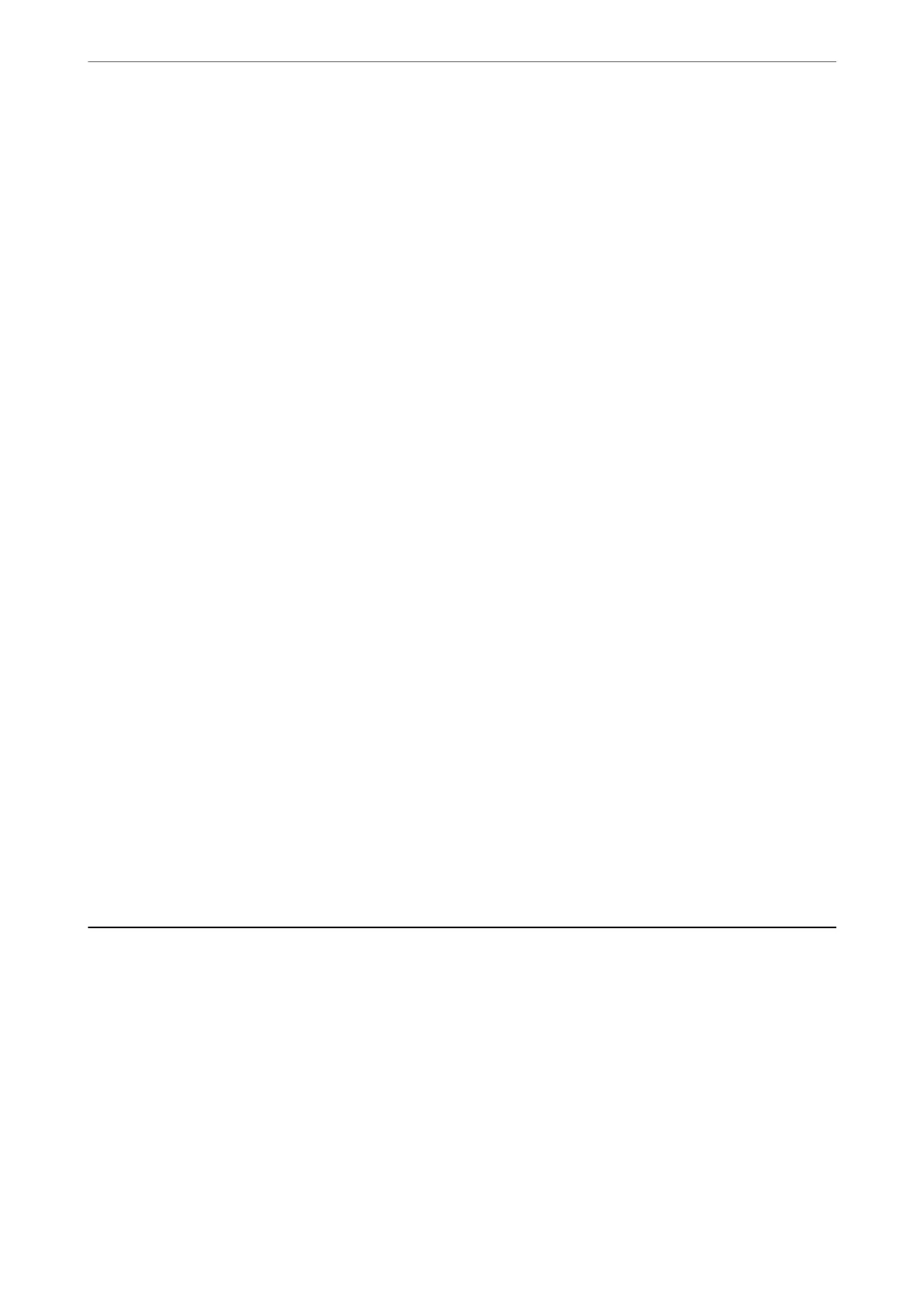❏ 112bit: AES256/AES128/3DES
❏ 128bit: AES256/AES128
❏ 192bit: AES256
❏ 256bit: AES256
CA-signed Certicate is expired.
If there is a problem with the expiration date of the certicate, "e certicate has expired" is
displayed when connecting to Web Cong with SSL/TLS communication (https). If the message
appears before its expiration date, make sure that the printer's date is congured correctly.
The common name of the certicate and the printer do not match.
If the common name of the certicate and the printer do not match, the message "e name of the
security certicate does not match···" is displayed when accessing Web Cong using SSL/TLS
communication (https).
is
happens because the following IP addresses do not match.
❏ e printer's IP address entered to common name for creating a Self-signed Certicate or CSR
❏ IP address entered to web browser when running Web Cong
For Self-signed Certicate, update the certicate.
For CA-signed
Certicate
, take the
certicate
again for the printer.
The proxy server setting of local address is not set to web browser.
When the printer is set to use a proxy server, congure the web browser not to connect to the local
address via the proxy server.
❏ Windows:
Select Control Panel > Network and Internet > Internet Options > Connections > LAN settings
> Proxy server, and then
congure
not to use the proxy server for LAN (local addresses).
❏ Mac OS:
Select System Preferences > Network > Advanced > Proxies, and then register the local address
for Bypass proxy settings for these Hosts & Domains.
Example:
192.168.1.*: Local address 192.168.1.XXX, subnet mask 255.255.255.0
192.168.*.*: Local address 192.168.XXX.XXX, subnet mask 255.255.0.0
Managing the Printer
Disabling the External Interface
You can disable the interface that is used to connect the device to the printer. Make the restriction settings to
restrict printing and scanning other than via network.
Note:
You can also make the restriction settings on the printer's control panel.
❏ PC Connection via USB : Settings > General Settings > Printer Settings > PC Connection via USB
1.
Access Web
Cong
and select the Product Security tab > External Interface.
Administrator Information
>
Managing the Printer
>
Disabling the External Interface
350
