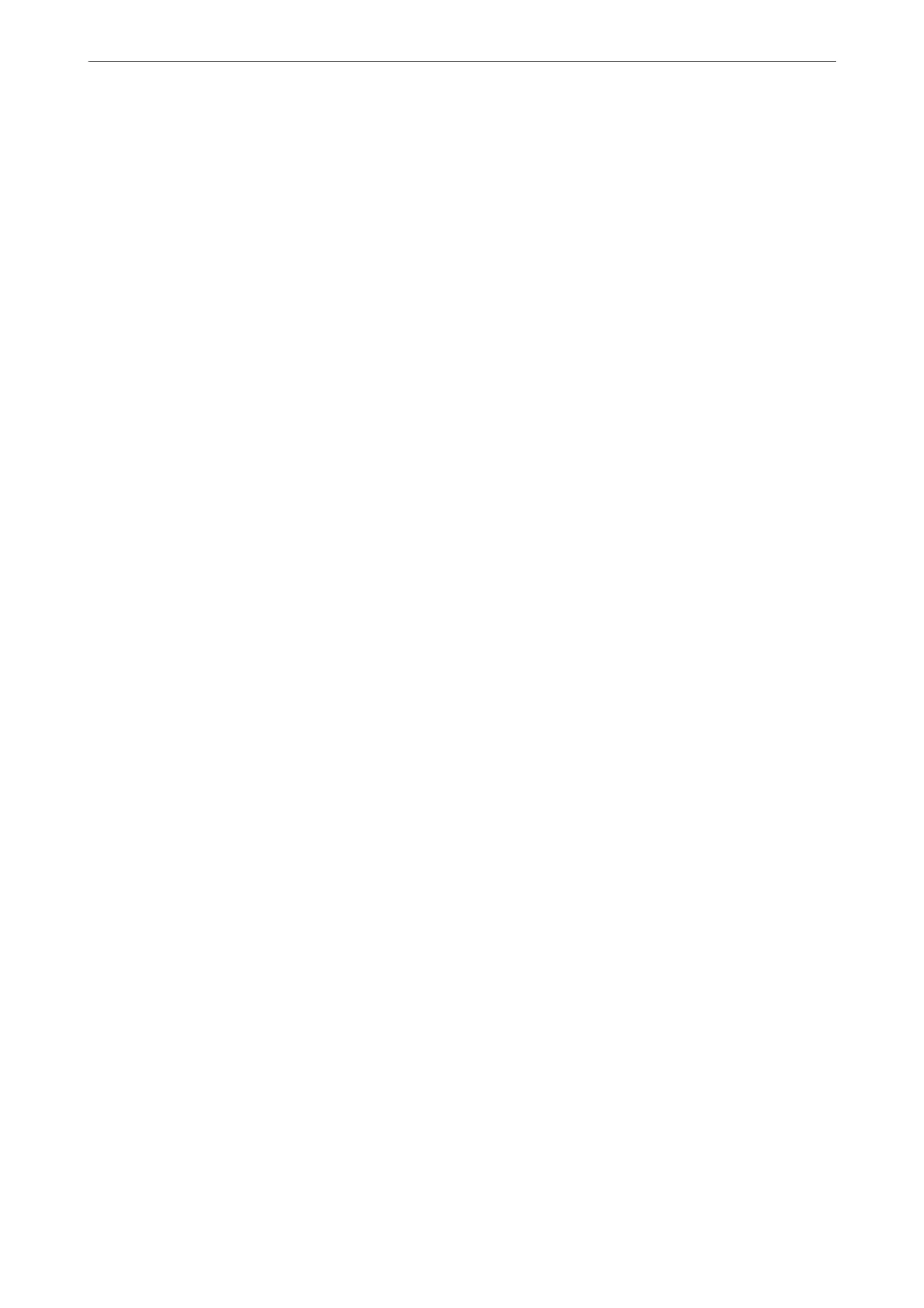❏ Setting up using the soware disc (only for the models that come with a soware disc and users with Windows
computers with disc drives.)
Insert the soware disc into the computer, and then follow the on-screen instructions.
Follow the on-screen instructions.
Changing the Connection Method to the Computer
is section explains how to change the connection method when the computer and the printer have been
connected.
Changing the Network Connection from Ethernet to Wi-Fi
Change the Ethernet connection to Wi-Fi connection from the printer's control panel. e changing connection
method is basically the same as the Wi-Fi connection settings.
Related Information
& “Making Wi-Fi Settings from the Control Panel” on page 233
Changing the Network Connection from Wi-Fi to Ethernet
Follow the steps below to change from a Wi-Fi connection to an Ethernet connection.
1.
Select Settings on the home screen.
2.
Select General Settings > Network Settings > Wired LAN Setup.
3.
Follow the on-screen instructions.
Changing from USB to a Network Connection
Using the installer and re-set up in a dierent connection method.
❏ Setting up from the website
Access the following website, and then enter the product name. Go to Setup, and then start setting up.
http://epson.sn
❏ Setting up using the soware disc (only for the models that come with a soware disc and users with Windows
computers with disc drives.)
Insert the soware disc into the computer, and then follow the on-screen instructions.
Selecting Change the Connection Methods
Follow the on-screen instructions until the following screen is displayed.
Adding or Replacing the Computer or Devices
>
Re-setting the Network Connection
>
Changing t
…
231
