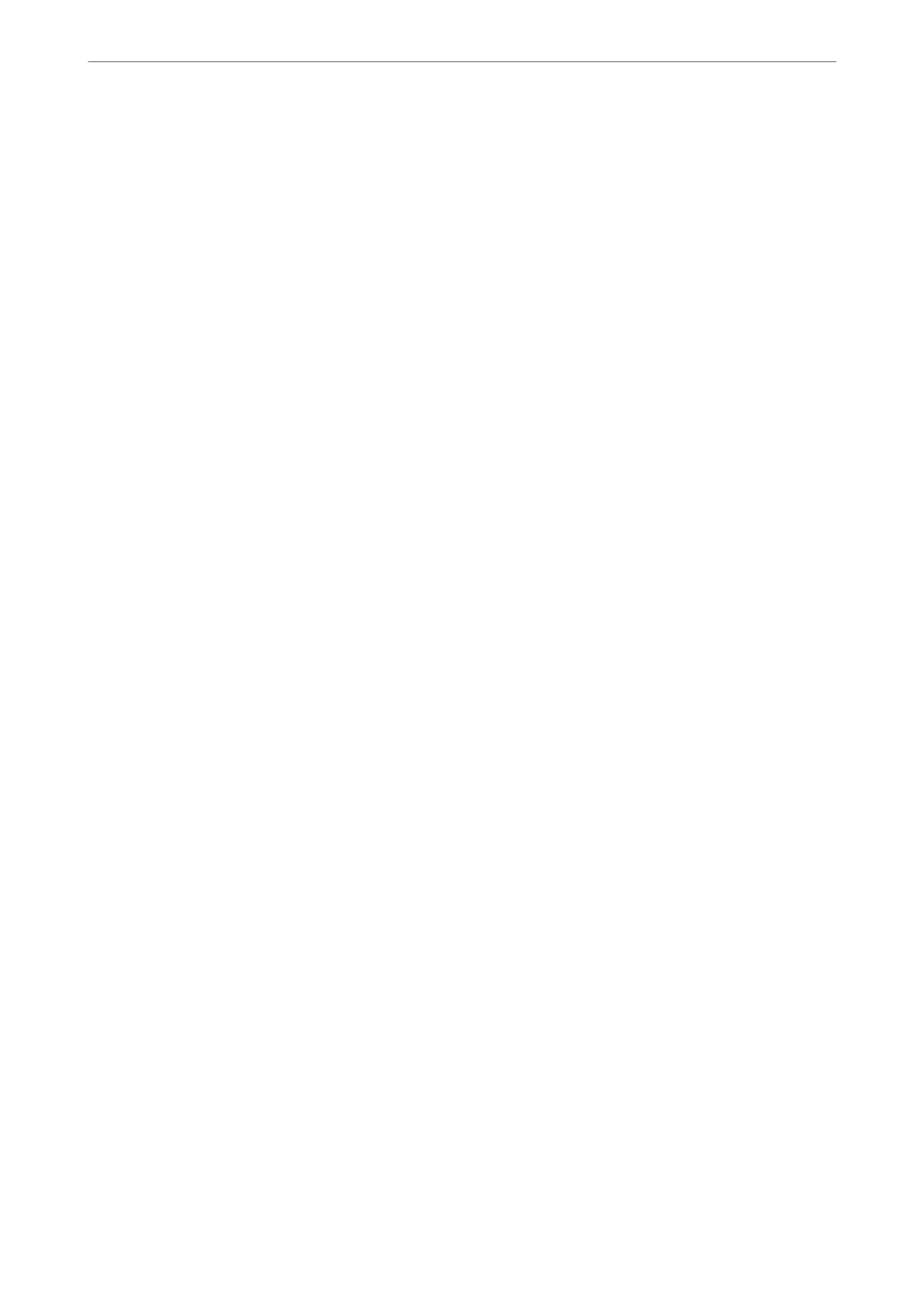Using a Digital Certicate
About Digital Certication
❏ CA-signed Certicate
is is a certicate signed by the CA (Certicate Authority.) You can obtain it to apply to the Certicate
Authority. is certicate certies the existence of the printer is and used for SSL/TLS communication so that
you can ensure the safety of data communication.
❏ CA Certicate
is is a certicate that is in chain of the CA-signed Certicate, also called the intermediate CA certicate. It is
used by the web browser to validate the path of the printer's certicate when accessing the server of the other
party or Web
Cong.
For the CA Certicate, set when to validate the path of server certicate accessing from the printer. For the
printer, set to certify the path of the CA-signed Certicate for SSL/TLS connection.
You can obtain the CA certicate of the printer from the Certication Authority where the CA certicate is
issued.
Also, you can obtain the CA certicate used to validate the server of the other party from the Certication
Authority that issued the CA-signed Certicate of the other server.
❏ Self-signed Certicate
is is a certicate that the printer signs and issues itself. It is also called the root certicate. Because the issuer
certies itself, it is not reliable and cannot prevent impersonation.
Use it when making the security setting and performing simple SSL/TLS communication without the CA-
signed
Certicate
.
If you use this
certicate
for an SSL/TLS communication, a security alert may be displayed on a web browser
because the certicate is not registered on a web browser. You can use the Self-signed Certicate only for an
SSL/TLS communication.
Related Information
& “Conguring a CA-signed Certicate” on page 358
& “Updating a Self-signed Certicate” on page 361
& “Conguring a CA Certicate” on page 362
Conguring a CA-signed Certicate
Obtaining a CA-signed
Certicate
To obtain a CA-signed certicate, create a CSR (Certicate Signing Request) and apply it to certicate authority.
You can create a CSR using Web Cong and a computer.
Follow the steps to create a CSR and obtain a CA-signed
certicate
using Web
Cong
. When creating a CSR using
Web Cong, a certicate is the PEM/DER format.
1.
Access Web Cong, and then select the Network Security tab > SSL/TLS > Certicate.
2.
Click Generate of CSR.
A CSR creating page is opened.
Administrator Information
>
Advanced Security Settings
>
Using a Digital Certicate
358
