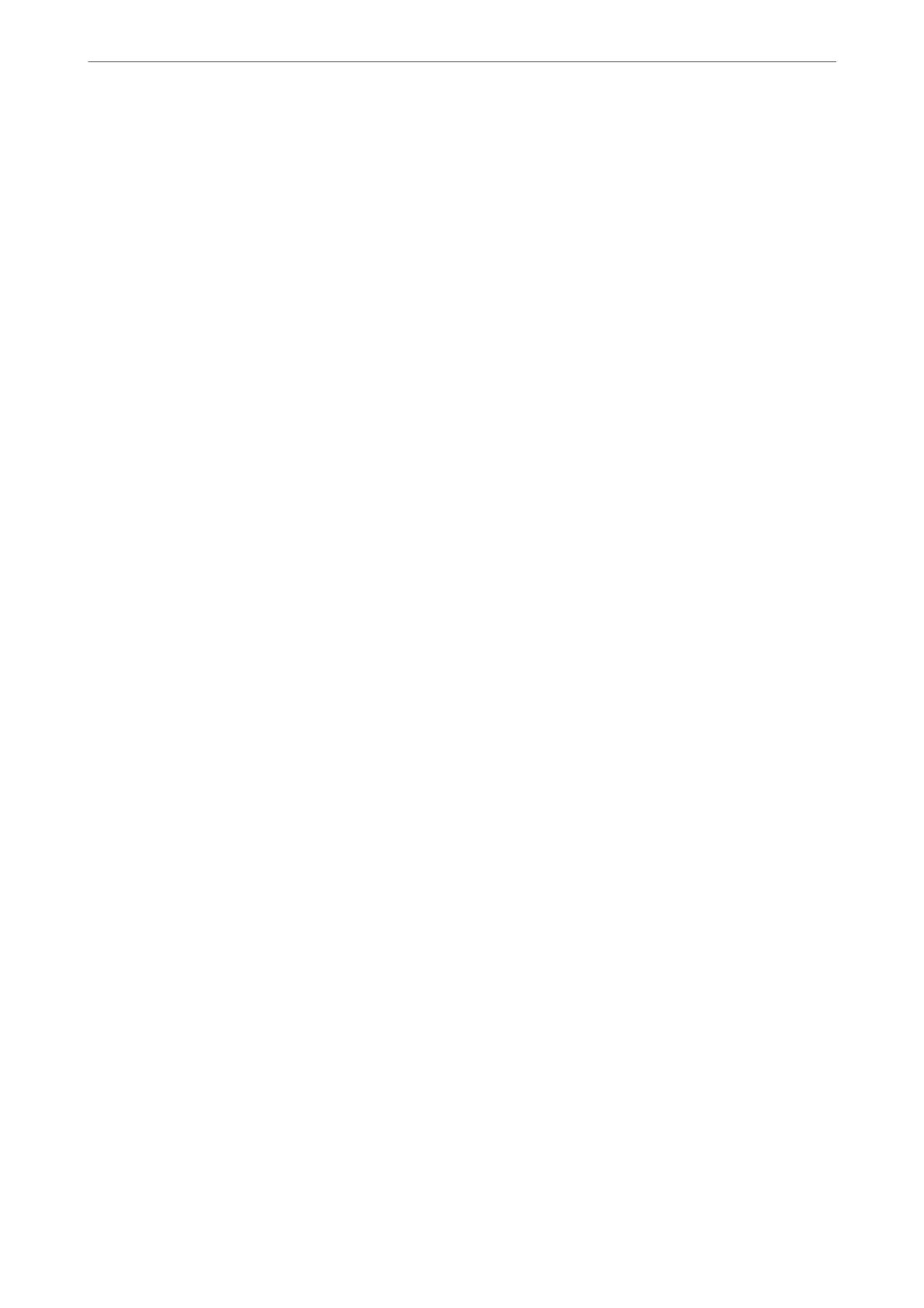e setting item below on the printer's control panel is set to Ye s , and the faxes received can be saved
on the computer.
Settings > General Settings > Fax Settings > Receive Settings > Fax Output Settings > Save to
Computer
Making Save to Computer Setting to Also Print on the Printer to Receive Faxes
You can make the setting to print received faxes on the printer as well as save them on a computer.
1.
Select Settings on the home screen on the printer's control panel.
2.
Select General Settings > Fax Settings > Receive Settings.
3.
Select Fax Output Settings > Save to Computer > Yes a nd Pr int .
Making Save to Computer Setting not to Receive Faxes
To set the printer not to save received faxes on the computer, change the settings on the printer.
Note:
You can also change the settings using the FAX Utility. However, if there are any faxes that have been unsaved
to the computer, the feature does not work.
1.
Select Settings on the home screen on the printer's control panel.
2.
Select General Settings > Fax Settings > Receive Settings.
3.
Select Fax Output Settings > Save to Computer > No.
Related Information
& “Running Web
Cong
on a Web Browser” on page 266
Making Basic Operation Settings for the Printer
Setting the Control Panel
Setup for the printer's control panel. You can set up as follows.
1.
Access Web Cong and select the Device Management tab > Control Panel.
2.
Set up the following items as necessary.
❏ Language
Select the displayed language on the control panel.
❏ Operation Timeout
If you select ON, when you log in as the access control user or administrator, you are automatically logged
out and go to the initial screen if there is no activity for a certain period of time.
You can set between 10 seconds and 240 minutes by the second.
Administrator Information
>
Settings to Use the Printer
>
Making Basic Operation Settings for the Printer
346
