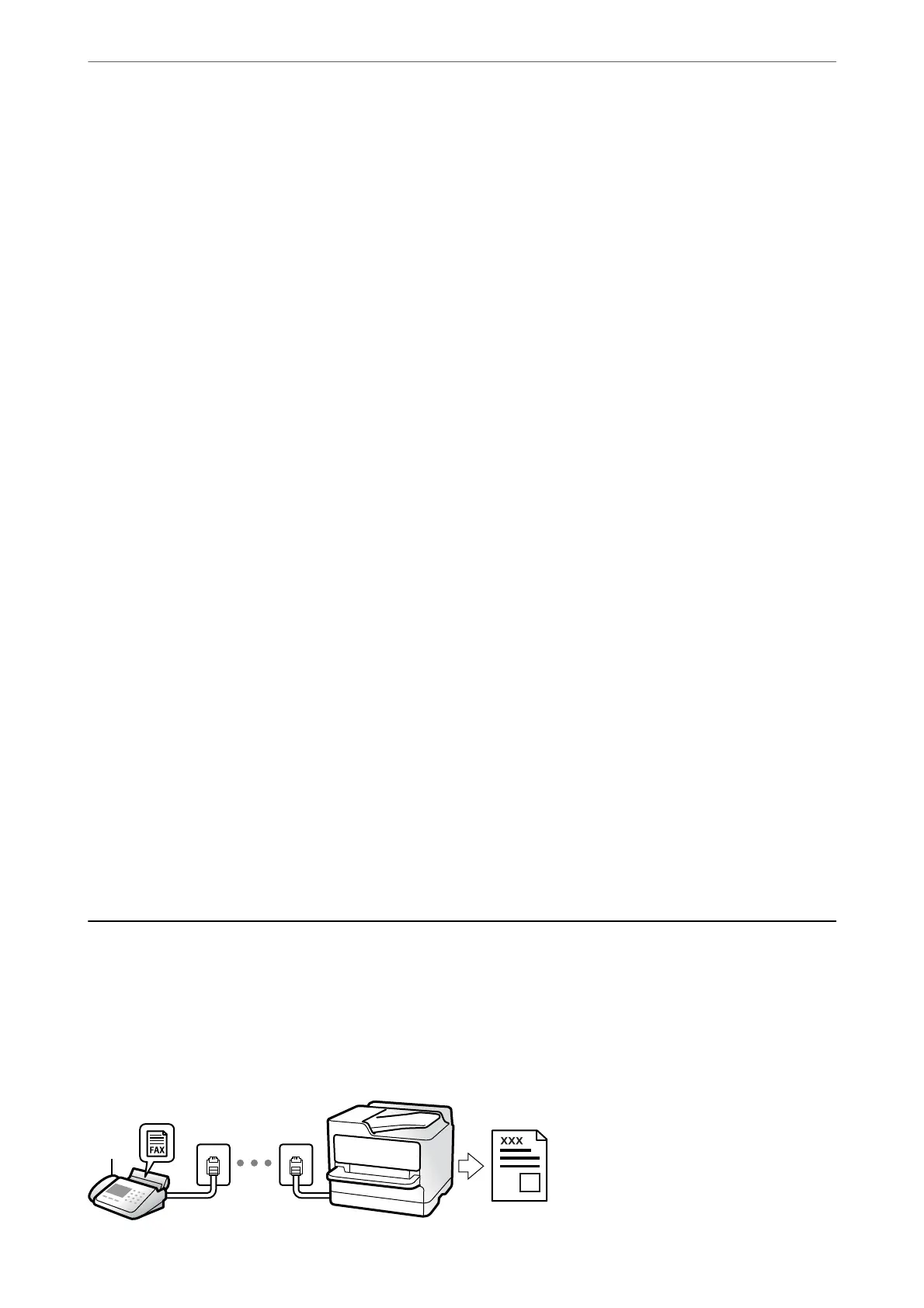6.
Select OK to apply the settings.
You can also make settings such as the resolution and the sending method as necessary.
7.
Send the fax.
Note:
You cannot send another fax until the fax has been sent at the specied time. If you want to send another one, you need
to cancel the scheduled fax by selecting Fax on the home screen, and then deleting it.
Sending
Dierent
Size Documents Using ADF (ADF Continuous Scan)
Sending faxes by placing originals one by one, or by placing originals by size, you can send them as one document
at their original sizes.
If you place
dierent
sized originals in the ADF, all of the originals are sent at the largest size among them. To send
originals at their original sizes, do not place originals with mixed sizes.
1.
Place the rst batch of originals at the same size.
2.
Select Fax on the home screen.
3.
Specify the recipient.
“Selecting Recipients” on page 103
4.
Select the Fax Settings tab, and then tap ADF Continuous Scan to set this to On.
You can also make settings such as the resolution and the sending method as necessary.
5.
Tap
x
(Send) on the Recipient tab.
6.
When scanning the rst set of originals is complete and a message is displayed on the control panel asking you
to scan the next set of originals, select Ye s , set the next originals, and then select Start Scanning.
Note:
If you leave the printer untouched for the time set in Settings > General Settings > Fax Settings > Send Settings >
Wait Time for Next Original aer you have been prompted to set the next originals, the printer stops storing and starts
sending the document.
Receiving Faxes on the Printer
If the printer is connected to the phone line and basic settings have been completed using the Fax Setting Wizard,
you can receive faxes.
You can save received faxes, check them on the printer screen, and print them as necessary.
Received faxes are printed in the printer's initial settings.
Faxing
>
Receiving Faxes on the Printer
106
