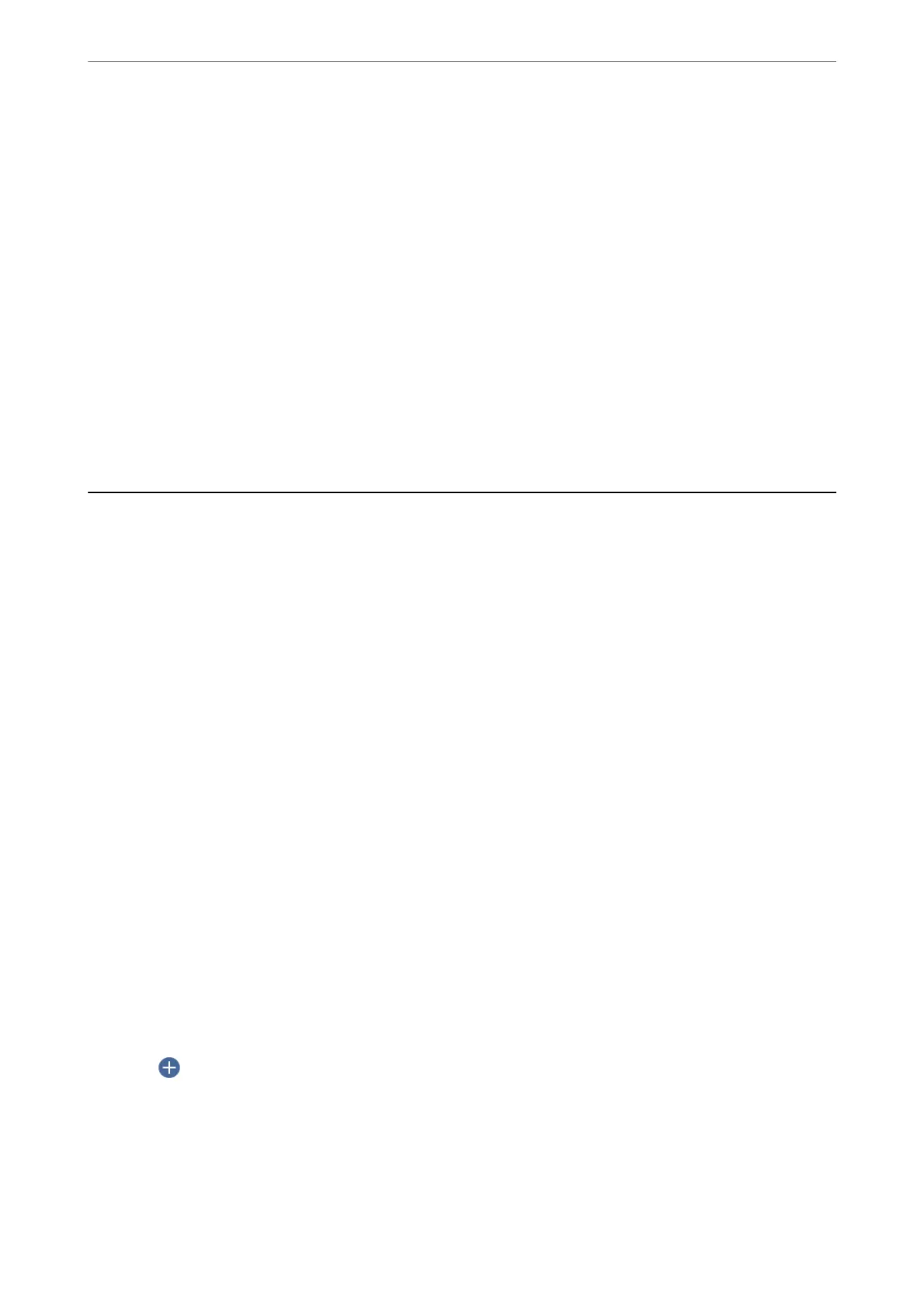Attached File Max Size:
Select the maximum
le
size that can be attached to the email.
File Name:
❏ Filename Prex:
Enter a prex for the name of the images in alphanumeric characters and symbols.
❏ Add Date:
Add the date to the le name.
❏ Add Time:
Add the time to the le name.
Clear All Settings
Resets the scan settings to their defaults.
Scanning Originals to a Computer
Note:
To use this feature, make sure the following applications are installed on your computer.
❏ Epson ScanSmart (Windows 7 or later, or OS X El Capitan or later)
❏ Epson Event Manager (Windows Vista/Windows XP, or OS X Yosemite/OS X Mavericks/OS X Mountain Lion/Mac OS
X v10.7.x/Mac OS X v10.6.8)
❏ Epson Scan 2 (application required to use the scanner feature)
See the following to check for installed applications.
Windows 10: Click the start button, and then check the Epson Soware folder > Epson ScanSmart, and the EPSON folder
> Epson Scan 2.
Windows 8.1/Windows 8: Enter the application name in the search charm, and then check the displayed icon.
Windows 7: Click the start button, and then select All Programs. Next, check the Epson
Soware
folder > Epson
ScanSmart, and the EPSON folder > Epson Scan 2.
Windows Vista/Windows XP: Click the start button, and then select All Programs or Programs. Next, check the Epson
Soware folder > Epson Event Manager, and the EPSON folder > Epson Scan 2.
Mac OS: Select Go > Applications > Epson
Soware
.
1.
Place the originals.
“Placing Originals” on page 35
2.
Select Scan > Computer on the control panel.
3.
Select
on the top of the screen, and then select a computer on which to save the scanned images.
4.
Make the scan settings.
❏ Select action: Select saving method.
When using Windows 7 or later, or OS X El Capitan or later: Select Preview on Computer to preview the
scanned image on your computer before saving images.
Scanning
>
Scanning Originals to a Computer
93
