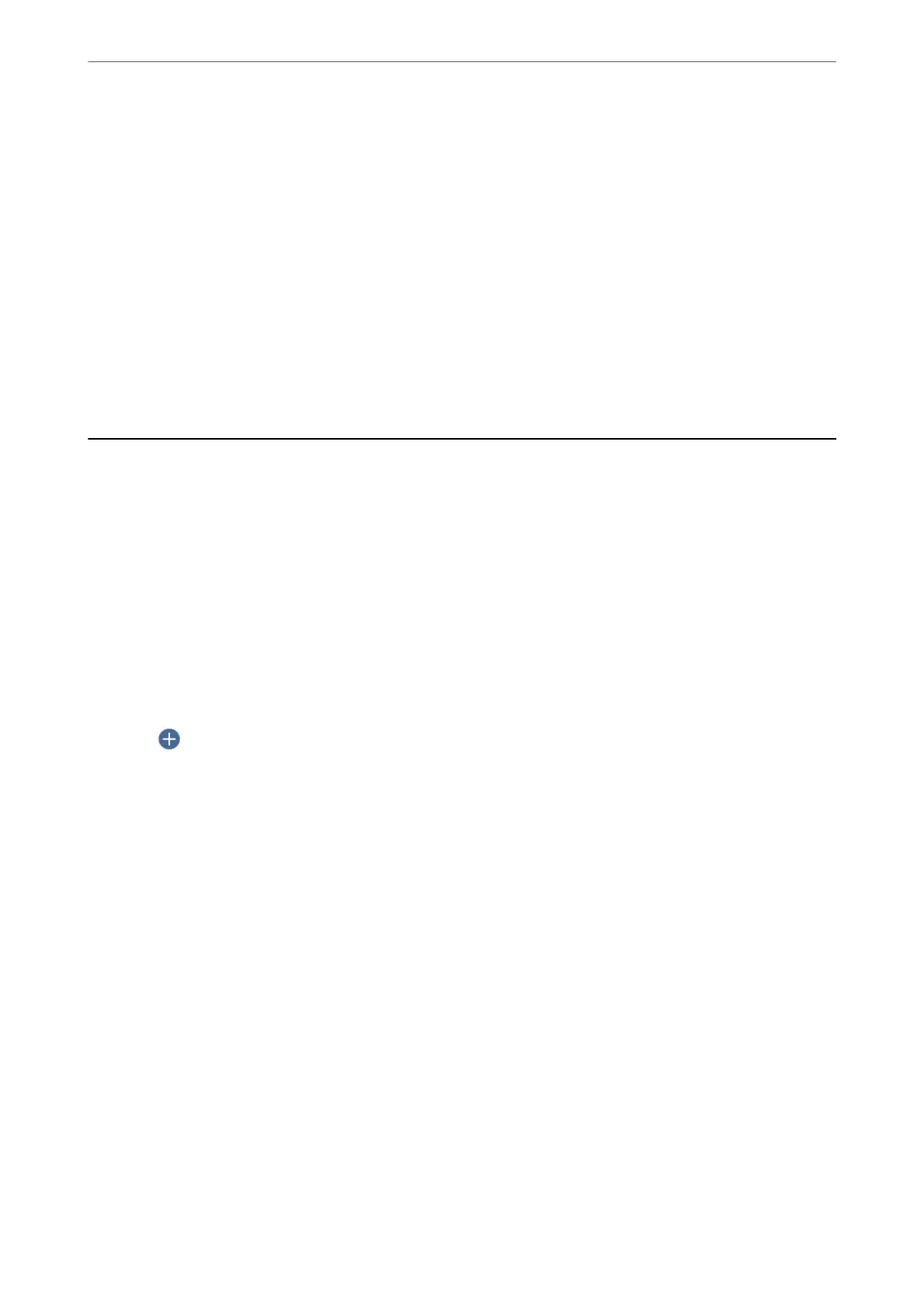❏ 2-Sided: Scan both sides of the original.
❏ Scan Size: Select the scan size.
❏ Clear All Settings: Resets the scan settings to their defaults.
5.
Tap
x
.
When using Windows 7 or later, or OS X El Capitan or later: Epson ScanSmart automatically starts on your
computer, and scanning starts.
Note:
❏ See the Epson ScanSmart help for detailed operation information for the
soware.
Click Help on the Epson
ScanSmart screen to open the help.
❏ You can not only start scanning from the printer but also from your computer by using Epson ScanSmart.
Scanning Originals to the Cloud
Before using this feature, make settings using Epson Connect. See the following Epson Connect portal website for
details.
https://www.epsonconnect.com/
http://www.epsonconnect.eu (Europe only)
1.
Place the originals.
“Placing Originals” on page 35
2.
Select Scan > Cloud on the control panel.
3.
Select
on the top of the screen, and then select a destination.
4.
Make the scan settings.
“Basic Menu Options for Scanning to the Cloud” on page 94
“Advanced Menu Options for Scanning to the Cloud” on page 95
5.
Tap
x
.
Basic Menu Options for Scanning to the Cloud
Note:
e items may not be available depending on other settings you made.
Scan Area:
Select the scan area. To crop the white space around the text or image when scanning, select Auto
Cropping. To scan at the maximum area of the scanner glass, select Max Area.
❏ Orientation (Original):
Select the orientation of the original.
Scanning
>
Scanning Originals to the Cloud
>
Basic Menu Options for Scanning to the Cloud
94
