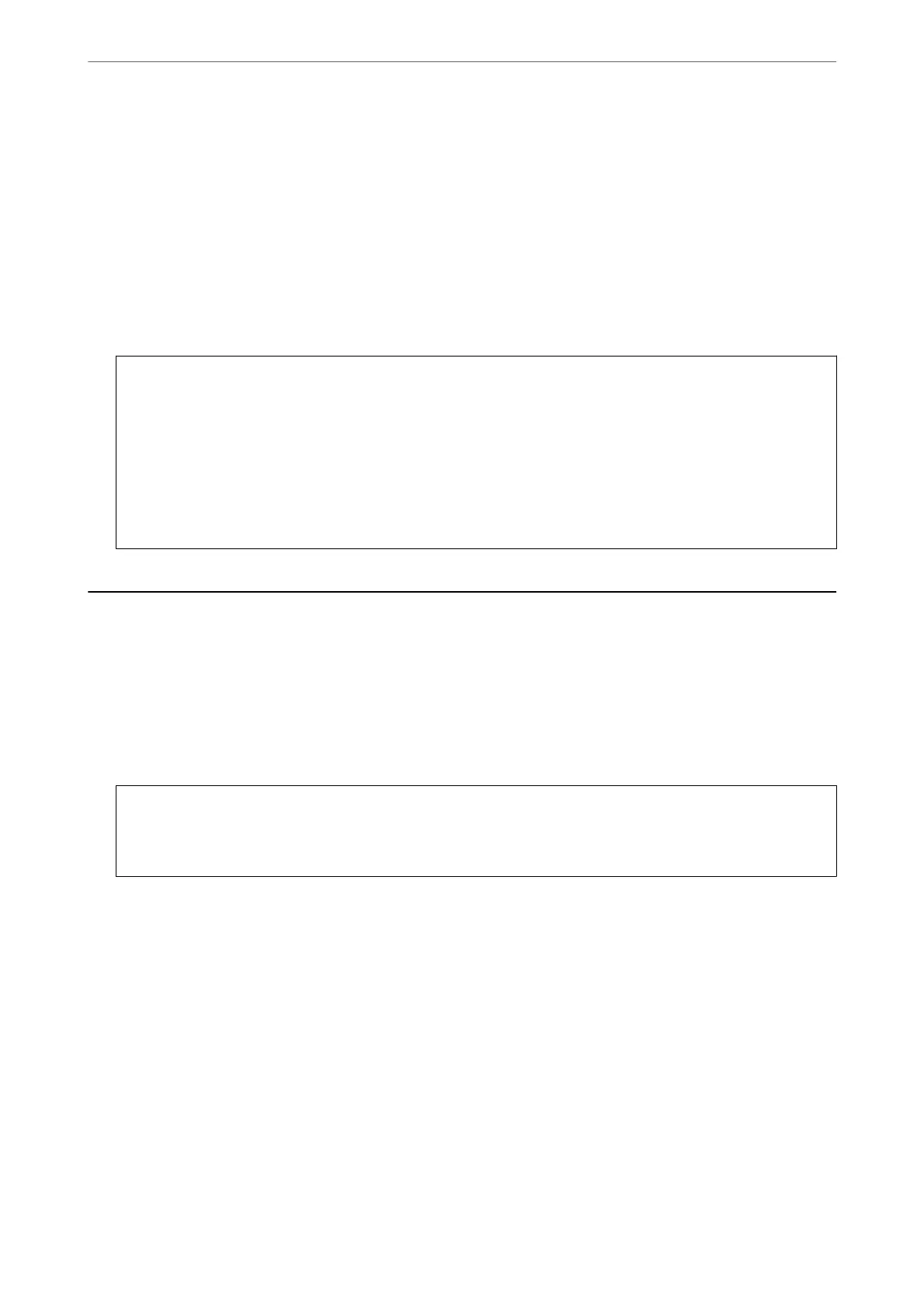1.
Select Settings on the home screen.
2.
Select Firmware Update > Update.
Note:
Select Notication > On to set the printer to regularly check for available rmware updates.
3.
Check the message displayed on the screen and tap Start Checking to start searching for available updates.
4.
If a message is displayed on the LCD screen informing you that a rmware update is available, follow the on-
screen instructions to start the update.
c
Important:
❏ Do not turn o or unplug the printer until the update is complete; otherwise, the printer may malfunction.
❏ If the rmware update is not completed or is unsuccessful, the printer does not start up normally and
"Recovery Mode" is displayed on the LCD screen the next time the printer is turned on. In this situation, you
need to update the rmware again using a computer. Connect the printer to the computer with a USB cable.
While "Recovery Mode" is displayed on the printer, you cannot update the rmware over a network
connection. On the computer, access your local Epson website, and then download the latest printer
rmware. See the instructions on the website for the next steps.
Transporting and Storing the Printer
When you need to store the printer or transport it when moving or for repairs, follow the steps below to pack the
printer.
1.
Turn o the printer by pressing the
P
button.
2.
Make sure the power light turns o, and then unplug the power cord.
c
Important:
Unplug the power cord when the power light is
o.
Otherwise, the print head does not return to the home
position causing the ink to dry, and printing may become impossible.
3.
Disconnect all cables such as the power cord and USB cable.
4.
If the printer supports external storage devices, make sure they are not connected.
5.
Remove all of the paper from the printer.
6.
Make sure there are no originals on the printer.
Maintaining the Printer
>
Transporting and Storing the Printer
137
