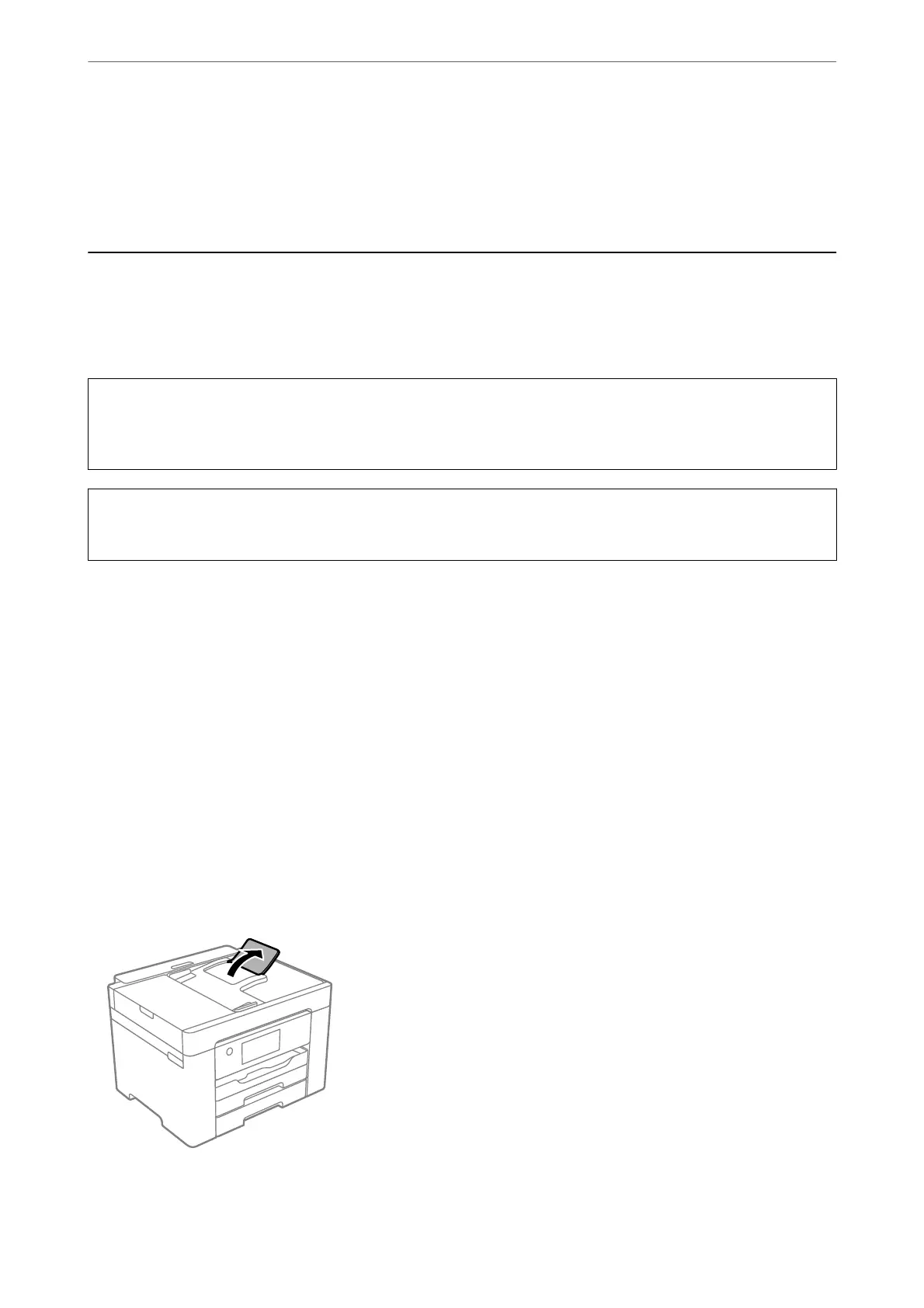borderless print option. e need for replacement of the pad does not mean that your printer has ceased to operate
in accordance with its
specications.
e
printer will advise you when the pad requires replacing and this can only
be performed by an authorised Epson Service provider. e Epson warranty does not cover the cost of this
replacement.
Paper Gets Jammed
Check the error displayed on the control panel and follow the instructions to remove the jammed paper including
any torn pieces. e LCD screen displays an animation that shows you how to remove jammed paper. Next, select
OK to clear the error.
!
Caution:
Never touch the buttons on the control panel while your hand is inside the printer. If the printer starts operating, it
could cause an injury. Be careful not to touch the protruding parts to avoid injury.
c
Important:
Remove the jammed paper carefully. Removing the paper vigorously may cause damage to the printer.
Preventing Paper Jams
Check the following if paper jams occur frequently.
❏ Place the printer on a at surface and operate in the recommended environmental conditions.
“Environmental Specications” on page 292
❏ Use the paper supported by this printer.
“Available Paper and Capacities” on page 255
❏ Follow paper handling precautions.
“Paper Handling Precautions” on page 30
❏ Load paper in the correct direction, and slide the edge guide against the edge of the paper.
“Loading Paper” on page 31
❏ Raise the ADF document support.
❏ Do not load more than the maximum number of sheets
specied
for paper.
Solving Problems
>
Paper Gets Jammed
>
Preventing Paper Jams
196
