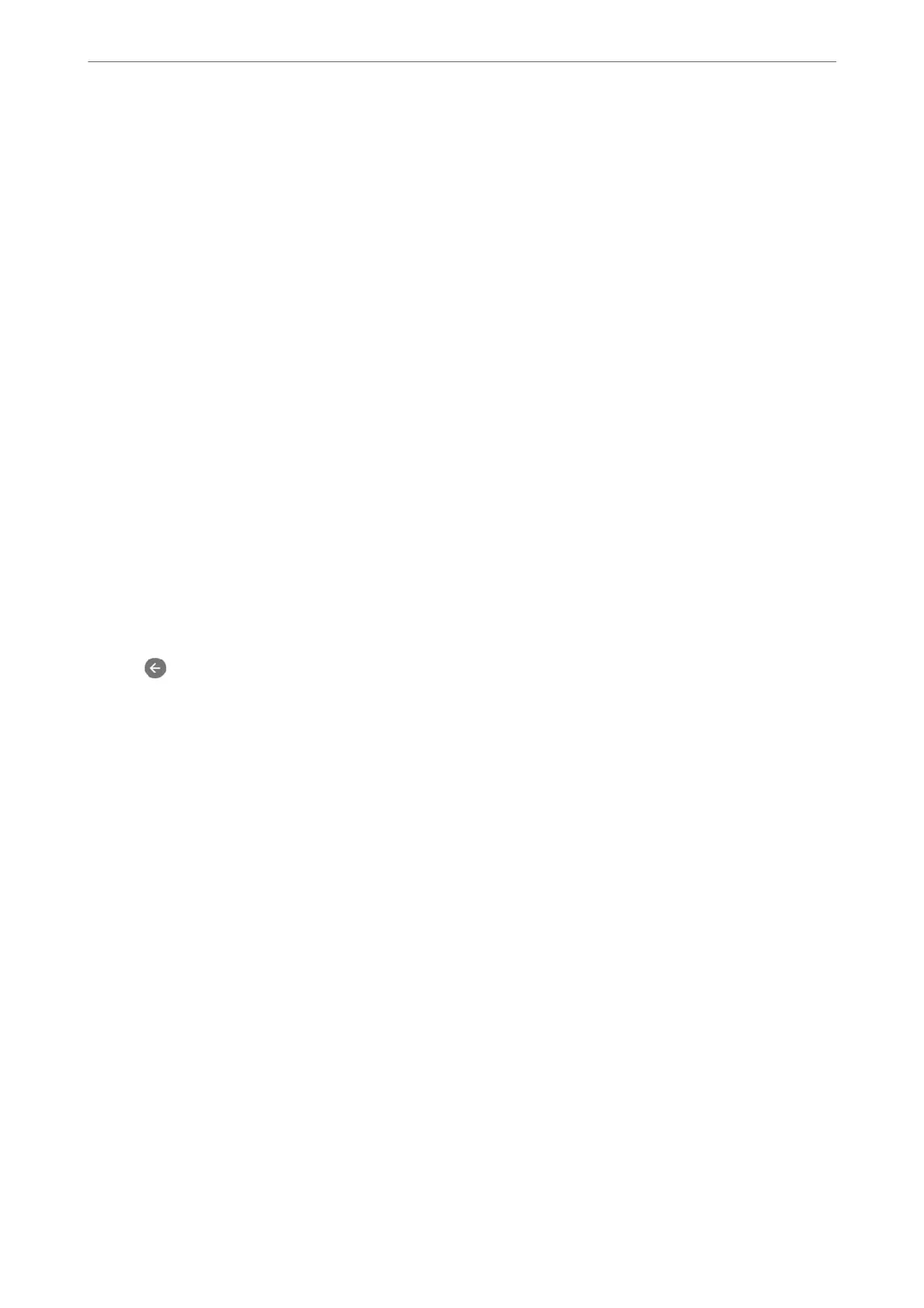7.
You c a n s e t a p a s s w ord f or t he inb ox . S elect Inbox Password Settings, and then set the password.
Note:
You cannot set a password when Options when memory is full is set to Receive and print faxes.
Related Information
& “Fax Output Settings” on page 278
& “Viewing Received Faxes Saved in the Printer on the LCD Screen” on page 109
Making Settings for Blocking Junk Faxes
You can block junk faxes.
1.
Select Settings on the printer's control panel.
2.
Select General Settings > Fax Settings > Basic Settings > Rejection Fax.
3.
Set the condition to block junk faxes.
Select Rejection Fax, and then enable the following options.
❏ Rejection Number List: Rejects faxes that are in the Rejection Number List.
❏ Fax Header Blank: Rejects faxes that have blank header information.
❏ Unregistered Contacts: Rejects faxes that have not been added to the contact list.
4.
Tap
to return to the Rejection Fax screen.
5.
If you are using the Rejection Number List, select Edit Blocked Number list, and then edit the list.
Making Settings to Send and Receive Faxes on a Computer
To send and receive faxes on a computer, FAX Utility must be installed on the computer connected by network or
USB cable .
Enabling Sending Faxes from a Computer
Set up the following using Web Cong.
1.
Access Web
Cong
, click the Fax tab, and then click Send Settings.
2.
Select Use for the PC to FAX Function.
e default setting value of the PC to FAX Function is Use. To disable sending faxes from any
computer, select Do Not Use.
3.
Click OK.
Making Save to Computer Setting to Receive Faxes
You can receive faxes on a computer by using the FAX Utility. Install FAX Utility on the computer
and make the setting. For details, see Basic Operations in the FAX Utility help (displayed on the main
window).
Administrator Information
>
Settings to Use the Printer
>
Making Fax Features Available
345
