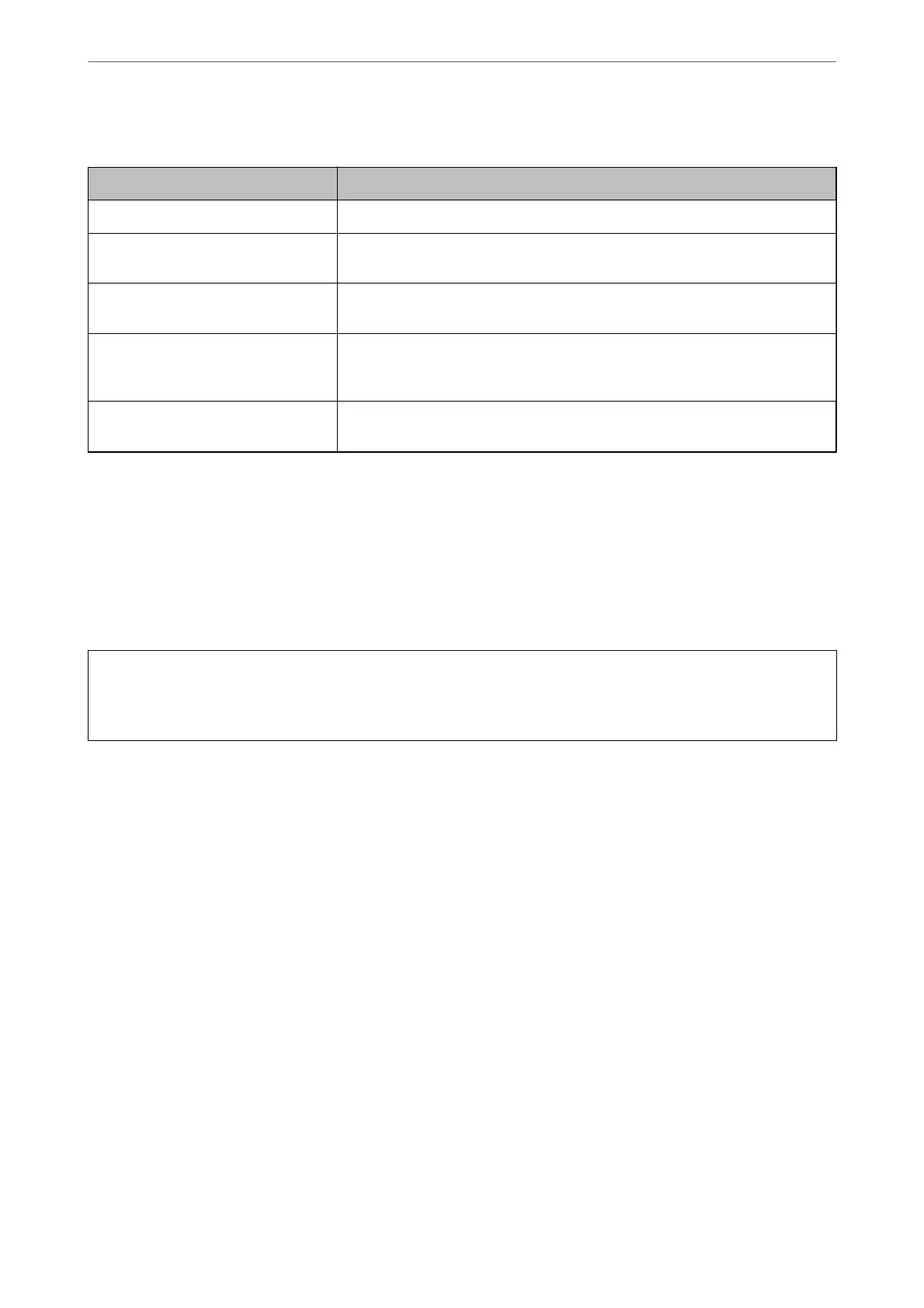CA-signed Certicate Importing Setting Items
Items Settings and Explanation
Server Certicate Select a certicate’s format.
Private Key If you obtain a certicate of the PEM/DER format by using a CSR created from a
computer, specify a private key
le
that is match a
certicate.
Password
If the le format is Certicate with Private Key (PKCS#12), enter the password
for encrypting the private key that is set when you obtain the certicate.
CA Certicate 1
If your certicate’s format is Certicate (PEM/DER), import a certicate of a
certicate authority that issues a CA-signed Certicate used as server certicate.
Specify a le if you need.
CA Certicate 2
If your certicate’s format is Certicate (PEM/DER), import a certicate of a
certicate authority that issues CA Certicate 1. Specify a le if you need.
Related Information
& “Importing a CA-signed
Certicate
” on page 360
Deleting a CA-signed Certicate
You can delete an imported certicate when the certicate has expired or when an encrypted connection is no
longer necessary.
c
Important:
If you obtain a
certicate
using a CSR created from Web
Cong
, you cannot import a deleted
certicate
again. In
this case, create a CSR and obtain a certicate again.
1.
Access Web Cong, and then select the Network Security tab > SSL/TLS > Certicate.
2.
Click Delete.
3.
Conrm
that you want to delete the
certicate
in the message displayed.
Related Information
& “Application for Conguring Printer Operations (Web Cong)” on page 266
Updating a Self-signed Certicate
Because the Self-signed
Certicate
is issued by the printer, you can update it when it has expired or when the
content described changes.
1.
Access Web Cong and select the Network Security tab > SSL/TLS > Certicate.
2.
Click Update.
Administrator Information
>
Advanced Security Settings
>
Using a Digital Certicate
361
