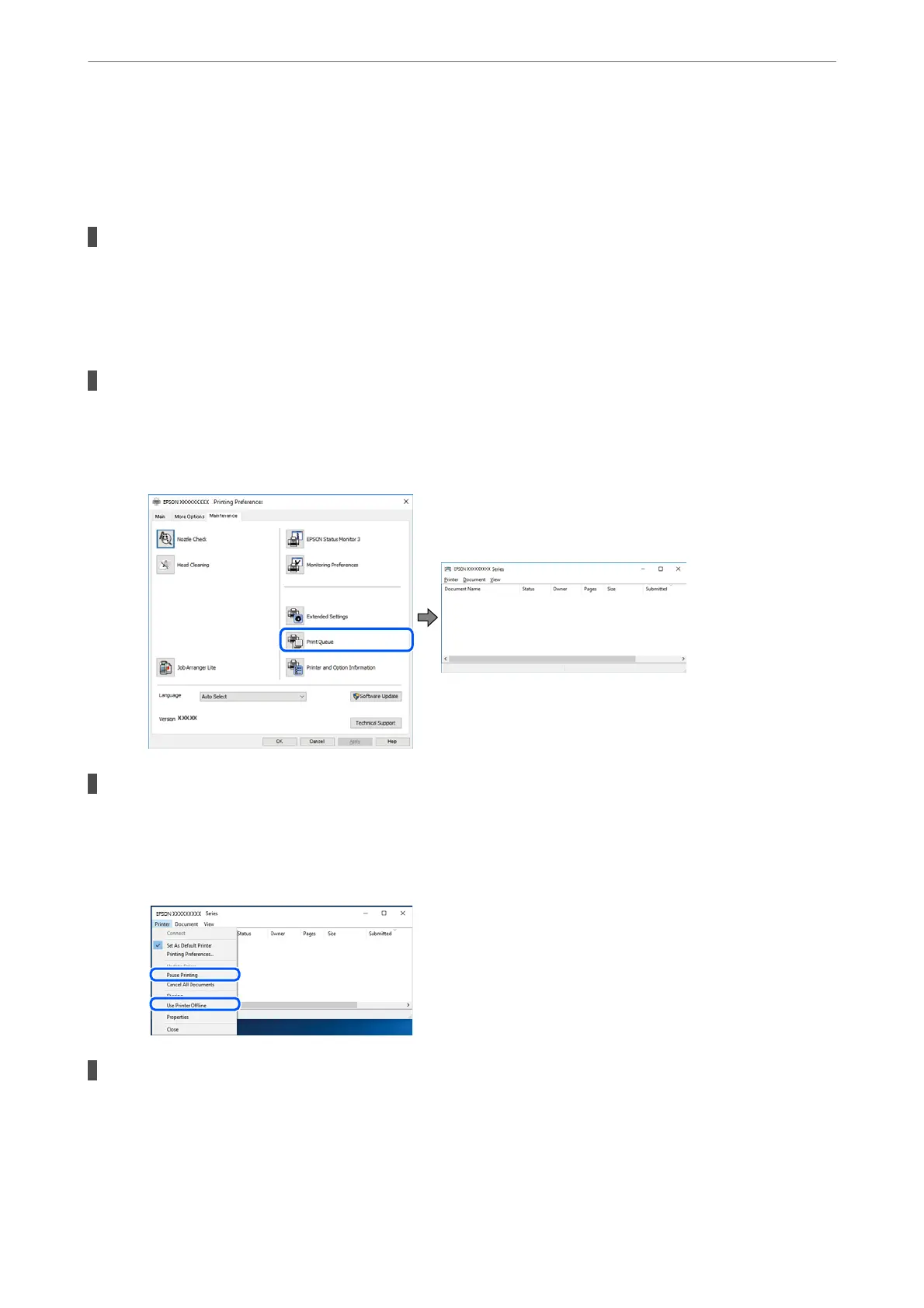& “Checking if a genuine Epson printer driver is installed - Mac OS” on page 134
& “Installing or Uninstalling Applications Separately” on page 132
& “Updating Applications and Firmware” on page 136
There is a problem with the printer's status.
Solutions
Click EPSON Status Monitor 3 on the printer driver's Maintenance tab, and then check the printer
status. If EPSON Status Monitor 3 is disabled, click Extended Settings on the Maintenance tab, and
then select Enable EPSON Status Monitor 3.
There is still a job waiting to be printed.
Solutions
Click Print Queue on the printer driver's Maintenance tab. If unnecessary data remains, select Cancel all
documents from the Printer menu.
The printer is pending or oine.
Solutions
Click Print Queue on the printer driver's Maintenance tab.
If the printer is oine or pending, clear the oine or pending setting from the Printer menu.
The printer is not selected as the default printer.
Solutions
Right-click the printer icon in Control Panel > View devices and printers (or Printers, Printers and
Faxes) and click Set as default printer.
Note:
If there are multiple printer icons, see the following to select the correct printer.
Solving Problems
>
The Printer Does Not Work as Expected
>
Cannot Print
150
