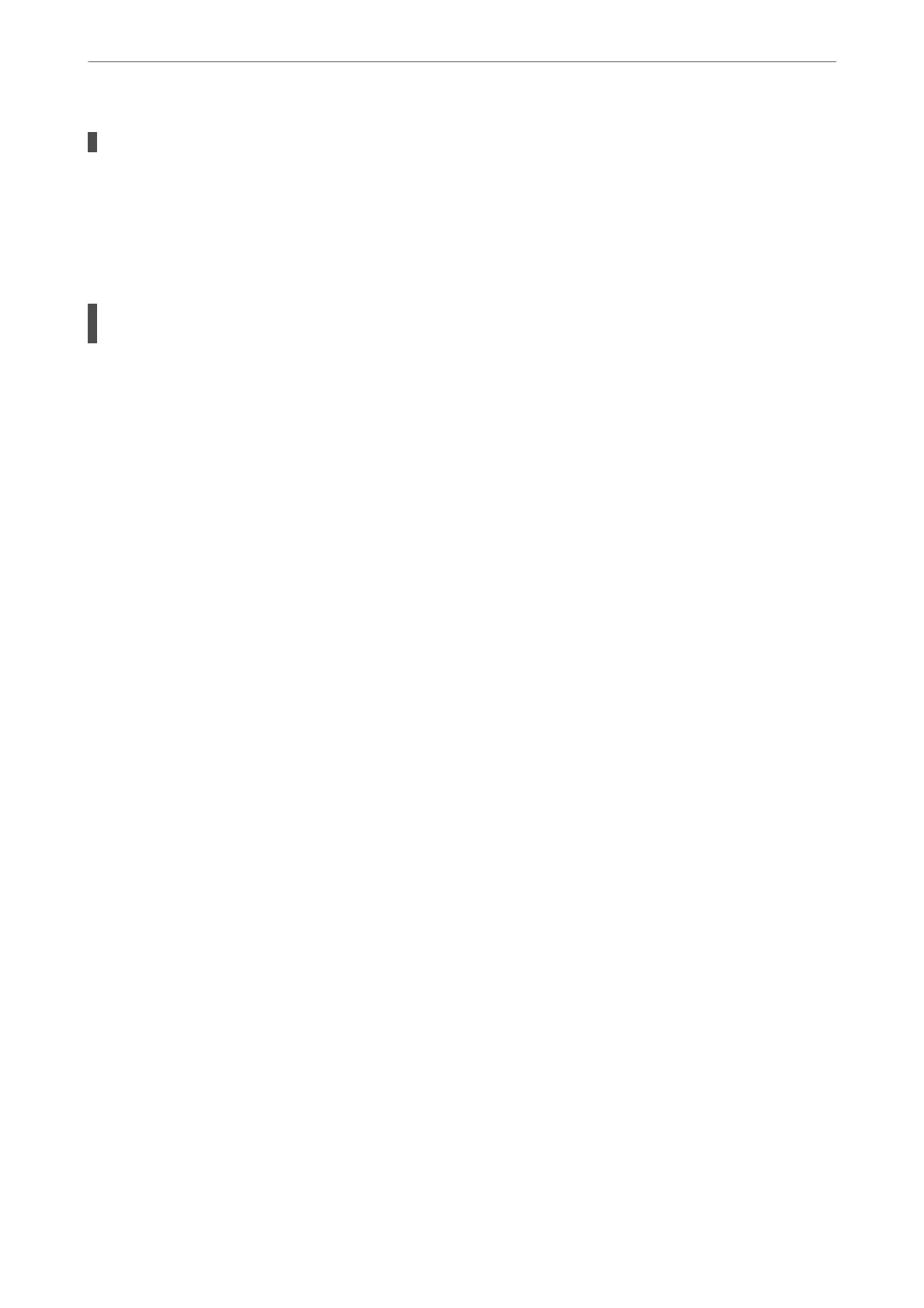There is a problem with the network settings on the computer.
Solutions
Try accessing any website from your computer to make sure that your computer's network settings are
correct. If you cannot access any website, there is a problem on the computer.
Check the network connection of the computer. See the documentation provided with the computer for
details.
The printer has been connected by Ethernet using devices that support IEEE802.3az (Energy
Ecient Ethernet).
Solutions
When you connect the printer by Ethernet using devices that support IEEE802.3az (Energy
Ecient
Ethernet), the following problems may occur depending on the hub or router that you are using.
❏ Connection becomes unstable, the printer is connected and disconnected again and again.
❏ Cannot connect to the printer.
❏ e communication speed becomes slow.
Follow the steps below to disable IEEE802.3az for the printer and then connect.
1.
Remove the Ethernet cable connected to the computer and the printer.
2.
When IEEE802.3az for the computer is enabled, disable it.
See the documentation provided with the computer for details.
3.
Connect the computer and the printer with an Ethernet cable directly.
4.
On the printer, print a network connection report.
“Printing a Network Connection Report” on page 246
5.
Check the printer's IP address on the network connection report.
6.
On the computer, access Web
Cong
.
Launch a Web browser, and then enter the printer's IP address.
“Running Web Cong on a Web Browser” on page 266
7.
Select the Network tab > Wired LAN.
8.
Select OFF for IEEE 802.3az.
9.
Click Next.
10.
Click OK.
11.
Remove the Ethernet cable connected to the computer and the printer.
12.
If you disabled IEEE802.3az for the computer in step 2, enable it.
13.
Connect the Ethernet cables that you removed in step 1 to the computer and the printer.
Solving Problems
>
The Printer Does Not Work as Expected
>
Cannot Send or Receive Faxes
188
