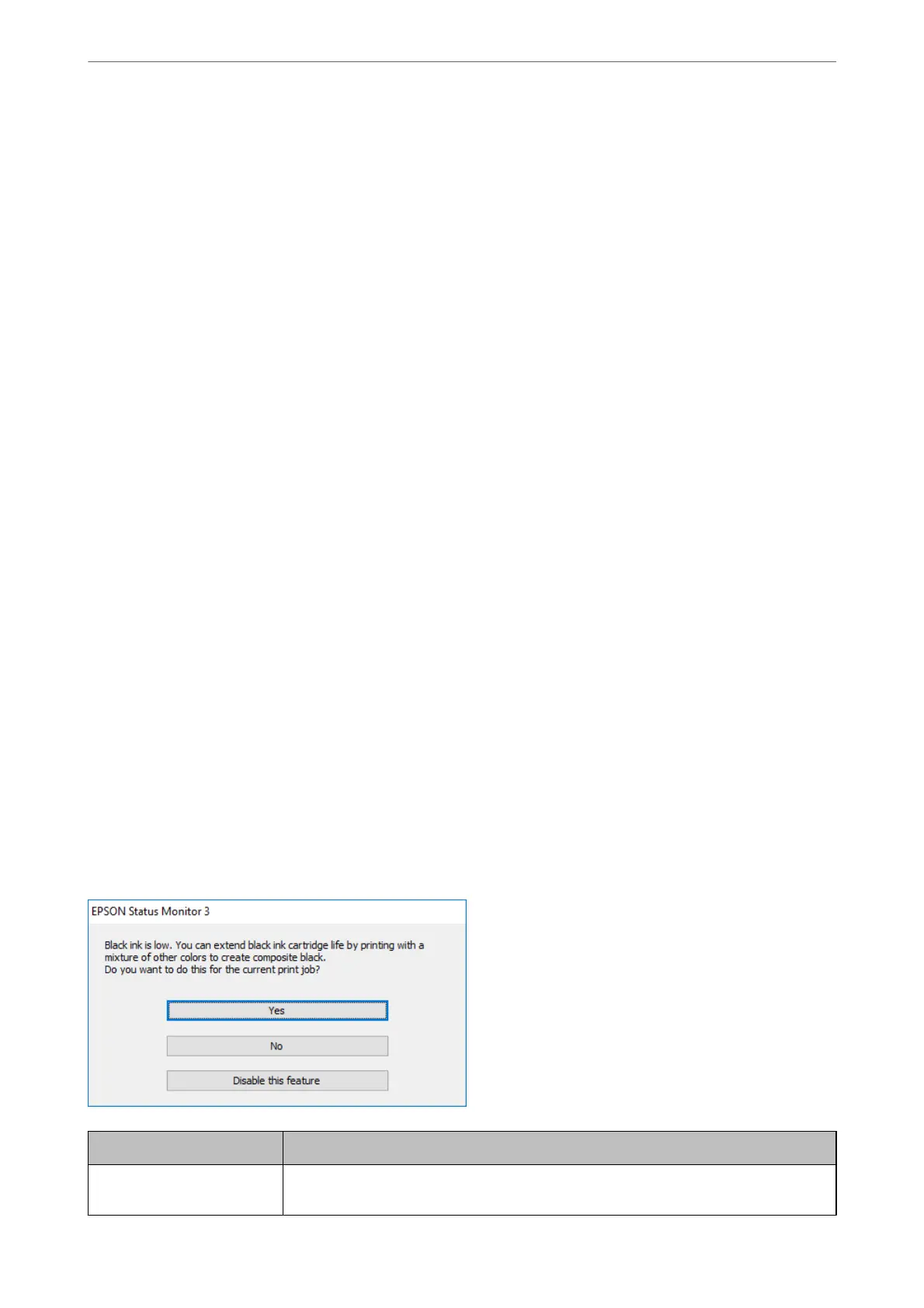3.
Select System Preferences from the Apple menu > Printers & Scanners (or Print & Scan, Print & Fax), and
then select the printer. Click Options & Supplies > Options (or Driver).
4.
Select On as the Permit temporary black printing setting.
5.
Access the print dialog.
6.
Select Print Settings from the pop-up menu.
7.
Select any paper size except for a borderless size as the Paper Size setting.
8.
Select a paper type that supports Permit temporary black printing as the Media Type setting.
9.
Select Grayscale.
10.
Set the other items as necessary.
11.
Click Print.
Continue Printing to Conserve Black Ink (for Windows Only)
When black ink is running low and there is enough color ink remaining, you can use a mixture of color inks to
create black. You can continue printing while preparing a replacement black ink cartridge.
is feature is only available when you select the following settings in the printer driver.
❏ Paper Type: Plain paper, Preprinted, Letterhead, Color, Recycled, High quality plain paper,
ick-Paper
❏ Quality: Standard
❏ EPSON Status Monitor 3: Enabled
Note:
❏ If EPSON Status Monitor 3 is disabled, access the printer driver, click Extended Settings on the Maintenance tab, and
then select Enable EPSON Status Monitor 3.
❏ Composite black looks slightly dierent from pure black. In addition, the print speed is reduced.
❏ To maintain the quality of the print head, black ink is also consumed.
Options Description
Yes Select to use a mixture of color inks to create black. This window is displayed the next time
you print a similar job.
Solving Problems
>
It is Time to Replace the Ink Cartridges
>
Continue Printing Temporarily without Replacing In
…
202
