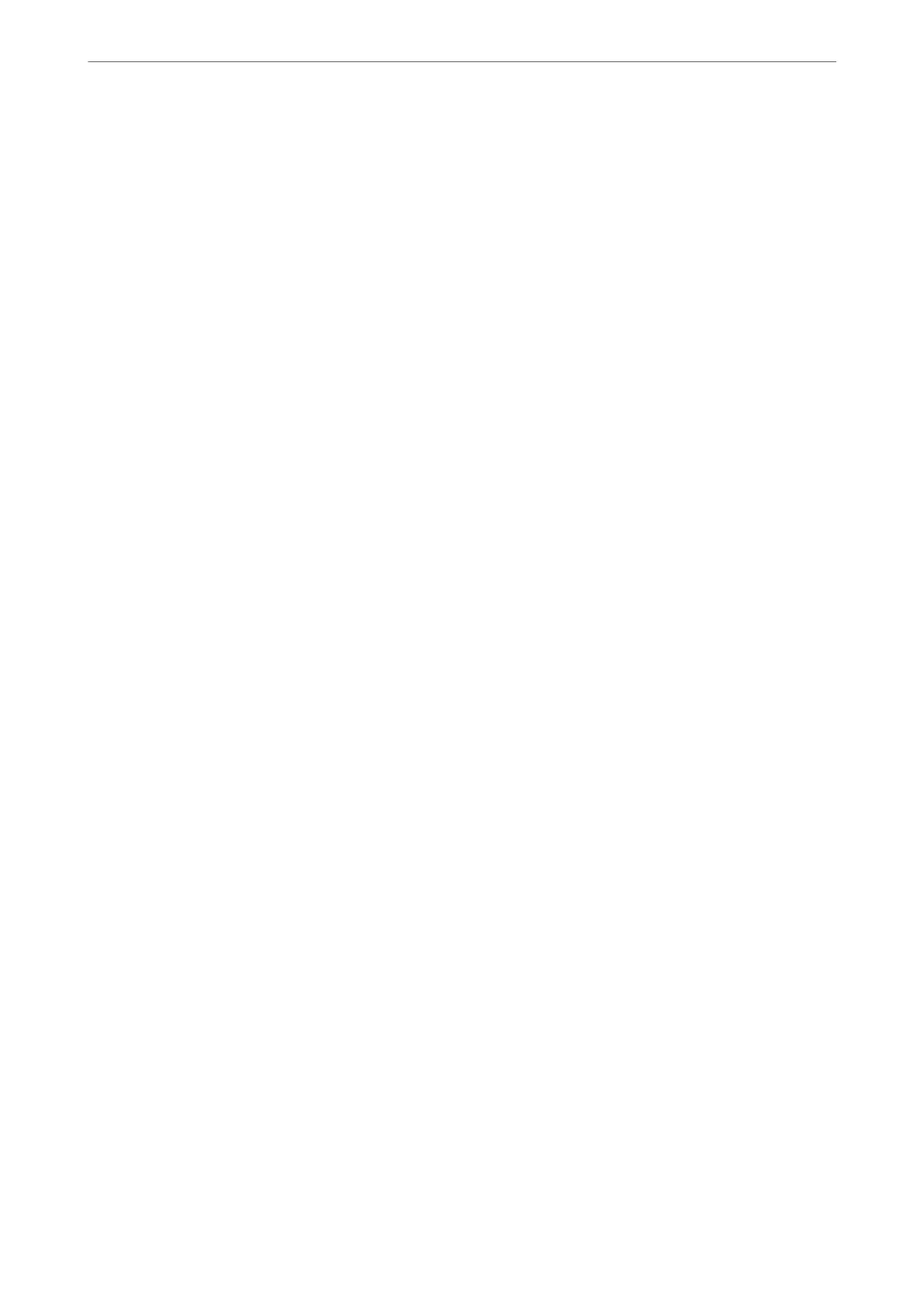1.
Open the printer list on the computer.
❏ Windows 10
Click on the start button, and then select Windows System > Control Panel > View devices and printers
in Hardware and Sound.
❏ Windows 8.1/Windows 8
Select Desktop > Settings > Control Panel > View devices and printers in Hardware and Sound (or
Hardware).
❏ Windows 7
Click the start button, and select Control Panel > View devices and printers in Hardware and Sound.
❏ Windows Vista
Click the start button, and select Control Panel > Printers in Hardware and Sound.
2.
Right-click on your printer and select Properties.
3.
Select the Web Ser v ice tab and click the URL.
Since the printer uses a self-signed certicate when accessing HTTPS, a warning is displayed on the browser
when you start Web Cong; this does not indicate a problem and can be safely ignored.
Running Web Cong on Mac OS
1.
Select System Preferences from the Apple menu > Printers & Scanners (or Print & Scan, Print & Fax), and
then select the printer.
2.
Click Options & Supplies> Show Printer Webpage.
Since the printer uses a self-signed certicate when accessing HTTPS, a warning is displayed on the browser
when you start Web Cong; this does not indicate a problem and can be safely ignored.
Application for Setting up the Device on a Network (EpsonNet Cong)
EpsonNet
Cong
is an application that allows you to set the network interface addresses and protocols. See the
operations guide for EpsonNet Cong or the application's help for more details.
Starting on Windows
❏ Windows 10/Windows Server 2019/Windows Server 2016
Click the start button, and then select EpsonNet > EpsonNet Cong.
❏ Windows 8.1/Windows 8/Windows Server 2012 R2/Windows Server 2012
Enter the application name in the search charm, and then select the displayed icon.
❏ Windows 7/Windows Vista/Windows XP/Windows Server 2008 R2/Windows Server 2008/Windows Server
2003 R2/Windows Server 2003
Click the start button, and select All Programs or Programs > EpsonNet > EpsonNet Cong SE > EpsonNet
Cong.
Starting on Mac OS
Go > Applications > Epson Soware > EpsonNet > EpsonNet Cong SE > EpsonNet Cong.
Product Information
>
Software Information
>
Software for Making Settings or Managing Devices
267
