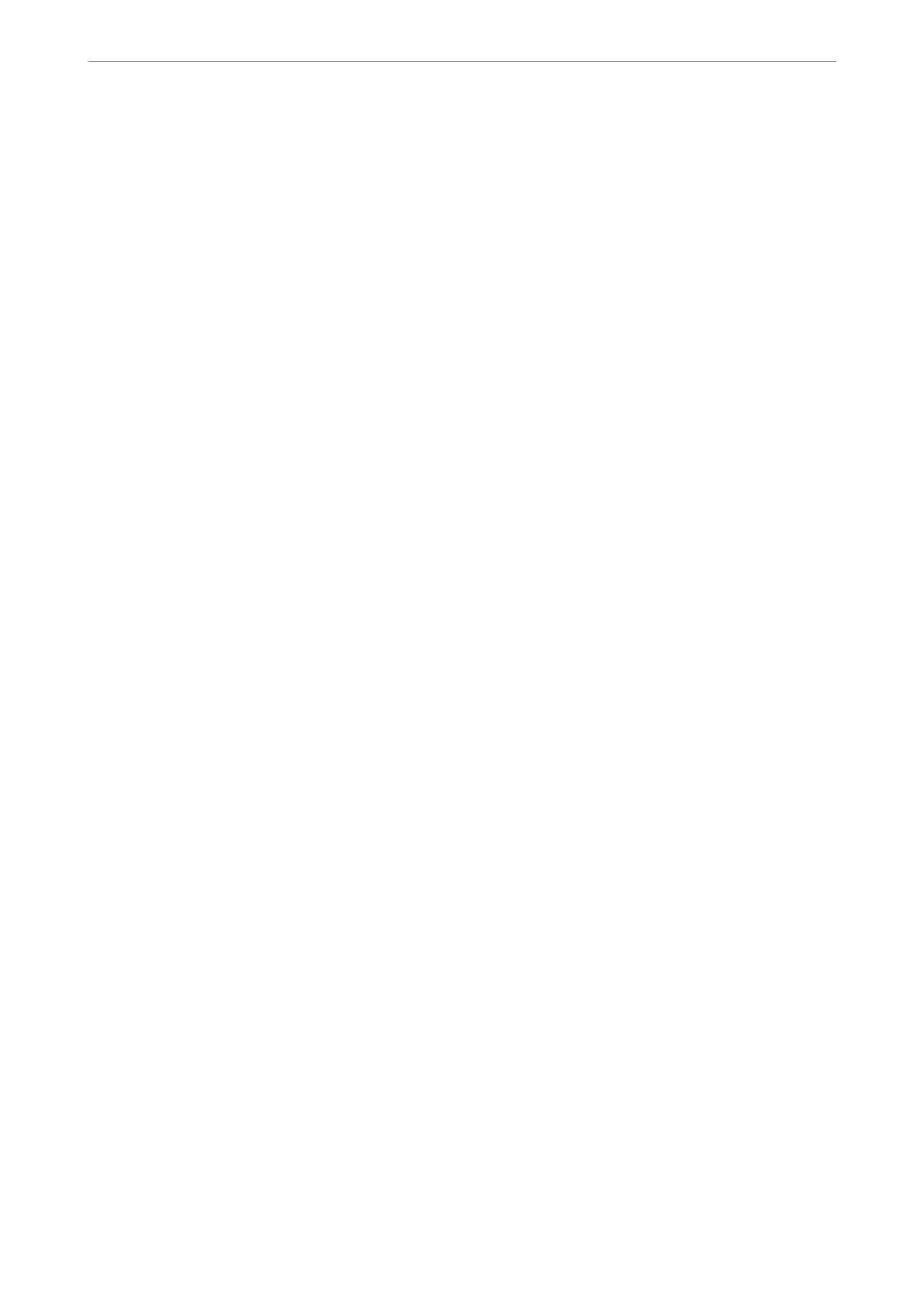Printer Settings
Select the menus on the control panel as described below.
Settings > General Settings > Printer Settings
Paper Source Settings:
Paper Setup:
Select the paper size and paper type you loaded in the paper sources.
A4/Letter Auto Switching:
Select On to feed paper from the paper source set as A4 size when there is no paper source set
as Letter, or feed from the paper source set as Letter size when there is no paper source set as
A4.
Auto Select Settings:
When paper runs out, paper is automatically fed from a paper source that has the same
settings as the paper settings for the print jobs. You can set automatic selection for every paper
source for each function in copy, fax, or other. You cannot set everything to o.
is
setting is disabled when you select a
specic
paper source in the paper settings for the
print jobs. Depending on the paper type setting on the Main tab of the printer driver, paper
may not be fed automatically.
Error Notice:
Select On to display an error message when the selected paper size or type does not match the
loaded paper.
Paper Setup Auto Display:
Select On to display the Paper Setting screen when loading paper in the paper cassette. If you
disable this feature, you cannot print from an iPhone, iPad, or iPod touch using AirPrint.
Universal Print Settings:
ese print settings are applied when you print by an external device without using the printer driver.
e
oset
settings are applied when you print using the printer driver.
Top
Oset
:
Adjust the top margin of the paper.
Left Oset:
Adjust the le margin of the paper.
Top
Oset
in Back:
Adjust the top margin for the back of the page when performing 2-sided printing.
Left Oset in Back:
Adjust the le margin for the back of the page when performing 2-sided printing.
Product Information
>
Settings Menu List
>
General Settings
271
