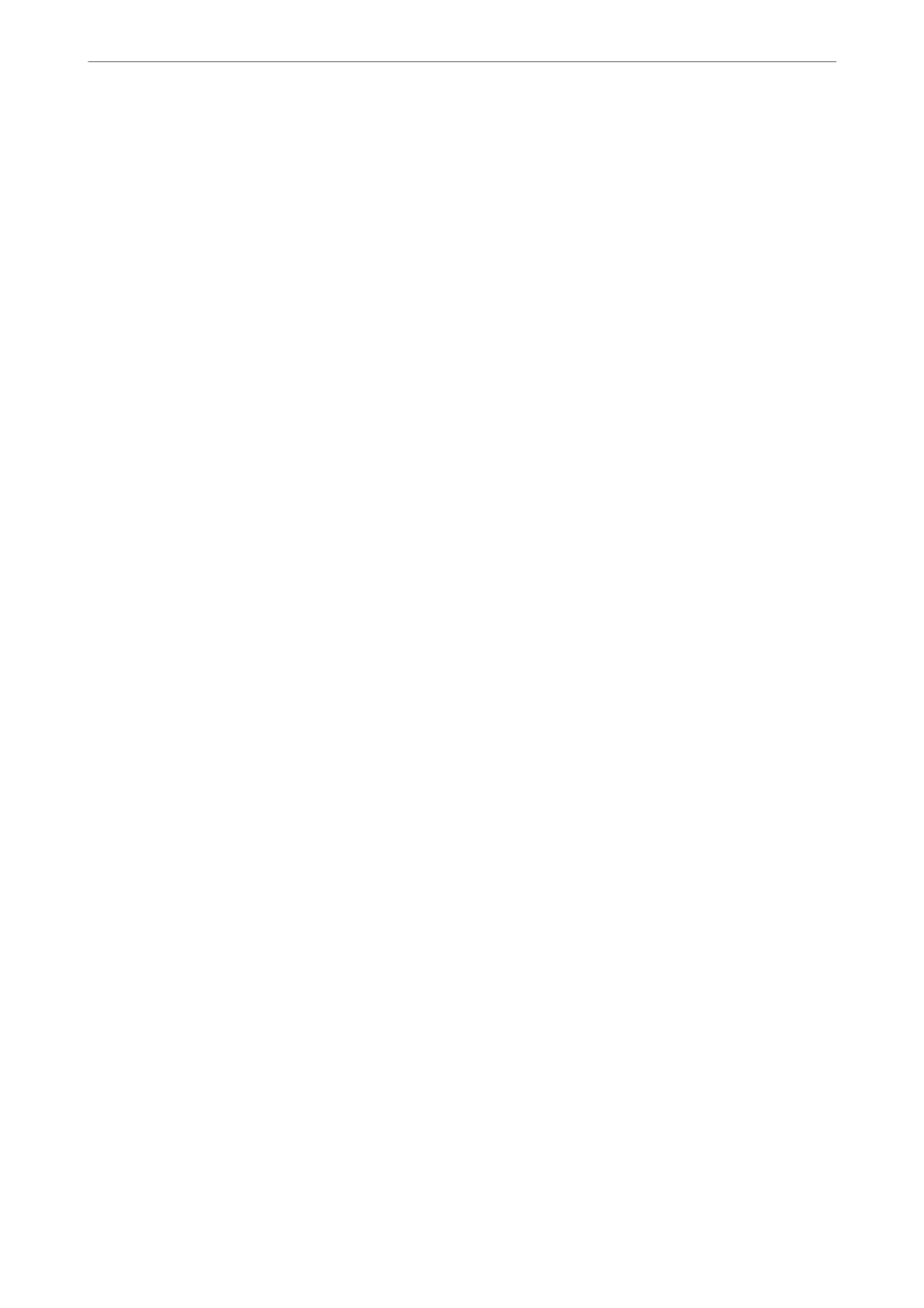❏ All Pages Received: Printing starts aer receiving all of the pages. To start printing from the rst
page or last page depends on the setting of Collation Stack feature. See the explanation for
Collation Stack.
❏ First Page Received: Starts printing when the
rst
page is received, and then prints in order as the
pages are received. If the printer cannot start printing, such as when it is printing other jobs, the
printer starts printing received pages as a batch when it is available.
Collation Stack:
Since the rst page is printed last (output to the top), the printed documents are stacked in the correct
page order. When the printer is running low on memory, this feature may not be available.
Print Suspend Time:
Print Suspend Time
During the specied time period, the printer saves documents received in the printer's
memory without printing them.
is
feature can be used for noise prevention at night or to
prevent condential documents from being disclosed while you are away. Before using this
feature, make sure there is enough free memory.
Time to Stop
Stops printing documents.
Time to Restart
Restarts printing documents automatically.
Quiet Mode:
Reduces the noise the printer makes when printing faxes, however, print speed may be reduced.
Report Settings
You c a n
nd
the menu on the printer's control panel below.
Settings > General Settings > Fax Settings > Report Settings
Note:
On the Web Cong screen, you can nd the menu below.
Fax tab > Report Settings
Fax Log Auto Print:
Prints the fax log automatically. Select On(Every 30) to print a log every time 30 fax jobs are
completed. Select On(Time) to print the log at a
specied
time. However, if the number of fax jobs
exceeds 30, the log is printed before the specied time.
Attach Fax image to report:
Prints a Transmission Report with an image of the rst page of the sent document. Select On(Large
Image) to print the upper part of the page without reducing. Select On(Small Image) to print the
entire page reducing it to t onto the report.
Product Information
>
Settings Menu List
>
General Settings
280
