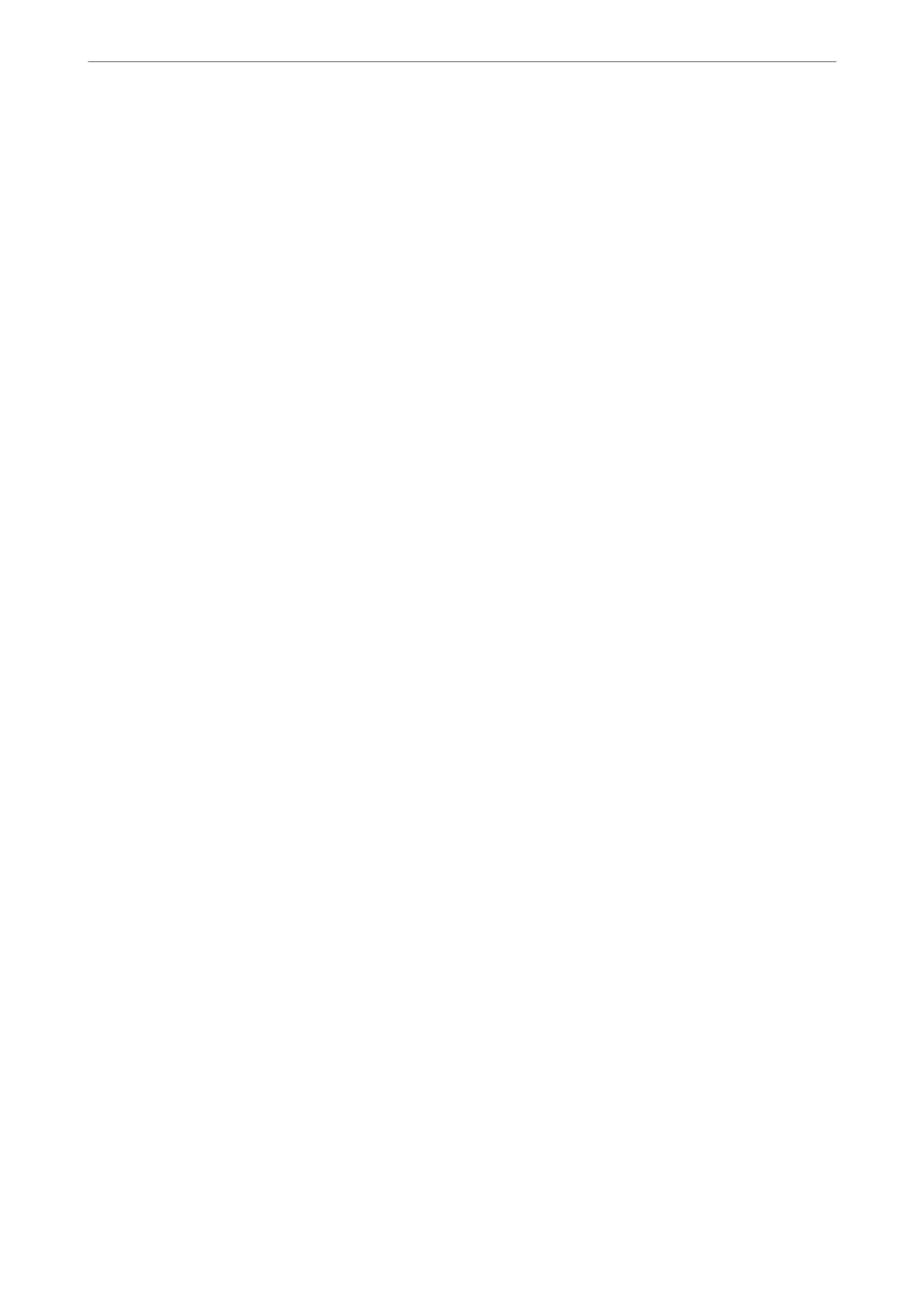Information that includes security items such as password and personal information can be saved in binary format
with a password. You cannot edit the
le.
is
can be used as the backup
le
of the information including the
security items.
1.
Start Epson Device Admin.
2.
Select Devices on the side bar task menu.
3.
Select the device you want to congure from the device list.
4.
Click Device
Conguration
on the Home tab on the ribbon menu.
When the administrator password has been set, enter the password and click OK.
5.
Click Common > Contacts.
6.
Select the export format from Export > Export items.
❏ All Items
Export the encrypted binary
le.
Select when you want to include the security items such as password and
personal information. You cannot edit the le. If you select it, you have to set the password. Click
Conguration and set a password between 8 and 63 characters long in ASCII. is password is required
when importing the binary le.
❏ Items except Security Information
Export the SYLK format or csv format les. Select when you want to edit the information of the exported
le.
7.
Click Export.
8.
Specify the place to save the le, select the le type, and then click Save.
e
completion message is displayed.
9.
Click OK.
Check that the le is saved to the specied place.
Importing Contacts
Import the contacts information from the le.
You can import the les saved in SYLK format or csv format or the backed-up binary le that includes the security
items.
1.
Start Epson Device Admin.
2.
Select Devices on the side bar task menu.
3.
Select the device you want to congure from the device list.
4.
Click Device Conguration on the Home tab on the ribbon menu.
When the administrator password has been set, enter the password and click OK.
5.
Click Common > Contacts.
Administrator Information
>
Settings to Use the Printer
>
Making Contacts Available
334
