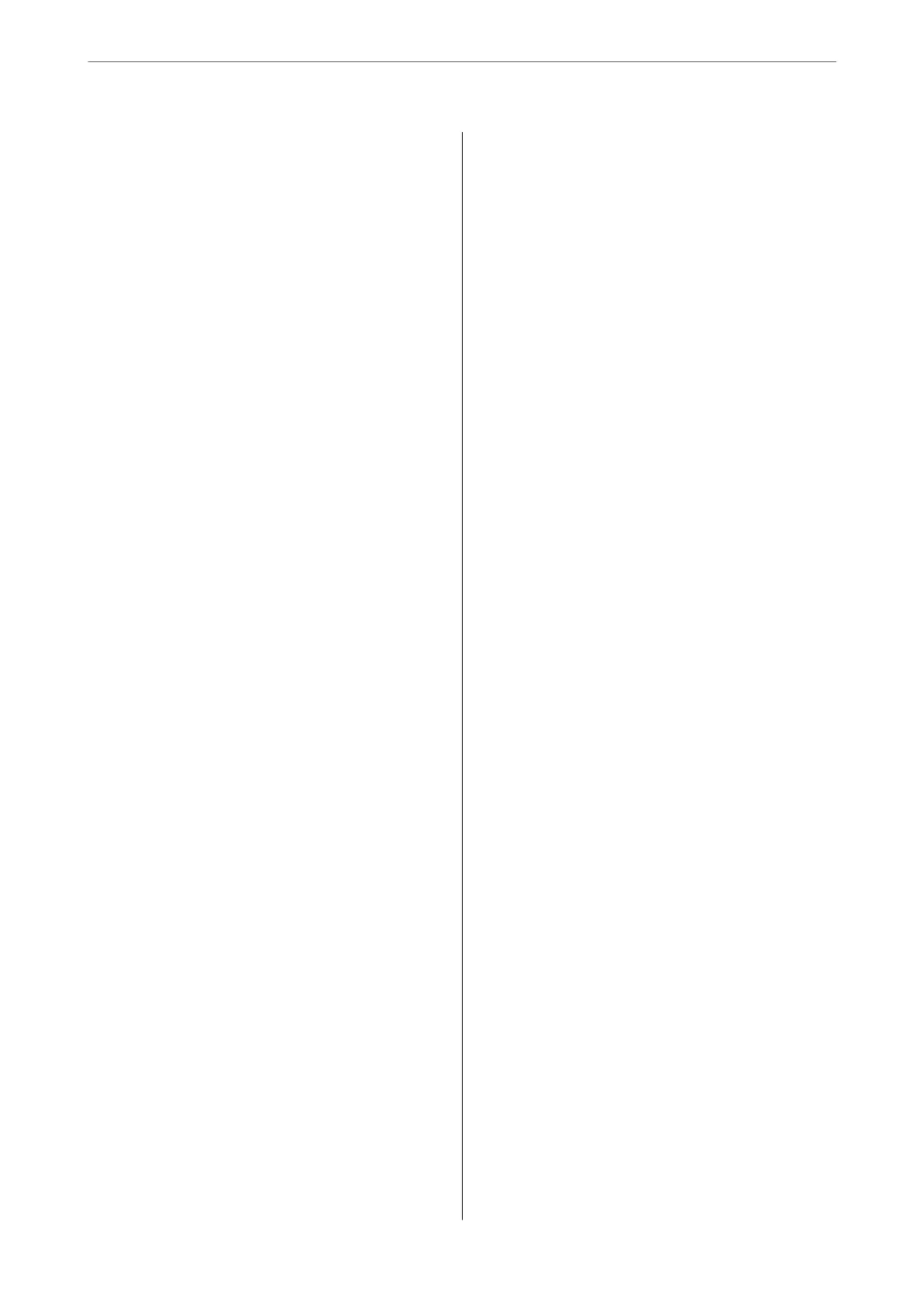Cannot Print..........................145
Cannot Start Scanning...................163
Cannot Send or Receive Faxes..............175
Cannot Operate the Printer as Expected. . . . . . 190
A Message is Displayed on the LCD Screen. . . . . . 194
Paper Gets Jammed.......................196
Preventing Paper Jams...................196
It is Time to Replace the Ink Cartridges.........197
Ink Cartridge Handling Precautions.........197
Replacing Ink Cartridges................. 199
Continue Printing Temporarily without
Replacing Ink Cartridges................. 199
It is Time to Replace the Maintenance Box. . . . . . .203
Maintenance Box Handling Precautions. . . . . . 203
Replacing a Maintenance Box..............203
Printing, Copying, Scanning, and Faxing
Quality is Poor...........................205
Print Quality is Poor.....................205
Copy Quality is Poor.................... 214
Scanned Image Problems.................220
e Quality of the Sent Fax is Poor..........222
Received Fax Quality is Poor...............224
Cannot Solve Problem.....................225
Cannot Solve Printing or Copying Problems. . . 225
Adding or Replacing the Computer or
Devices
Connecting to a Printer that has been
Connected to the Network..................228
Using a Network Printer from a Second
Computer............................228
Using a Network Printer from a Smart Device. . 229
Re-setting the Network Connection........... 229
When Replacing the Wireless Router.........229
When Changing the Computer.............230
Changing the Connection Method to the
Computer............................231
Making Wi-Fi Settings from the Control Panel. .233
Connecting a Smart Device and Printer Directly
(Wi-Fi Direct)...........................236
About Wi-Fi Direct..................... 236
Connecting to an iPhone, iPad or iPod touch
using Wi-Fi Direct......................237
Connecting to Android Devices using Wi-Fi
Direct...............................240
Connecting to Devices other than iOS and
Android using Wi-Fi Direct...............241
Disconnecting Wi-Fi Direct (Simple AP)
Connection...........................244
Changing the Wi-Fi Direct (Simple AP)
Settings Such as the SSID.................244
Checking the Network Connection Status.......245
Checking the Network Connection Status
from the Control Panel...................245
Printing a Network Connection Report. . . . . . . 246
Printing a Network Status Sheet............ 252
Checking the Network of the Computer
(Windows only)........................252
Product Information
Paper Information........................255
Available Paper and Capacities.............255
Unavailable Paper Types..................258
Consumable Products Information............259
Ink Cartridge Codes.....................259
Maintenance Box Code...................260
Soware Information......................260
Soware for Printing.................... 260
Soware
for Scanning....................264
Soware for Faxing..................... 264
Soware for Package Creation..............265
Soware for Making Settings or Managing
Devices..............................266
Soware
for Updating................... 268
Settings Menu List........................269
General Settings........................269
Supply Status..........................282
Maintenance..........................282
Print Status Sheet.......................283
Print Counter..........................283
User Settings..........................283
Customer Research:.....................284
Restore Default Settings:..................284
Firmware Update:...................... 284
Product
Specications
..................... 285
Printer Specications....................285
Scanner Specications................... 286
ADF Specications......................286
Fax Specications.......................287
Using Port for the Printer.................287
Interface Specications...................288
Network Specications...................289
Supported ird Party Services.............291
Dimensions...........................291
Electrical Specications.................. 291
Environmental Specications..............292
Installation Location and Space.............293
System Requirements....................294
4