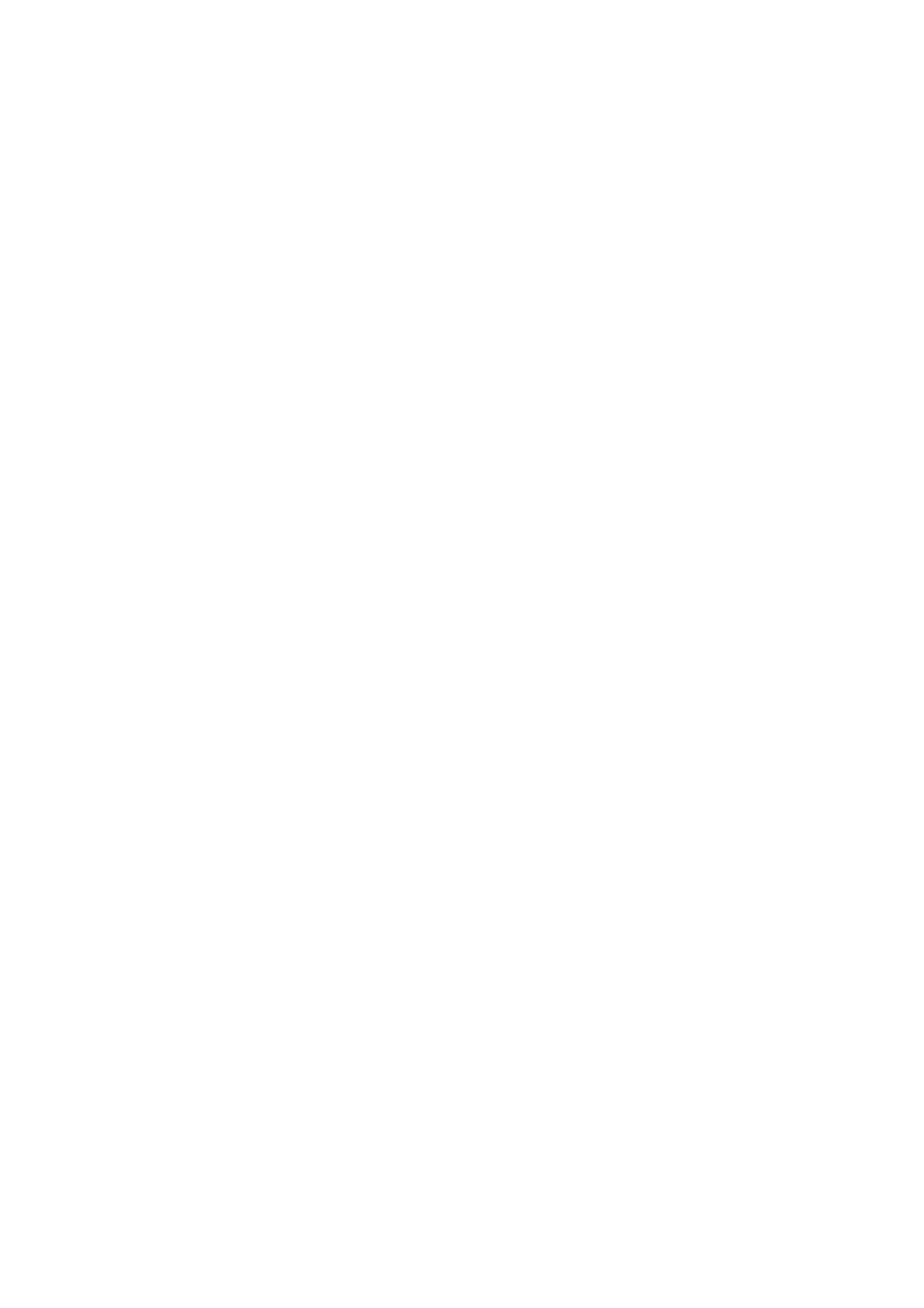The Image Quality Is Rough
❏ Set the Mode in Epson Scan 2 according to the original you want to scan. Scan using the settings for documents
in Document Mode, and the settings for photos in Photo Mode.
❏ In Epson Scan 2, adjust the image using items on the Advanced Settings tab, and then scan.
❏ If the resolution is low, try increasing the resolution and then scanning.
Related Information
& “Scanning Using Epson Scan 2” on page 83
& “Menu Options for Scanning” on page 83
Oset Appears in the Background of Images
Images on the back of the original may appear in the scanned image.
❏ In Epson Scan 2, select the Advanced Settings tab, and then adjust the Brightness.
is feature may not be available depending on the settings on the Main Settings tab > Image Type or other
settings on the Advanced Settings tab.
❏ In Document Mode in Epson Scan 2, select the Advanced Settings tab, and then Image Option > Text
Enhancement.
❏ When scanning from the scanner glass, place black paper or a desk pad over the original.
Related Information
& “Placing Originals on the Scanner Glass” on page 43
& “Scanning Using Epson Scan 2” on page 83
& “Menu Options for Scanning” on page 83
Text is Blurred
❏ In Document Mode in Epson Scan 2, select the Advanced Settings tab, and then Image Option > Text
Enhancement.
❏ Select Document Mode as the Mode in Epson Scan 2. Scan using the settings for documents in Document
Mode.
❏ In Document Mode in Epson Scan 2, when Image Type on the Main Settings tab is set to Black & White,
adjust reshold on the Advanced Settings tab. When you increase the reshold, the black color area
becomes larger.
❏ If the resolution is low, try increasing the resolution and then scanning.
Related Information
& “Scanning Documents (Document Mode)” on page 84
& “Menu Options for Scanning” on page 83
User's Guide
Solving Problems
154
