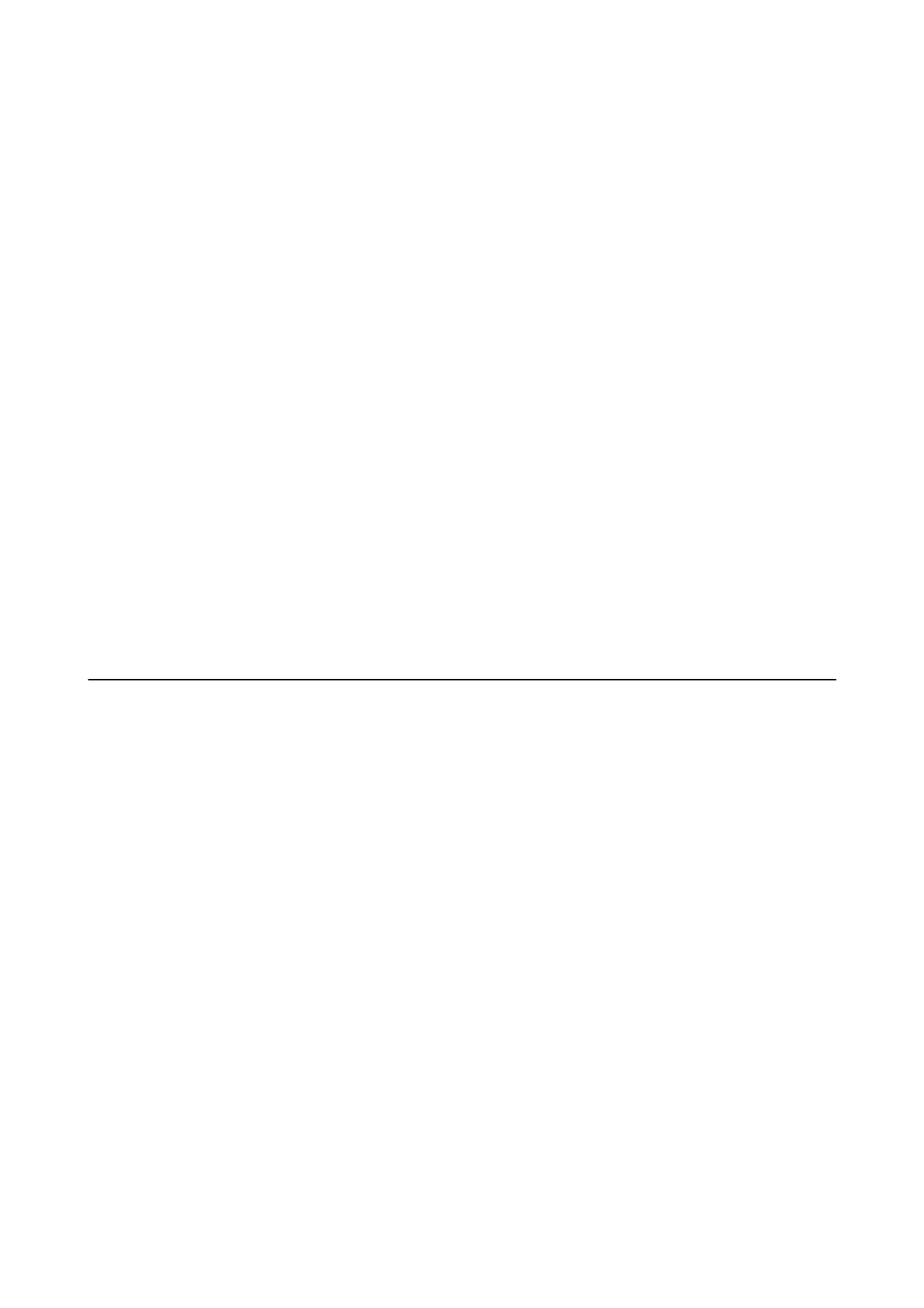❏ Manual
Select when you do not want the device's IP address to be changed. Enter the IP address, subnet mask,
default gateway, primary DNS server, and secondary DNS server according to your network environment.
Press the OK button, and go to step 7.
6. Select the method for setting the DNS server.
❏ Auto
Select when you want to acquire the IP address automatically.
❏ Manual
Select when you want to set a unique DNS server address to the device. Enter the addresses for the primary
DNS server and the secondary DNS server.
7. Select whether or not to use a proxy server.
❏ Do Not Use
Select when you are using the printer in a home network environment.
❏ Use
Select when you are using a proxy server in your network environment and you want to set it to the printer.
Enter the proxy server address and port number.
8. Check the settings and press the OK button.
A message is displayed on the LCD screen when the network settings are complete, and you are returned to
the home screen aer a short period of time.
Checking the Network Connection Status
You can check the network connection status in the following way.
Checking the Network Status Using Network Icon
You can check the network connection status using the network icon on the printer's home screen. e icon
changes depending on the connection type and strength of the radio wave. For more information, select Help >
Icon List on the printer's control panel.
Checking the Network Status from the Control Panel
You can also view other network-related information by pressing the network menus you want to check.
1. Select Setup on the home screen, and then press the OK button.
2. Select Network Settings, and then press the OK button.
3. Select Network Status, and then press the OK button.
Displays the Wi-Fi and Wi-Fi Direct (Simple AP) connection status. You can check if the printer is connected
to the network, or how many devices are connected when the printer is connected by Wi-Fi Direct (Simple
AP) connection.
User's Guide
Network Settings
26