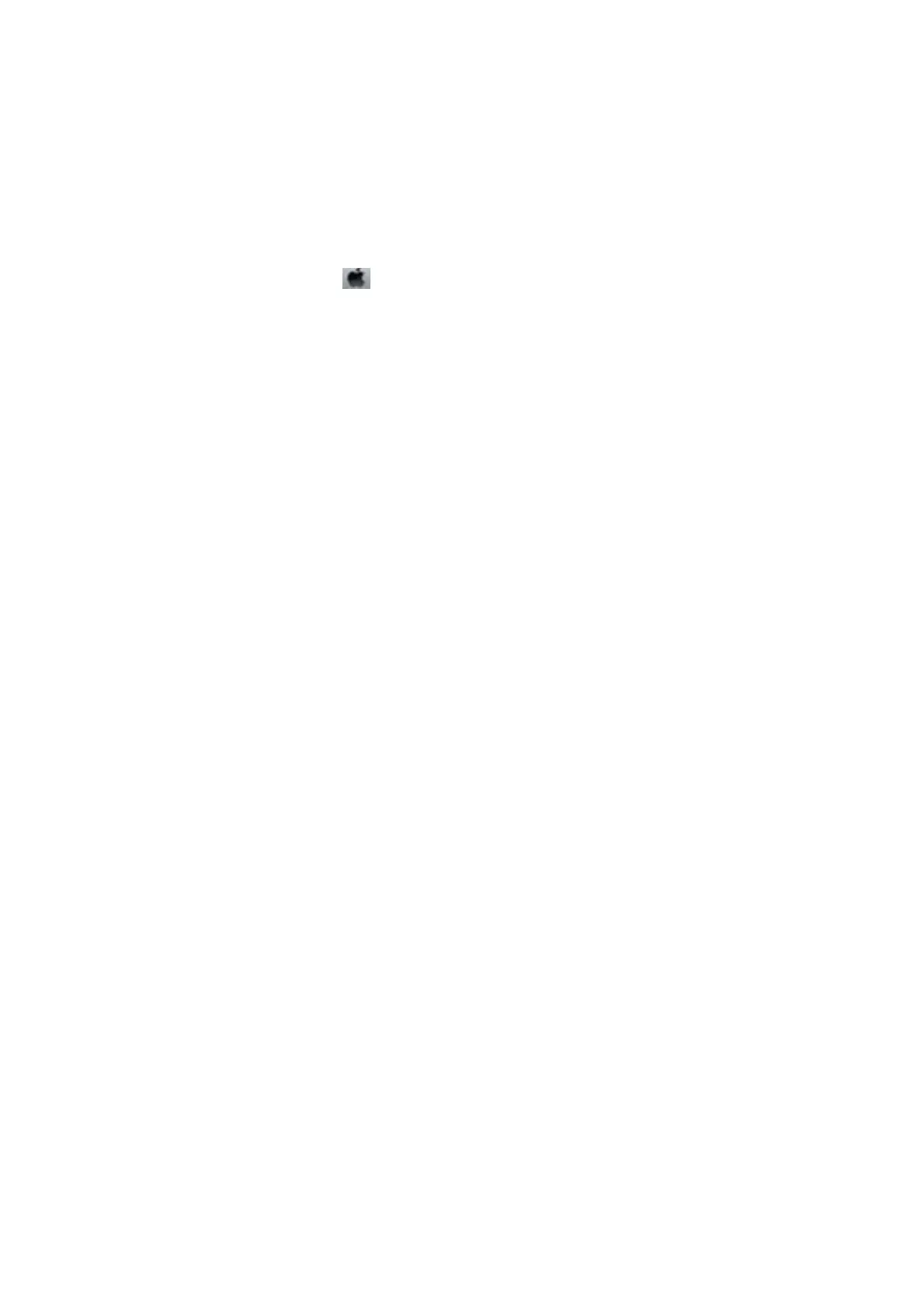❏ Control Panel
From the home screen, select Quiet Mode, and then enable it.
❏ Wi n d o w s
Enable Quiet Mode on the Main tab in the printer driver.
❏ Mac OS
Select System Preferences from the
menu > Printers & Scanners (or Print & Scan, Print & Fax), and then
select the printer. Click Options & Supplies > Options (or Driver). Select On as the Quiet Mode setting.
Cannot Save the Data to a Memory Card
❏ Use a memory card which is supported by the printer.
❏ Check that the memory card is not write protected.
❏ Check that the memory card has enough available memory. If the available memory is low, data cannot be
saved.
Related Information
&
“Supported Memory Card
Specications
” on page 162
Application Is Blocked by a Firewall (for Windows Only)
Add the application to the Windows Firewall allowed program in security settings on the Control Panel.
"?" Is Displayed on the Photo Selection Screen
"?" is displayed on the LCD screen when the image le is not supported by the product.
Related Information
& “Supported Data Specications” on page 163
User's Guide
Solving Problems
158
