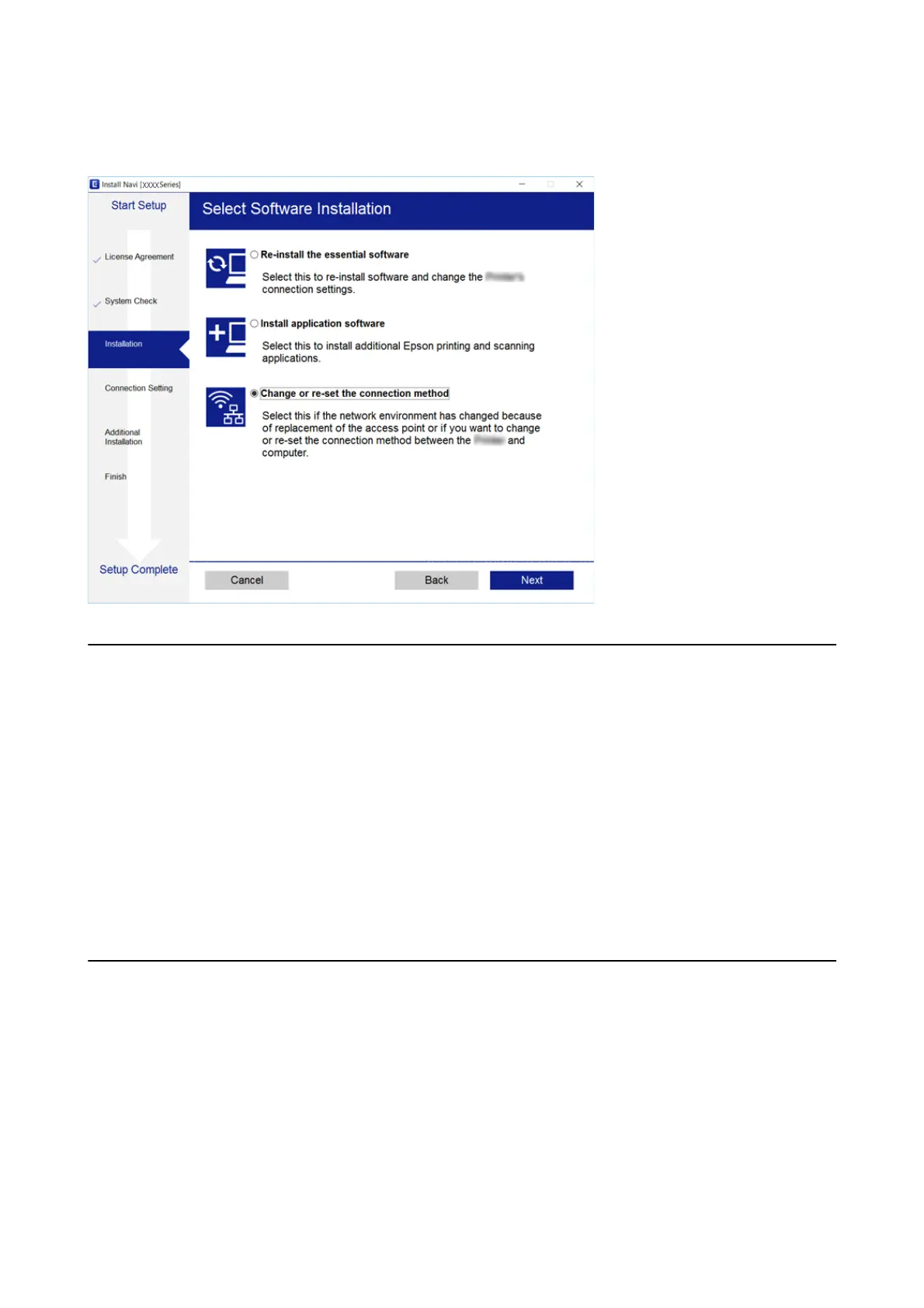Select Change or re-set the connection method on the Select Soware Installation screen, and then click Next.
Disabling Wi-Fi from the Control Panel
When Wi-Fi is disabled, the Wi-Fi connection is disconnected.
1. Select Setup on the home screen.
2. Select Network Settings.
3. Select Wi - Fi S e tu p.
4. Select Disable Wi-Fi.
5.
Check the message, and then select Ye s .
Disconnecting Wi-Fi Direct (Simple AP) connection
from the Control Panel
Note:
When Wi-Fi Direct (Simple AP) connection disabled, all computers and smart devices connected to the printer in Wi-Fi
Direct (Simple AP) connection are disconnected. If you want to disconnect a specic device, disconnect from the device
instead of the printer.
1. Select Setup on the home screen.
2.
Select Network Settings.
User's Guide
Network Settings
35
