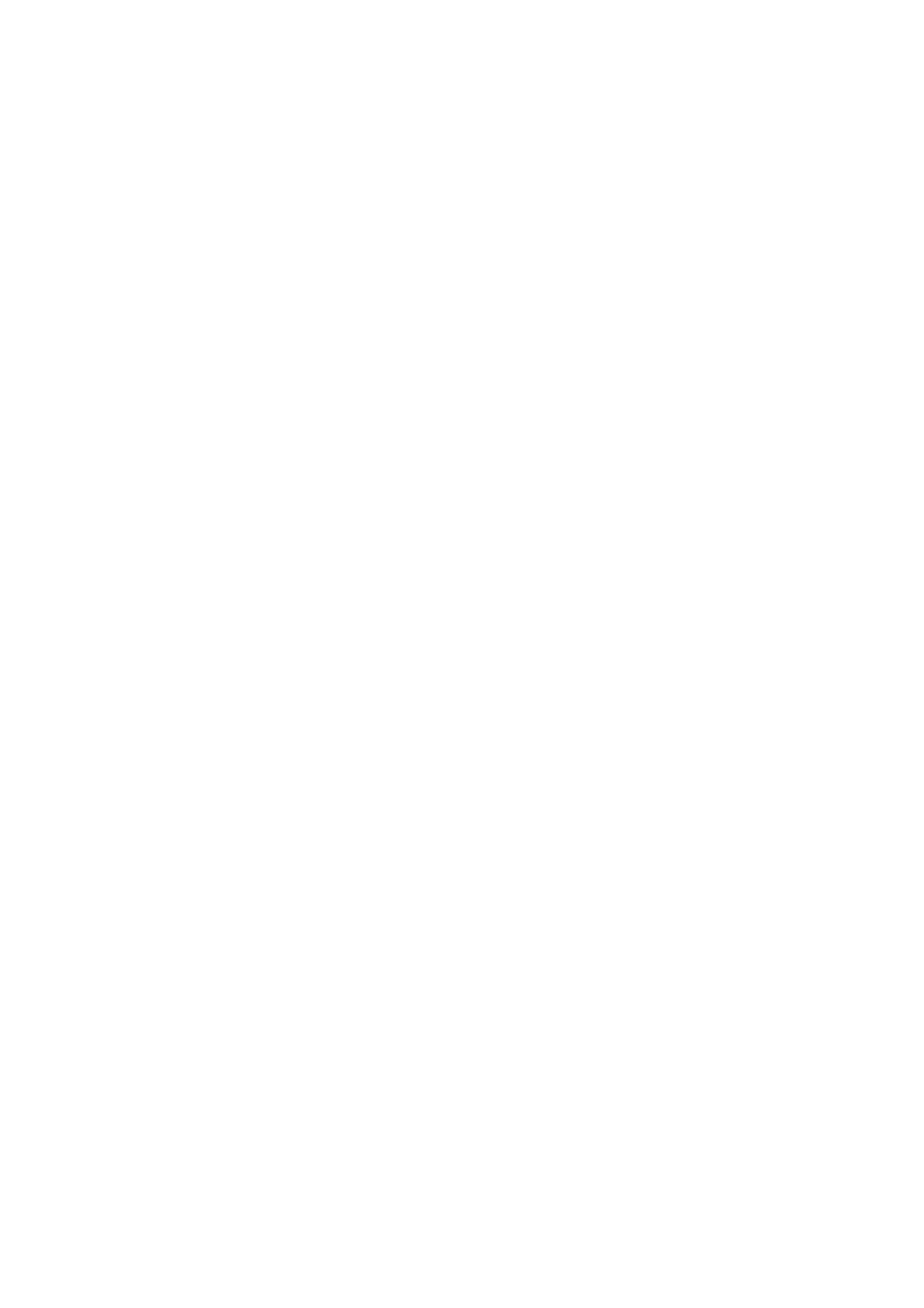DPOF Printing
is printer is compatible with DPOF (Digital Print Order Format) Ver. 1.10. DPOF is a format that stores
additional information for photos such as the date, time, user name, and printing information. DPOF-compatible
cameras allow you to set which image on a memory card to print and the number of copies. When the memory
card is inserted into the printer, the photos selected by the camera are printed.
Note:
For information on making print settings on your camera, see the documentation provided with your camera.
When you insert a memory card into the printer, a conrmation screen is displayed. Select Ye s using the
u
or
d
button, and then press the OK button to display the print start screen. Press the
x
button to start printing. If you
want to change the print settings, press the
d
button. Setting items are the same as in Print Photos.
Related Information
& “Printing Photos by Selecting from a Memory Card” on page 47
& “Menu Options for Print Photos Mode” on page 52
Menu Options for Print Photos Mode
Select Photos
❏ Select by Date
Displays the photos on the memory card sorted by date. You can print all photos with the same date
at the same time.
❏ Cancel Photo Selection
Returns the number of prints of all photos to 0 (zero).
Display Options
❏ 1 photo with Info.
Displays one photo on a screen. Information on settings, such as zoom, is also displayed.
❏ 1 photo
Displays one photo on a screen. Information on settings, such as zoom, is not displayed.
❏ umbnail
Displays nine photos on a screen.
Print Settings
❏ Paper Size
Select the paper size you loaded.
❏ Paper Type
Select the paper type you loaded.
❏ Borderless
To print without margins around the edges, select Borderless. e image is enlarged a little to
remove margins from the edges of the paper. To print with margins around the edges, select Wi t h
Border.
User's Guide
Printing
52