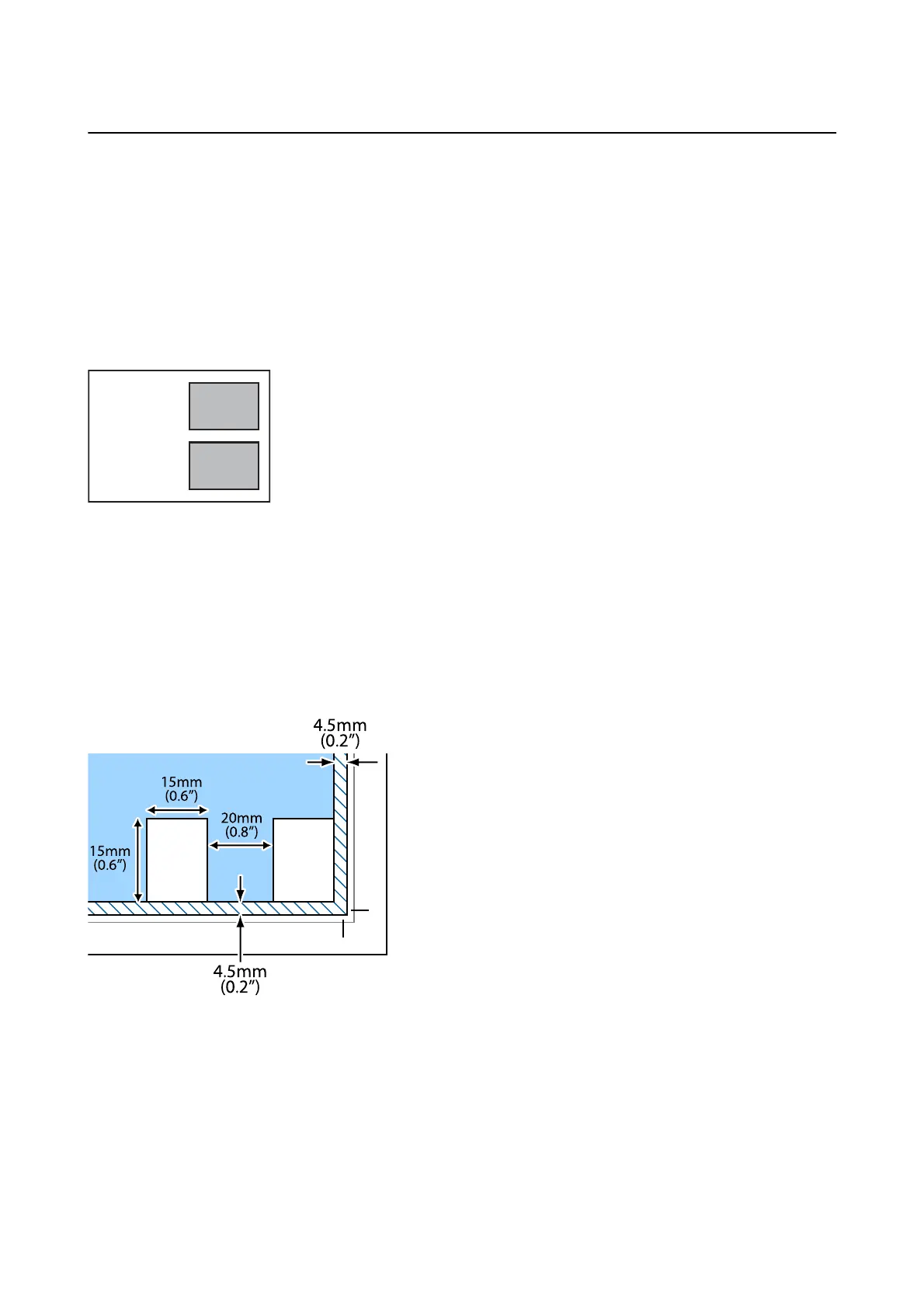How to Place Various Originals
Placing Photos for Copying
You can place multiple photos at a time to make separate copies. e photos should be larger than 30×40 mm.
Place a photo 5 mm away from the corner mark of the scanner glass, and leave 5 mm between photos. You can
place photos of dierent sizes at the same time.
Maximum size: 10×15 cm (4×6 in.)
Placing Multiple Photos for Scanning at the Same Time
You can scan multiple photos at the same time and save each image, using Photo Mode in Epson Scan 2. Place the
photos 4.5 mm away from the horizontal and vertical edges of the scanner glass, and place them at least 20 mm
apart from each other.
e
photos should be larger than 15×15 mm.
Note:
Enable the
umbnail
check box at the top of the preview window.
User's Guide
Placing Originals
44
