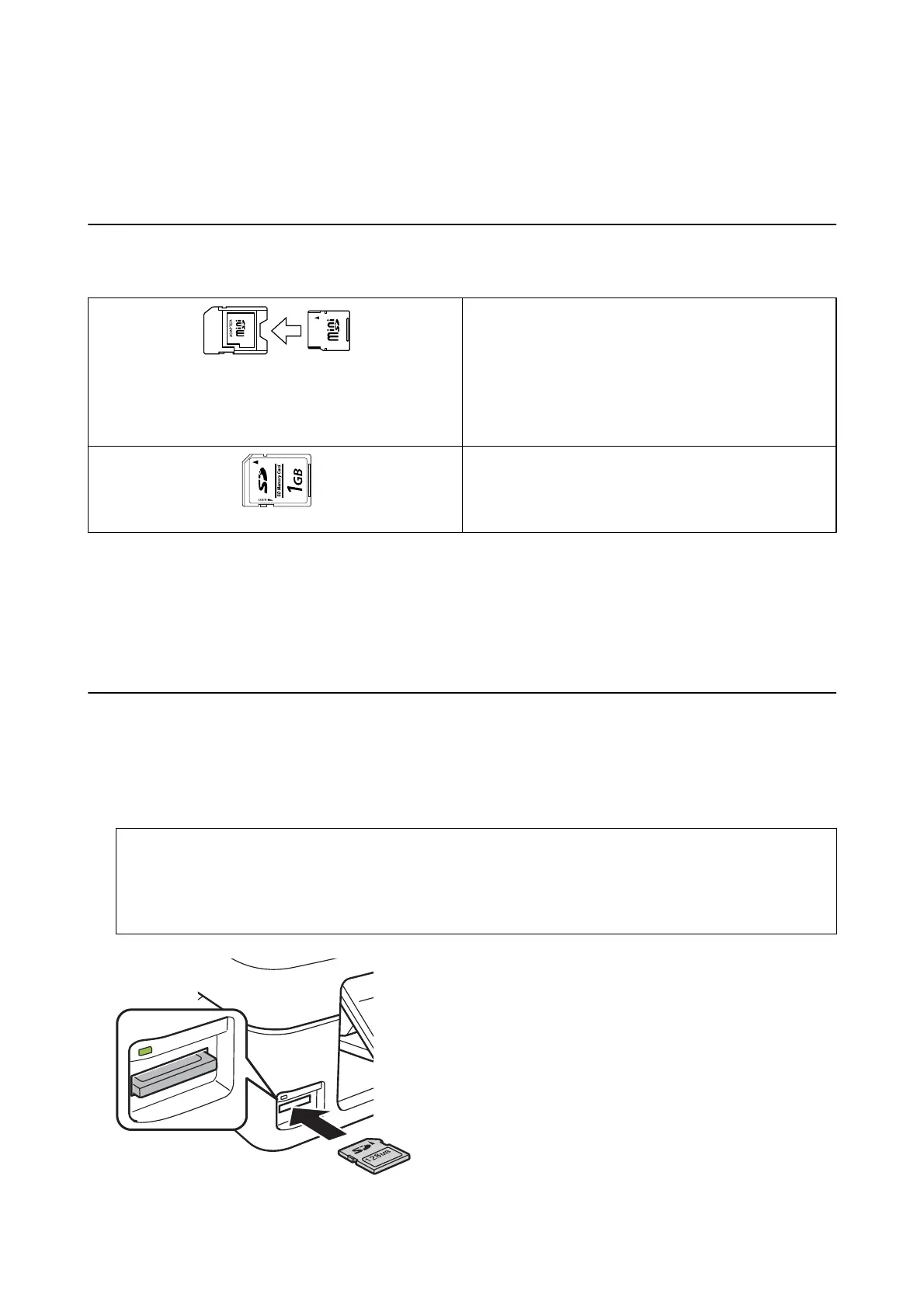Inserting a Memory Card
Supported Memory Cards
miniSD
*
miniSDHC
*
microSD*
microSDHC
*
microSDXC
*
SD
SDHC
SDXC
* Attach an adapter to t the memory card slot. Otherwise, the card may get stuck.
Related Information
&
“Supported Memory Card
Specications
” on page 162
Inserting and Removing a Memory Card
1. Insert a memory card into the printer.
e printer starts reading the data and the light ashes. When reading is complete, the light stops ashing and
remains on.
c
Important:
❏ Insert a memory card straight into the printer.
❏ e card should not be fully inserted. Do not try to force it all the way into the slot.
User's Guide
Inserting a Memory Card
45
