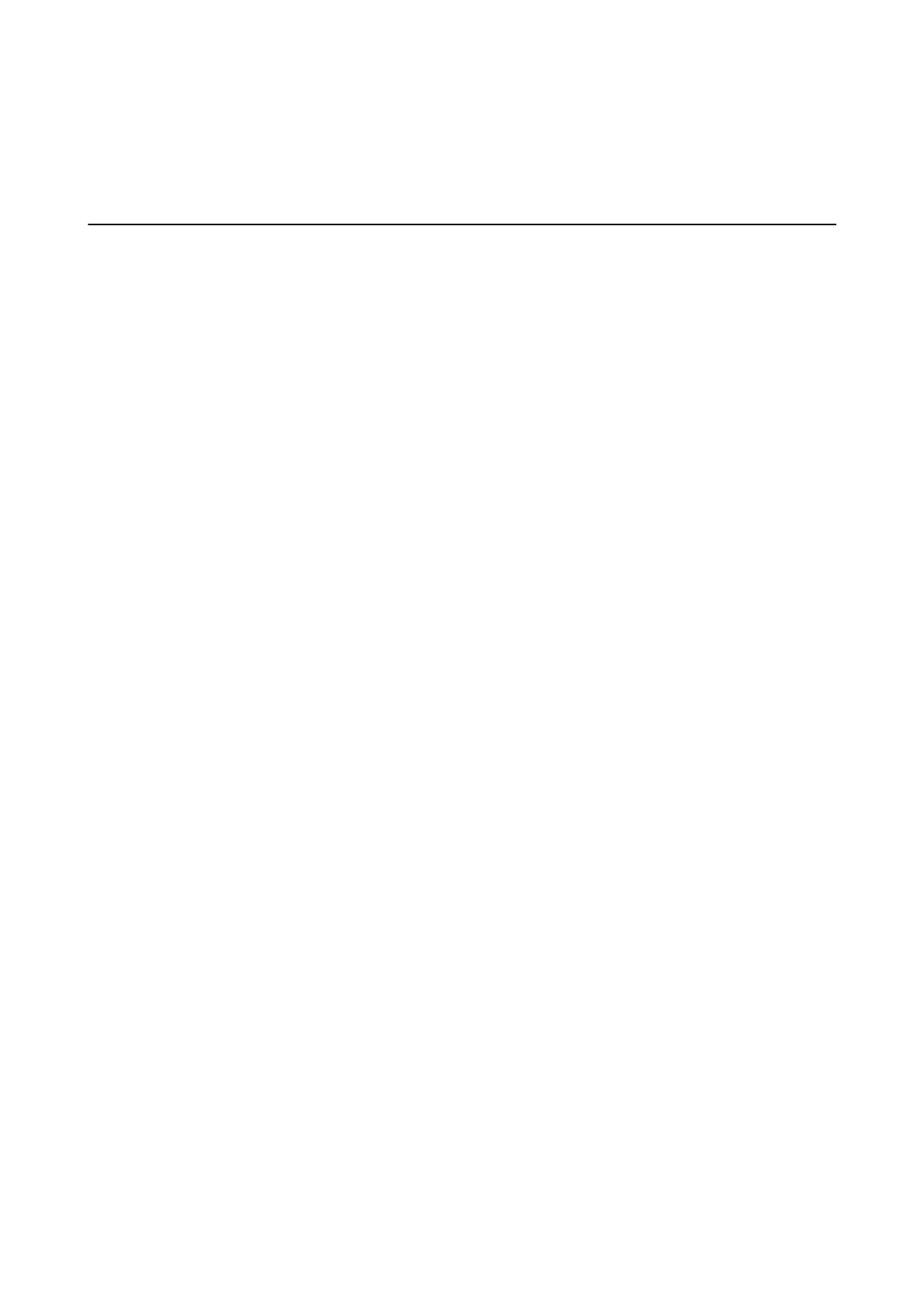Scanning
Scanning Using the Control Panel
Scanning to a Memory Card
You can save the scanned image to a memory card.
1. Place the originals.
2. Insert a memory card into the printer.
3. Enter Scan from the home screen using the
l
or
r
button, and then press the OK button.
4. Select Scan to Memory Card using the
l
or
r
button, and then press the OK button.
5. Check settings such as the save format, and change them if necessary. Select the setting items using the
u
or
d
button and change settings using the
l
or
r
button.
6. Press the
x
button.
Note:
e color, size, and border of the scanned image will not be exactly the same as the original.
Related Information
& “Placing Originals on the Scanner Glass” on page 43
& “Inserting a Memory Card” on page 45
& “Menu Options for Scanning” on page 83
Scanning to the Cloud
You can send scanned images to cloud services using the Scan to Cloud feature. You can also send the scanned
images by email. Before using this feature, make settings using Epson Connect. See the following Epson Connect
portal website for details.
https://www.epsonconnect.com/
http://www.epsonconnect.eu (Europe only)
1. Make sure that you have made settings using Epson Connect.
You need to register destinations to the destination list on the user page.
2. Place the originals.
3. Enter Scan from the home screen using the
l
or
r
button, and then press the OK button.
User's Guide
Scanning
79
