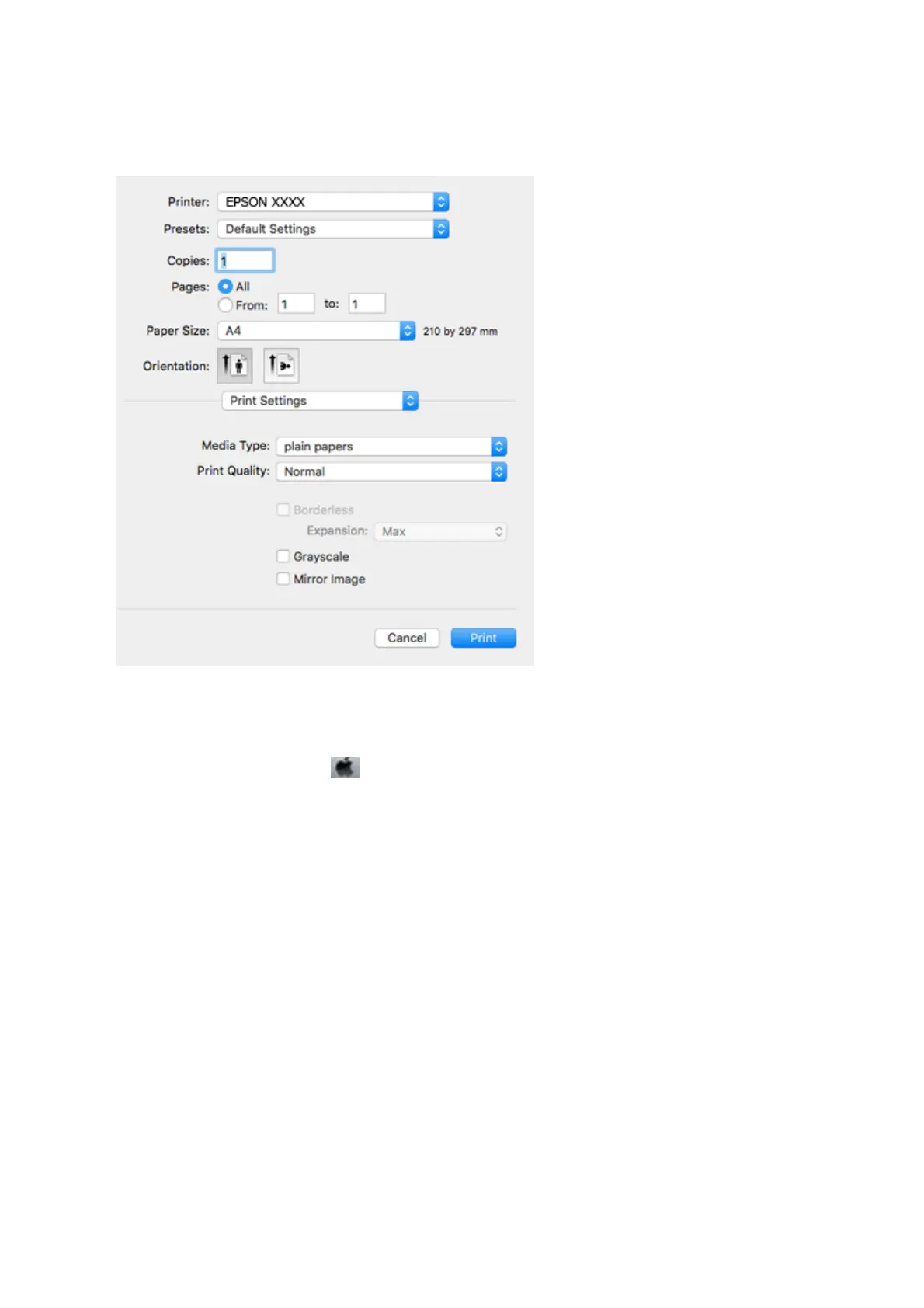5. Select Print Settings from the pop-up menu.
Note:
On OS X Mountain Lion or later, if the Print Settings menu is not displayed, the Epson printer driver has not been
installed correctly.
Select System Preferences from the
menu > Printers & Scanners (or Print & Scan, Print & Fax), remove the
printer, and then add the printer again. Access the following website, and then enter the product name. Go to Support,
and then see Tips.
http://epson.sn
6.
Make the following settings.
❏ Media Type: Select the type of paper you loaded.
❏ Print Quality: Select the print quality.
Selecting Fine provides higher quality printing, but the printing speed may be slower.
❏ Expansion: Available when selecting a borderless paper size.
In borderless printing, the print data is enlarged slightly more than the paper size so that no margins are
printed around the edges of the paper. Select the amount of enlargement.
❏ Grayscale: Select to print in black or shades of gray.
7. Click Print.
Related Information
&
“Available Paper and Capacities” on page 38
&
“Loading Paper in the Rear Paper Feed” on page 39
User's Guide
Printing
56
