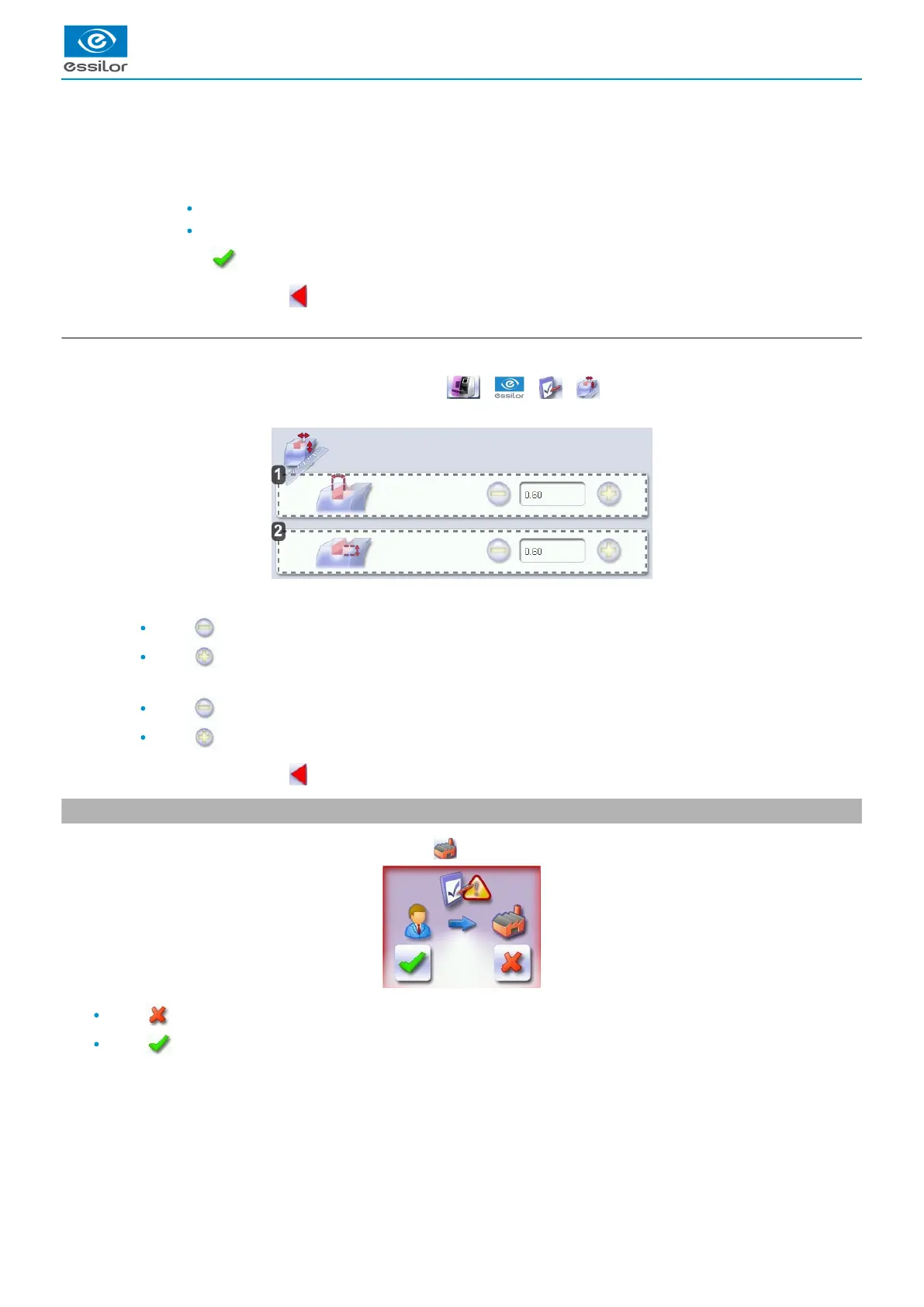3.
1.
2.
3.
1.
2.
Increasing or reducing the default chamfer
Press the value to be modified.
> The numeric keypad is displayed.
Enter the new value.
Negative value: the chamfer will be smaller
Positive value: the chamfer will be larger
Press on to confirm.
Once the modification is made, press to return to the work screen.
e. Adjusting the groove
After edging a lens, if the width or depth of the groove always seem too close too small or too big, you can adjust them.
To access this menu from the work screen of your edger, select > > > .
The following screen is displayed:
Adjusting the default groove width
Press to reduce the width of the groove.
Press to increase the width of the groove.
Adjusting the default groove depth
Press to reduce the depth of the groove.
Press to increase the depth of the groove.
Once the modification is made, press to return to the work screen.
4. Restoring the factory settings
At the bottom right of certain tracer configuration screens, the button can be used to restore the factory settings of the page.
Press to cancel and go back to the settings screen.
Press to confirm reinitialization.
