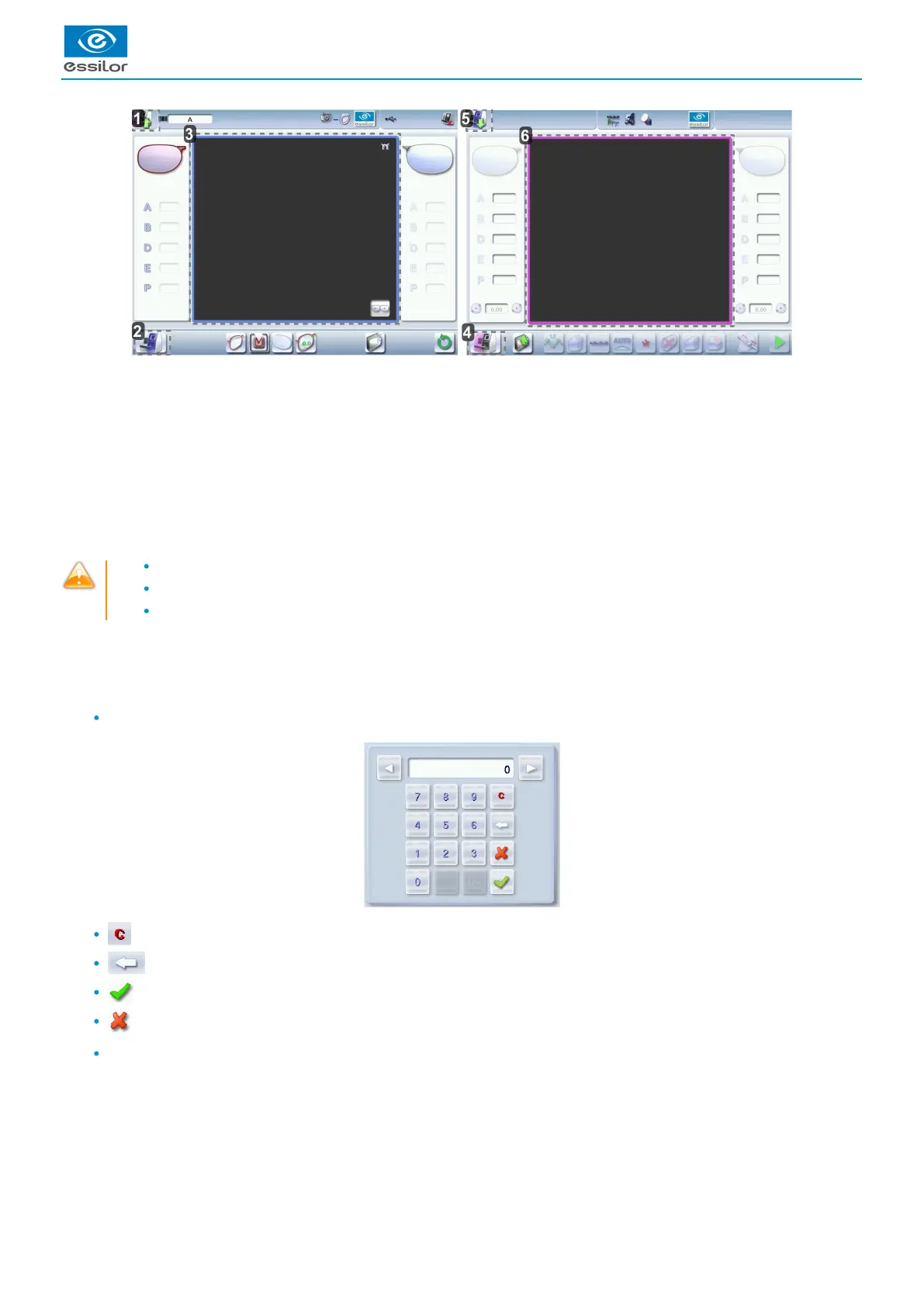1.
2.
3.
4.
5.
6.
Icon for accessing the edger’s work screen
Tracer-centerer-blocker icon
Work screen for the tracer-centerer-blocker, identifiable by its blue colour
Edger icon
Icon for accessing the tracer-centerer-blocker work screen
Work screen for the tracer-centerer-blocker, identifiable by its purple colour
If the response area does not correspond to the position of the key, you need to calibrate the touch screen. For further information,
refer to the section .Maintenance and servicing > Check and calibrate > Calibrate the touch screen (p.124)
Never press hard on the screen as this could break it.
Never press on the screen with sharp objects such as pens, scissors, clamps, etc.
Screen breakage is not covered by the guarantee.
On each screen, press the icon-buttons to access the desired menus and functions.
Using the keypads
When you need to enter or modify data, two types of keypads are automatically displayed, according to the information to be entered.
The numeric keypad is displayed for entering values.
Reset the fields
Go back
Confirm
Cancel and go back to the work screen
The alphanumeric keyboard is displayed for storing, calling and searching for jobs.
