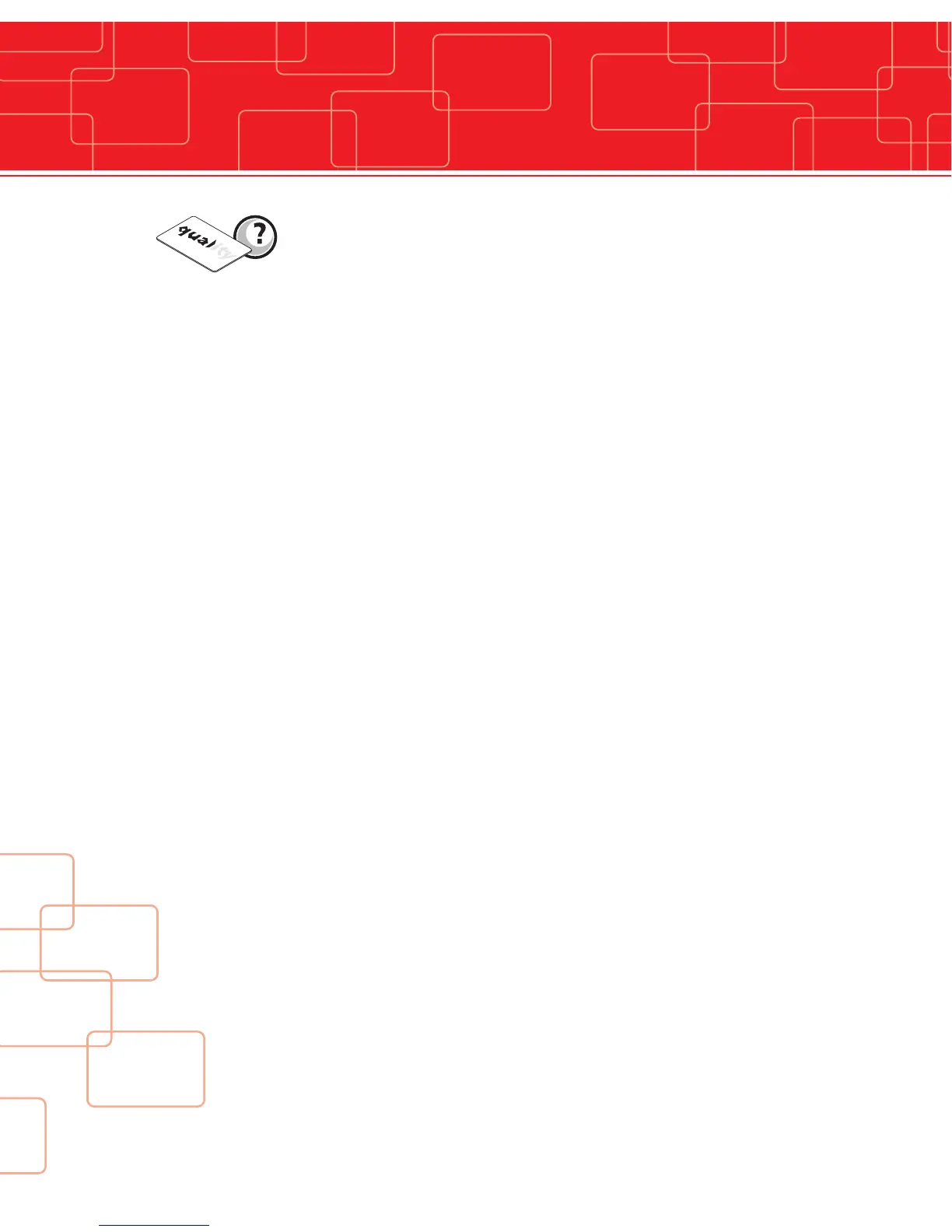18
Help & Support
Partial or incorrect printing
1. Check the settings defined for the printing
• Check that no element of your page setup is outside the print margins
• Check the orientation of the selected document in the printer driver confi-
guration (Landscape or Portrait)
2. Check the printer interface cable
• If unusual characters print, check that you are using the interface cable
appropriate to your printer.
• Check the connection to the computer and to the printer.
• Test with another cable of the same type.
3. Check the printer cleanliness
• Clean the inside of the printer, the cleaning roller and the print head if necessary.
4. Check the cards cleanliness
• Check that the cards are stored in a dust-free location.
5. Check the print head cleanliness
• See the procedure for cleaning the print head in the “ Cleaning ” section.
6. Check the ribbon
• Its location in the printer
• Its correct winding path
7. Check the print head
• If white horizontal lines appear on the card, some print head elements may
be clogged or damaged.
• Clean the print head
• If the problem is not solved after cleaning, contact an Evolis Reseller for a
replacement print head.
Help & Support