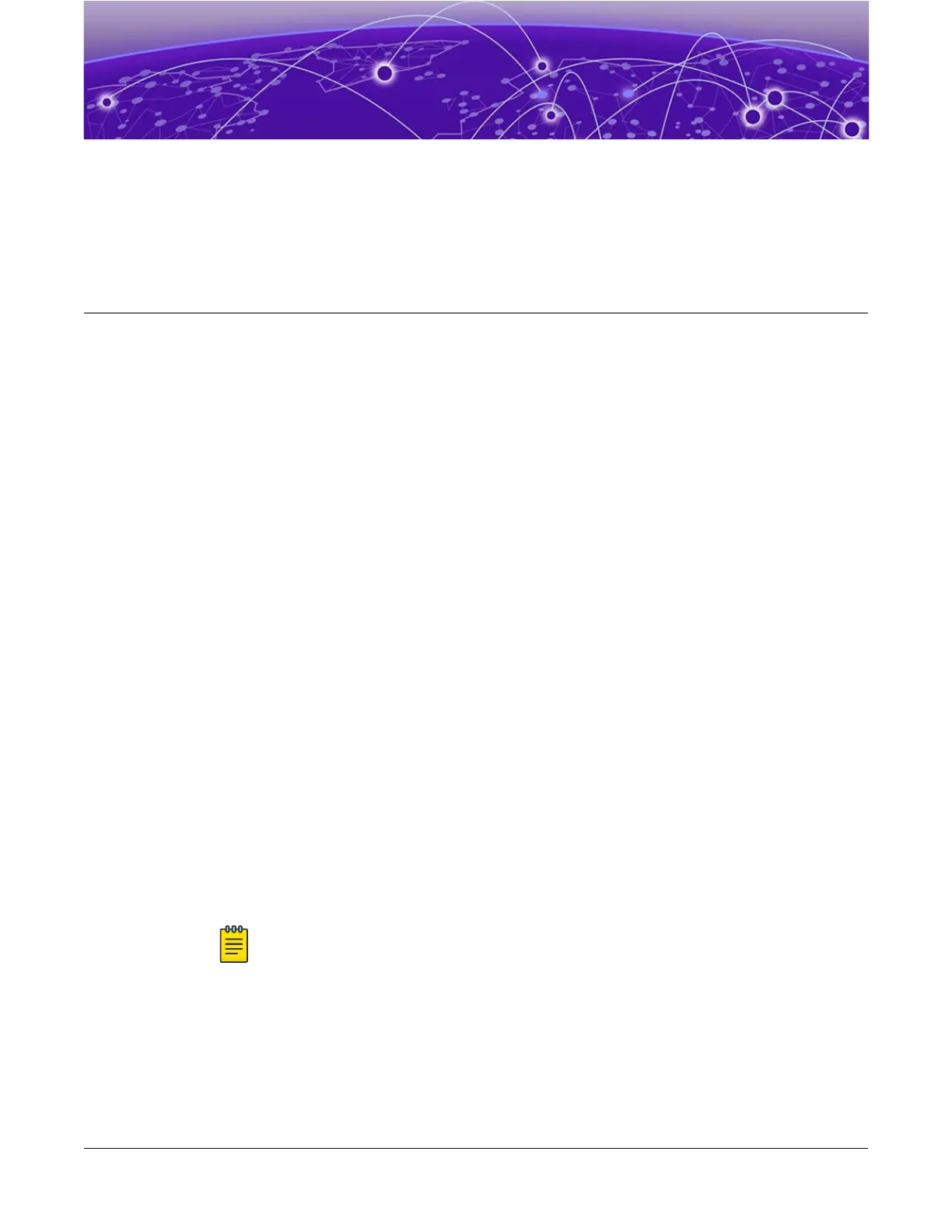Installing Your Switch
Safety Considerations for Installing Switches on page 74
What You Will Need for the Installation on page 74
Attaching the Switch to a Rack or Cabinet on page 75
Installing Optional Components on page 78
Installing Internal AC Power Supplies on page 79
Turn on the Switch on page 80
Connecting Network Interface Cables on page 81
Before you attempt to install or remove an Extreme Networks switch, read the precautions in Safety
Considerations for Installing Switches on page 74.
Extreme Networks switches fit into standard 19-inch equipment racks.
A four-post rack-mounting kit is provided with the switch. A two-post kit can be ordered separately.
The installation process includes the following tasks:
1. Prepare to install the switch.
See What You Will Need for the Installation on page 74.
2. Install the switch in the rack.
See Attaching the Switch to a Rack or Cabinet on page 75.
3. Install optional components: optical transceivers and cables.
See the instructions in Installing Optional Components on page 78.
4. If your switch does not come with an installed internal power supply, install one or two power
supplies.
See Installing Internal AC Power Supplies on page 79.
Note
Be aware of whether the power supply you are installing is AC-powered or a DC-powered.
The installation instructions are dierent depending upon what type of power is used.
5. Power up the switch.
See Turn on the Switch on page 80.
6. Connect network interface cables.
See Connecting Network Interface Cables on page 81.
ExtremeSwitching 5520 Series Hardware Installation Guide
73
