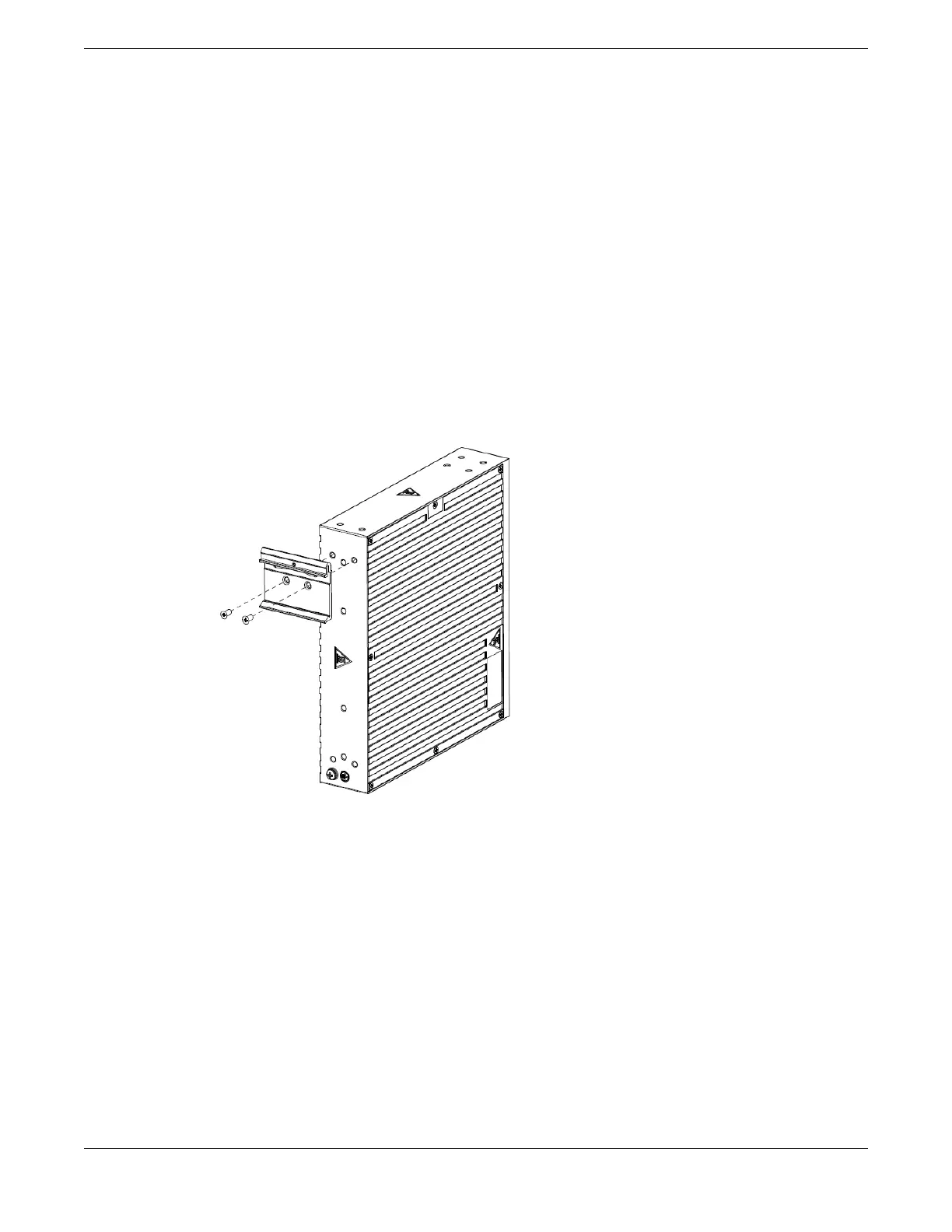4. Secure the port extender to each post with rack-mounting screws (not provided).
5. Connect the LAN/Ethernet cables to the extender.
6. When power is connected, verify that the SYS LED on the port extender turns green.
Installing a V300-8P-2T-W Model in a DIN Rail Mount
You need the following tools and materials to install a V300 Virtual Port Extender to a DIN Rail mount:
• ESD-preventive wrist strap
• M4 #2 Phillips screwdriver (magnetic screwdriver recommended)
There are two DIN Rail mounting options. To install a V300-8P-2T-W model in a DIN Rail Mount:
1. Remove all contents of the DIN Rail Mount Kit (XN-DIN-MT-V300).
2. For option 1, attach the DIN mounting bracket to the rear of the port extender using the two screws
(included) for each bracket:
Figure 73: DIN Rail Mounting Option 1: Attach the Bracket
Installing Expansion Modules
Installing a V300-8P-2T-W Model in a DIN Rail Mount
ExtremeSwitching 5520 Series Hardware Installation Guide 105
