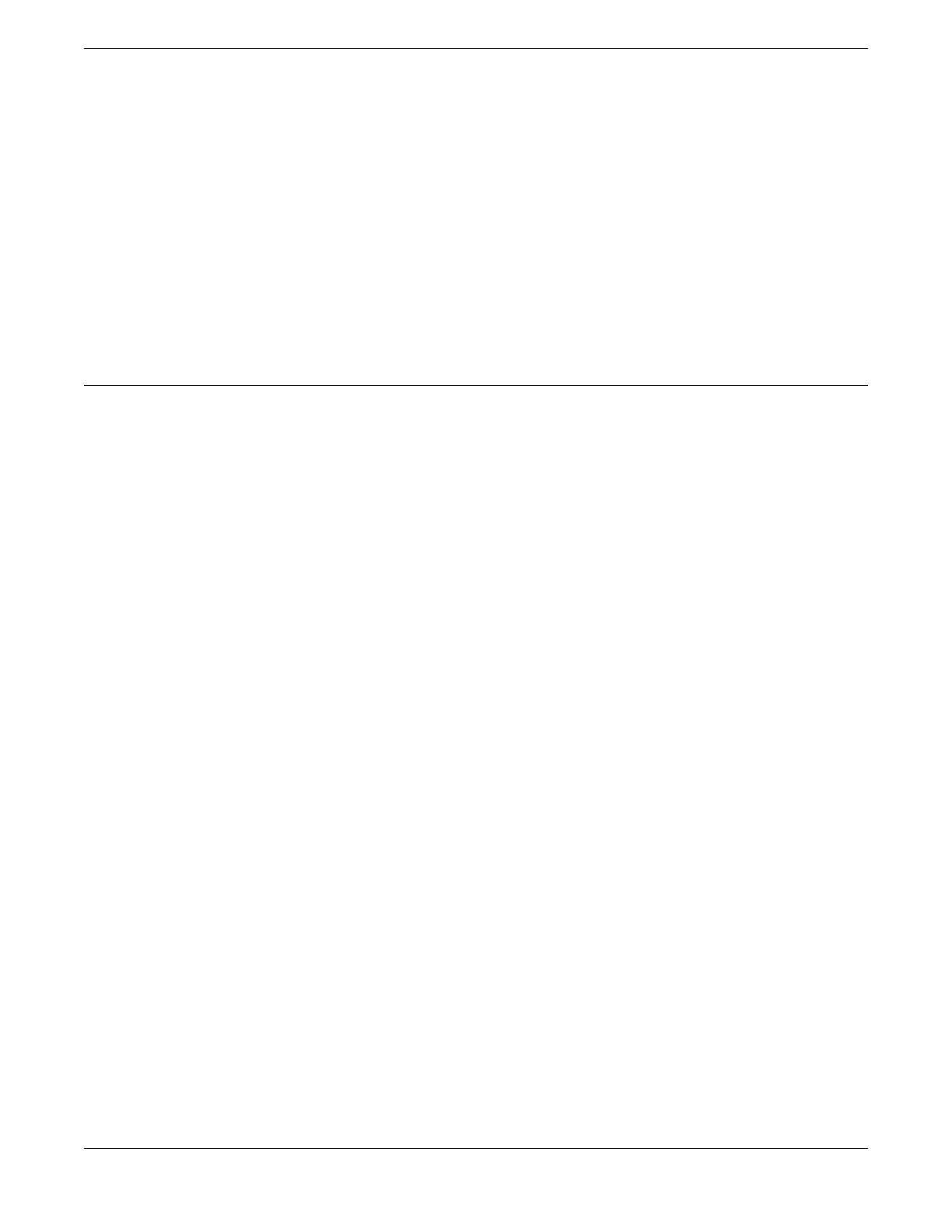You need the following additional tools and equipment. These are not provided with your switch.
• Rack mounting screws: eight for a four-post installation; four for other installations. The size of the
screws will vary based on the rack system you are using.
• Screwdriver for securing the rack mounting screws.
• #2 Phillips screwdriver to attach bracket screws that are provided with the switch. We recommend
using a magnetic screwdriver.
• AC power cord. For switches with removable AC power supplies, a separate power cord is needed
for each installed power supply. The cord must meet the requirements listed in Power Cord
Requirements for AC-Powered Switches and AC Power Supplies on page 146.
• ESD-preventive wrist strap for installing optional ports at the back of the switch.
Attaching the Switch to a Rack or Cabinet
To attach a switch to a two-post rack, a four-post rack, or a cabinet, follow these steps.
Take care to load the rack so that it is not top-heavy. Start installing equipment at the bottom and work
up.
1. On one side of the switch, set a mounting bracket against the switch housing.
Set the flange even with the front panel of the switch – or, if you are mid-mounting the switch in a
two-post rack, set the flange toward the back of the switch.
The following figures illustrate how to attach the brackets for two common mounting options.
• Figure 49 shows a mid-mount configuration using a short mounting bracket.
• Figure 50 shows a front-mount
configuration using a short mounting bracket.
Installing Your Switch
Attaching the Switch to a Rack or Cabinet
ExtremeSwitching 5520 Series Hardware Installation Guide 75
