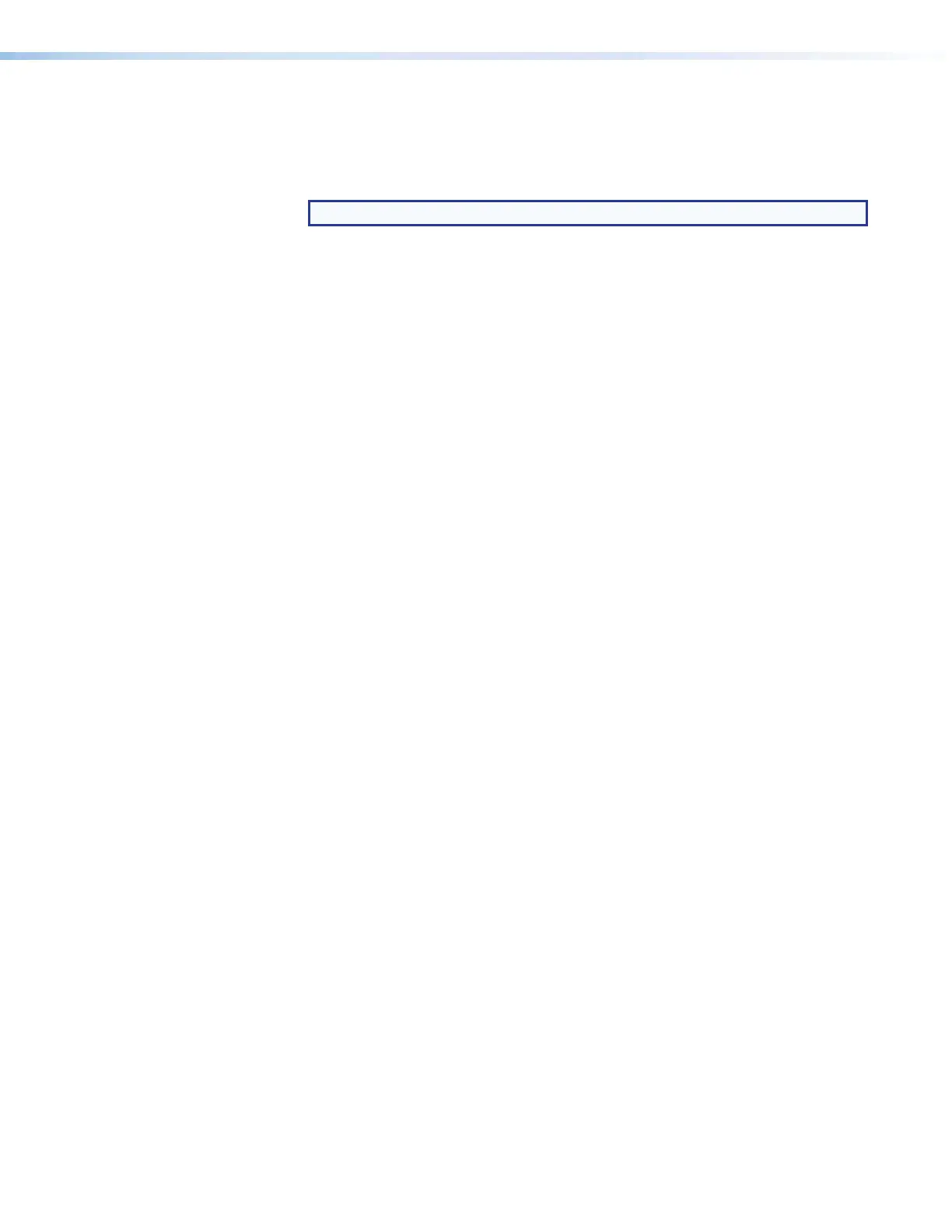Room Scheduling System • Room Agent Installation and Configuration 14
8. Follow the on-screen instructions. By default, the installation creates the following folder
and group folder. It places the entries shown below into correct group folders and on
the PC desktop:
• Folder — C:\Program Files\Extron\Extron Room Agent
NOTE: C:\Program Files(x86)\... for 64-bit Windows OS.
•
Gr
oup folder —
Extron Electronics\Extron Room Agent
•
Room Agent Help
• Room Agent Quick Help
• Room Agent
• Uninstall Room Agent
Configuration
Before you start the Room Agent software:
1. Ensure all the panels have been mounted and are connected to the network.
2. Ensure you know whether Microsoft Exchange, Office 365, Google Calendar, or
CollegeNET 25Live is to be the calendar server and the network location of the server.
3. Ensure that you know the IP addresses of all the panels in the system (especially those
that are not on the same subnet as the control PC).
4. Ensure that you know the passwords for all the panels. By default, the password is
"extron". If the passwords have not already been changed, you should do so during
configuration.
