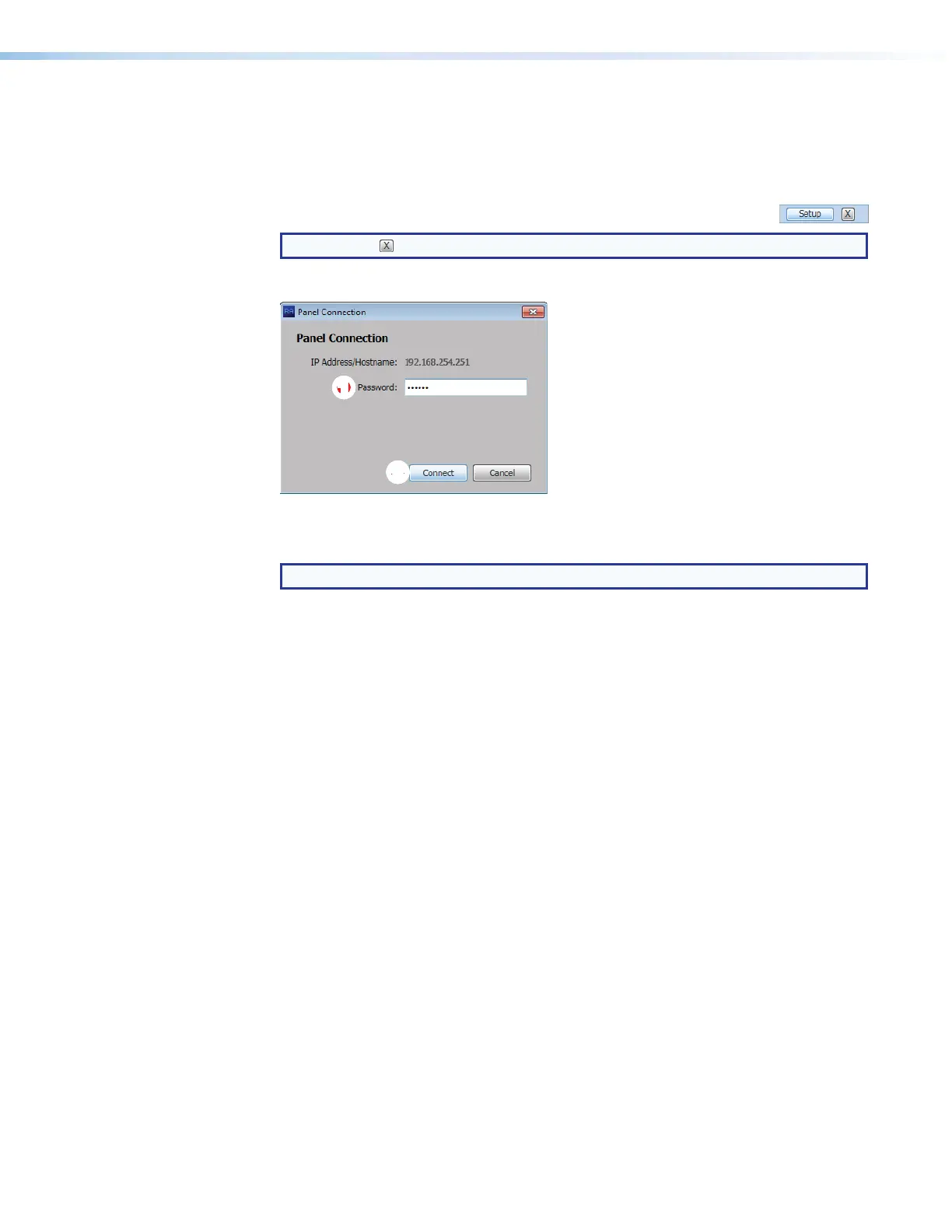Room Scheduling System • Room Agent Installation and Configuration 18
Panel Management Tab
Connect to the panel
Each panel requires setup as follows:
1. Click the Setup button for the panel to be set up.
NOTE: The button deletes a panel from the list.
The Panel Connection dialog box opens (see figure 14).
1111111111
22
22222222
Figure 14. Panel Connection Dialog Box
2. If applicable, enter a password in
Password block (see figure 14,
1
).
NOTE: All panels ship with the default, case-sensitive, password “extron”.
3. Click the
Connect button (
2
).
The Room Agent connects to and synchronizes with the panel. Once synced, Room
Agent displays the Device Management window with either the Communication
Settings tab (see figure 15 on the next page) or General Settings tab (see
figure 16 on page 20) selected.
