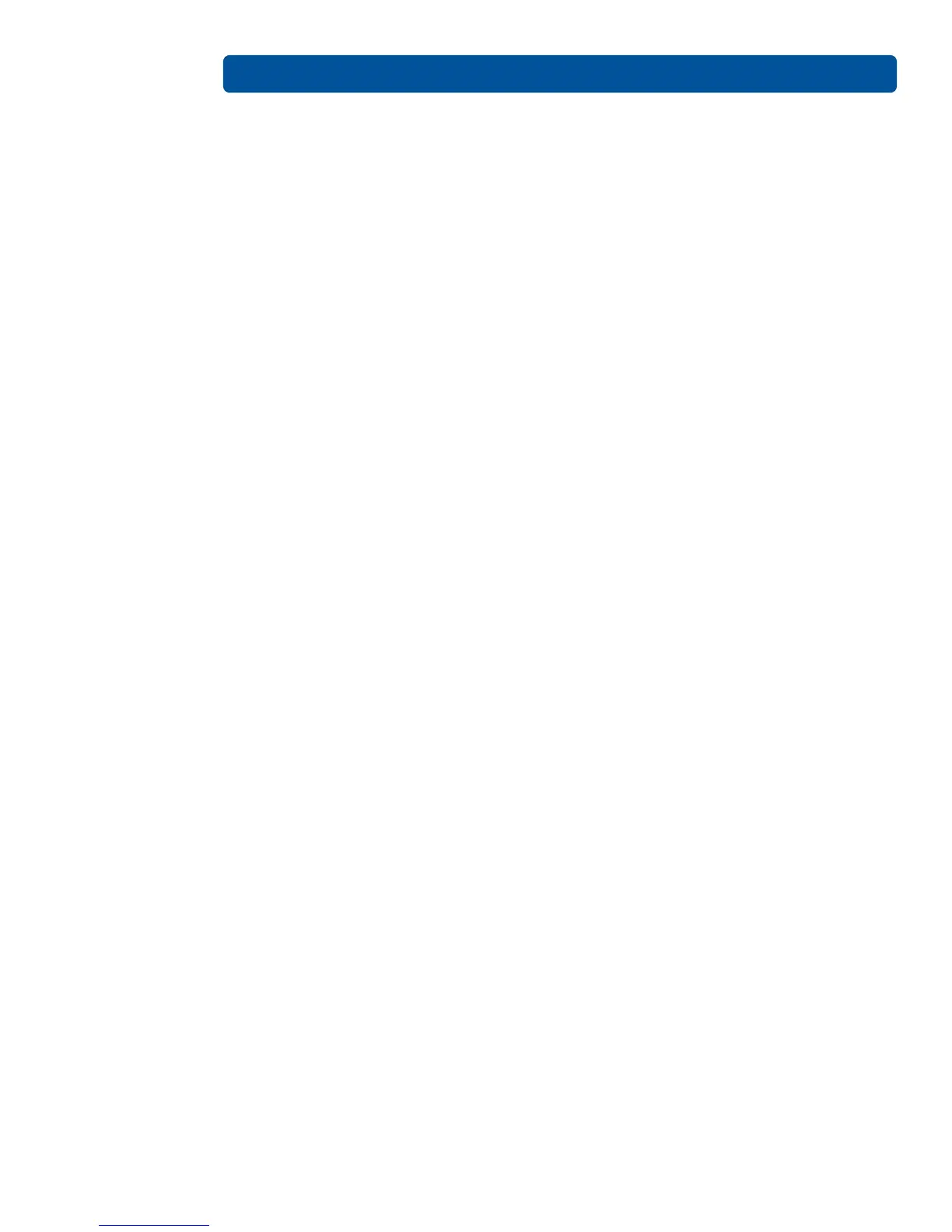Printer Preferences Page 4-4
PLT-01277, Version: 1.2 June 2014
4.1.5 Informational Buttons
The four buttons will launch a separate window, accessing additional information.
4.1.5.1 Diagnostics
Click Diagnostics to launch the Workbench Printer Utility.
4.1.5.2 ToolBox
Click ToolBox to access the ToolBox window and options.
4.1.5.3 Test Print
After installation of a compatible ribbon cartridge in the printer.
1. Open the printer driver settings:.
2. From your computer’s start menu, select Devices And Printers.
3. Right-click the card printer entry under Printers And Faxes.
4. Select Printing Preferences.
5. Select the card tab, and click Test Print. An image is sent to the printer.
4.1.5.4 About
This opens a dialog box containing the copyright information, the driver’s version number and date
code.