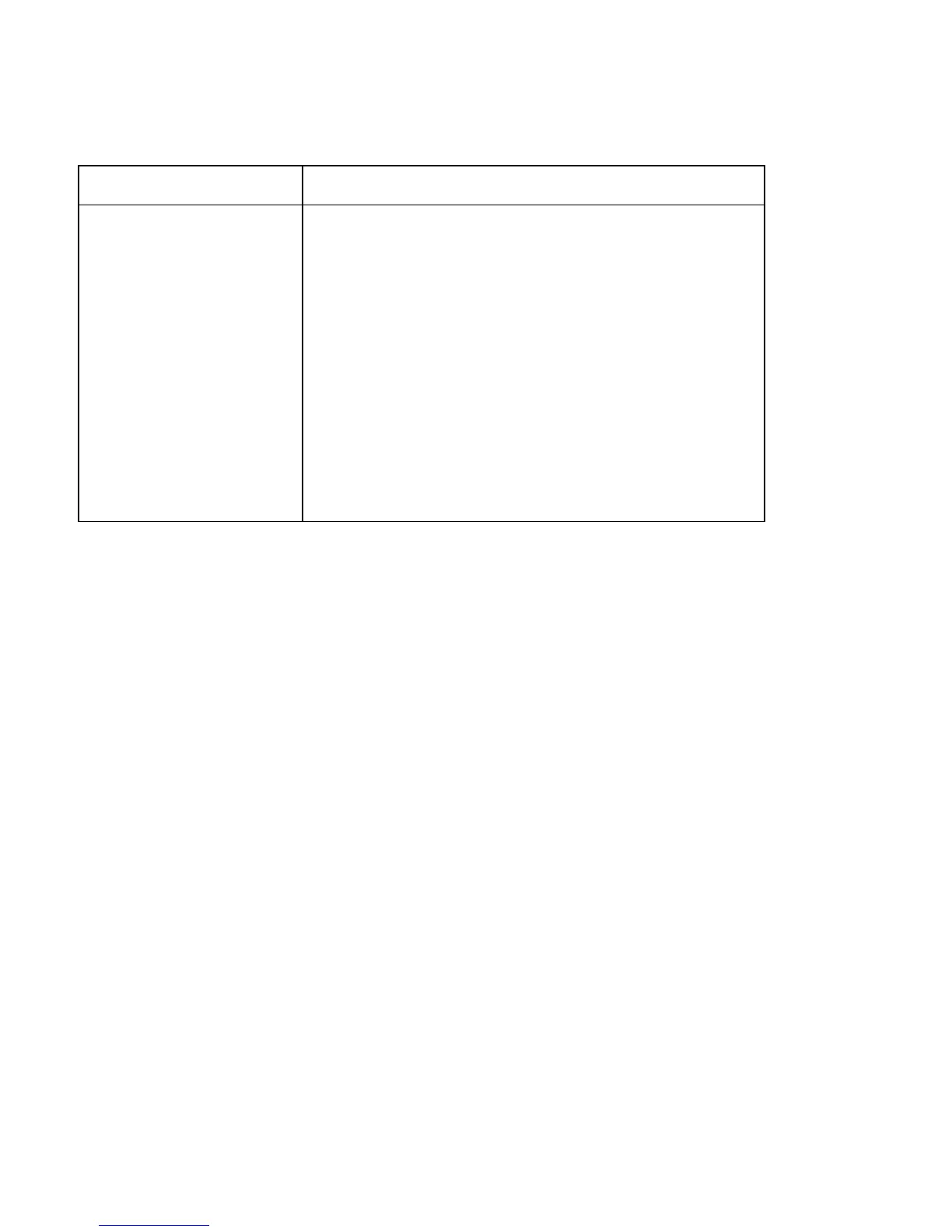© 2010 HID Global Corporation All rights reserved
DTC1000/DTC4000 Card Printer/Encoder User Guide (L001398, Revision 1.2)
57
Using the Advanced Settings tab
Setting Option
Enable Swift ID over USB
connection
Check this item to utilize Swift ID via a USB connection.
When this box is checked the Ethernet connection (if
applicable) on the printer will not be operational.
• If the USB selection is not be accessible, the HID EEM
driver that Swift ID uses to connect via a USB
connection has not been installed.
• This driver can be found on the installation CD or it can
be down loaded from the HID Global support page.
• The easiest method for enabling Swift ID is to un-
install the printer driver and its components and go
through the installation procedure.
Select the desired connection type for the Swift ID
application: USB or ETHERNET.
