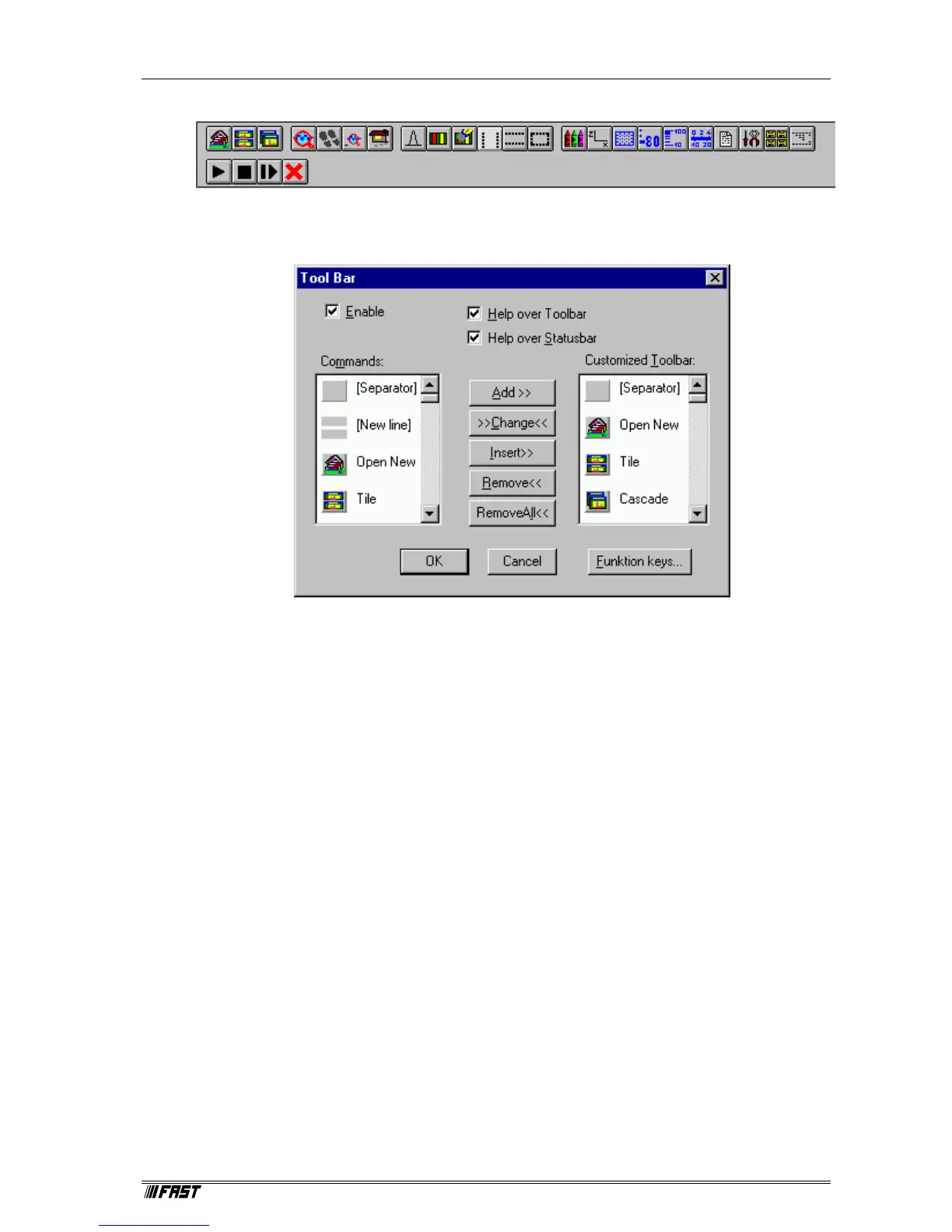MCDWIN Program
ComTec GmbH 5-14
Tool Bar...
Selecting the Tool Bar Menu item opens the Tool Bar Dialog Box. It allows to arrange the icons in
the Tool Bar.
If it is enabled, an array of icons in the MCDWIN Menu is shown. Clicking the left mouse button
with the cursor positioned on an icon, the user can perform a corresponding MCDWIN Menu
command very quick.
Status bar
With this menu item the Status bar at the bottom of the MCDWIN main window can be switched
on or off. A corresponding check mark shows if it is active or not. The Status bar usually shows if
an acquisition is active. When the left mouse button is pressed while the mouse cursor is within a
toolbar icon, it displays a short help message what the meaning of the toolbar icon is.
Status window
The same way it is possible to hide or show the status window at the left side of the MCDWIN
main window. The fonts can be chosen between a larger and smaller set if again selecting this
item.
Save
Saves all parameters defined in the Options menu to the MCDWIN.CNF config file.
Save As...
Saves all MCDWIN parameters defined in the Options menu to a user defined config file. The
default settings in MCDWIN.CNF are loaded when starting MCDWIN.
Retrieve...
Loads a new configuration.
Figure 5.17: Tool Bar dialog box