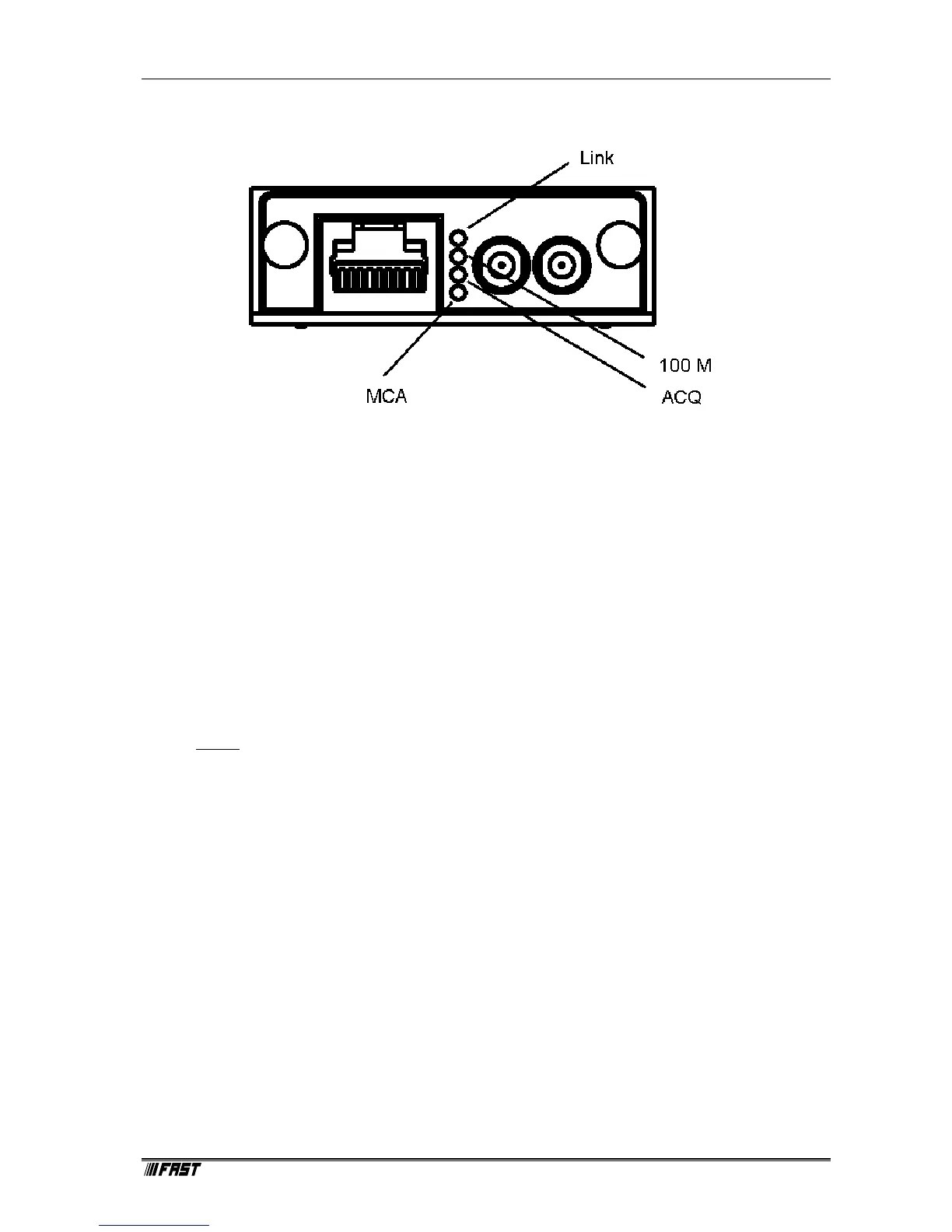Installation Procedure
ComTec GmbH 2-2
The “ACQ” LED signals the acquisition status of the device. “LINK” and “100M” correspond to the
network interface where “100M” indicates a 100 Mbit connection.
2.3. Software Installation
To install the MCDWIN software on your hard disk insert the MCDWIN CD and start the
installation program file by double clicking
SETUP
A directory called C:\WEBMCA is created on the hard disk and all webMCA and MCDWIN files
are transferred to this directory. Drive C: is taken as default drive and \WEBMCA as default
directory. It is not mandatory that the webMCA operating software is located in this directory. You
may specify another directory during the setup.
The Setup program has installed one shortcut on the desktop that starts the WEBMCA server
program. The server program will automatically call the MCDWIN.EXE program when it is
executed. The WEBMCA Server program controls the webMCA module but provides no graphics
display capability by itself. By using the MCDWIN program, the user has complete control of the
WEBMCA along with the MCDWIN display capabilities.
To run the WebMCA software, simply double click on the “WEBMCA“ icon. To close it, close the
WebMCA server in the Taskbar.
Figure 2.2: LED panel of the webMCA