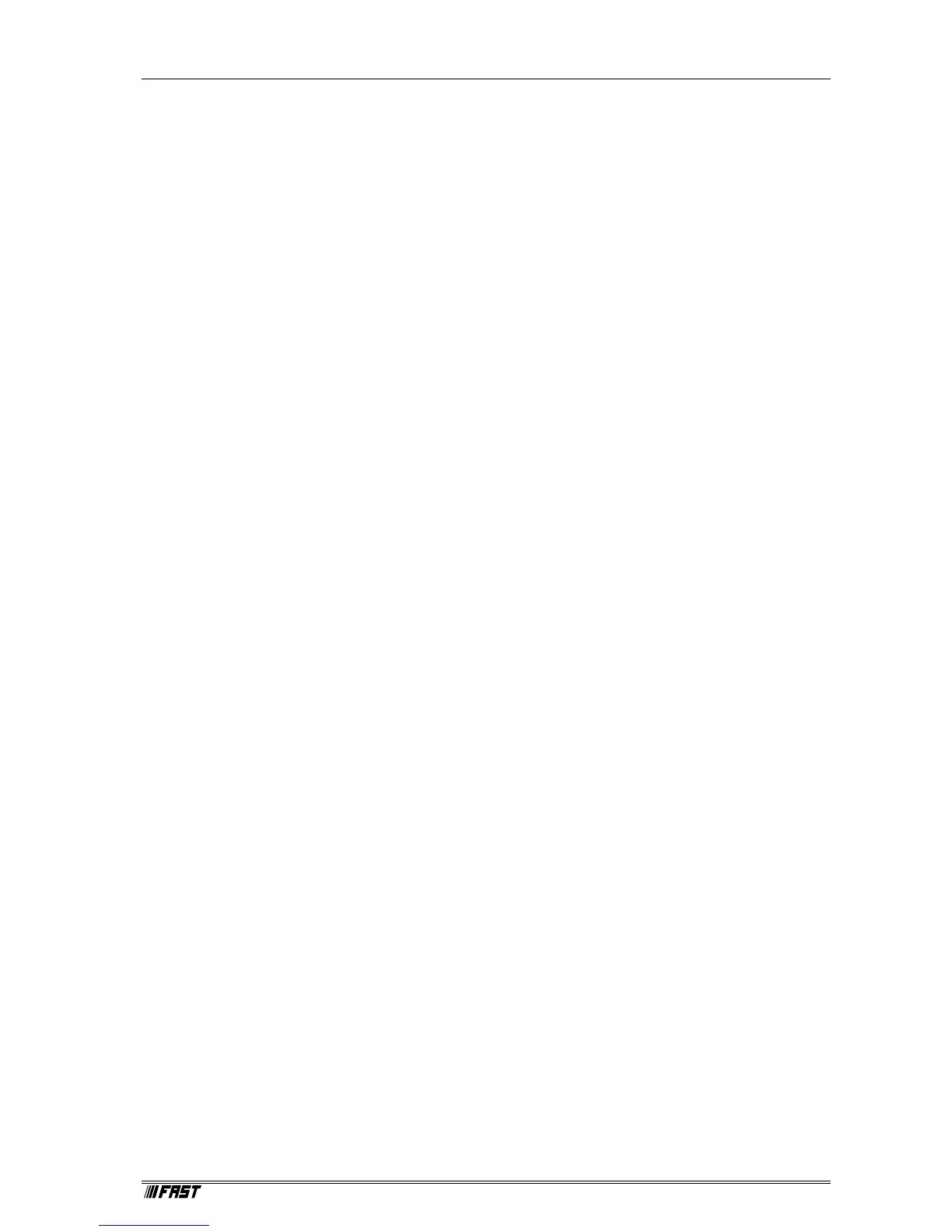ComTec GmbH VI
Table of Figures
Figure 2.1: Connecting the webMCA 2-1
Figure 2.2: LED panel of the webMCA 2-2
Figure 2.3: WebMCA Config utility 2-3
Figure 2.4: Network configuration dialog 2-4
Figure 2.5: Status display 2-4
Figure 2.6: Scan result 2-5
Figure 2.7: Update dialog 2-6
Figure 2.8: Update successfull 2-6
Figure 3.1: Timing of the handshake signals 3-2
Figure 3.2: Jumper setting for FAST ComTec 7070 ADC 3-2
Figure 4.1: WEBMCA Server program 4-1
Figure 4.2: Sample WEBMCA.INI file 4-1
Figure 4.3: Data Operations dialog box 4-2
Figure 4.4: MCA Settings dialog box 4-2
Figure 4.5: System Definition dialog box, two webMCAs 4-3
Figure 4.6: Remote Control dialog box 4-4
Figure 4.7: Opening the DDE conversation with the WEBMCA server in LabVIEW 4-9
Figure 4.8: Executing a control command from a LabVIEW application 4-10
Figure 4.9: Getting the total number of data with LabVIEW 4-10
Figure 4.10: Getting the data with LabVIEW 4-11
Figure 4.11: Closing the DDE communication in LabVIEW 4-11
Figure 4.12: Control Panel of the demo VI for LabVIEW 4-12
Figure 5.1: MCDWIN main window 5-1
Figure 5.2: MCDWIN Map and Isometric display 5-2
Figure 5.3: File New Display dialog box 5-3
Figure 5.4: Compare dialog box 5-3
Figure 5.5: ROI Editing dialog box 5-6
Figure 5.6: Single Gaussian Peak Fit 5-7
Figure 5.7: Log file Options for the Single Gaussian Peak Fit 5-8
Figure 5.8: Colors dialog box 5-9
Figure 5.9: Display Options dialog box 5-9
Figure 5.10: Axis Parameter dialog box 5-10
Figure 5.11: :Scale Parameters dialog box 5-10
Figure 5.12: Calibration dialog box 5-11
Figure 5.13: Comments dialog box 5-12
Figure 5.14: Settings dialog box 5-12
Figure 5.15: Data Operations dialog box 5-13
Figure 5.16: System Definition dialog box 5-13
Figure 5.17: Tool Bar dialog box 5-14
Figure 6.1: Delphi example 6-13