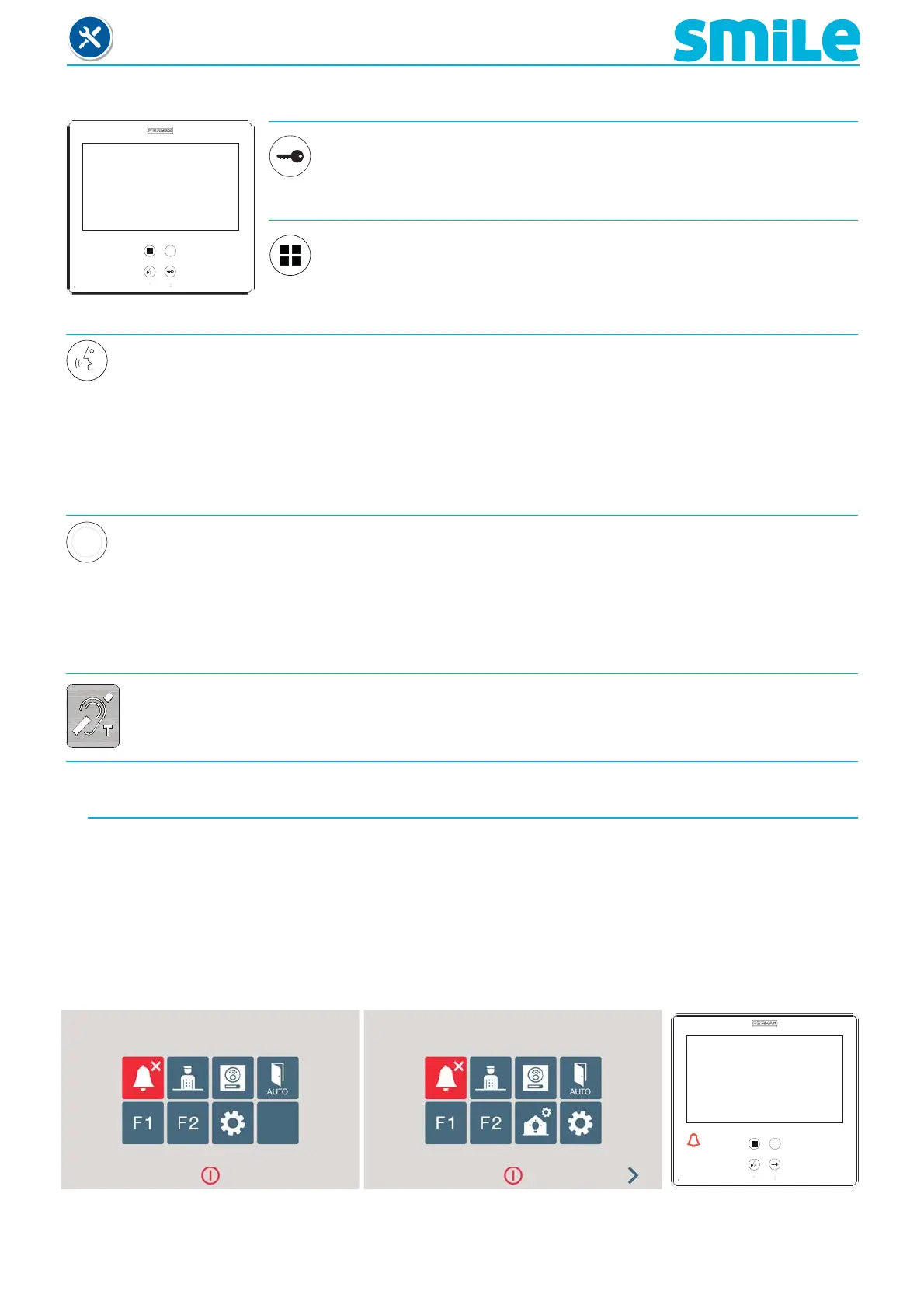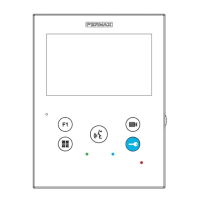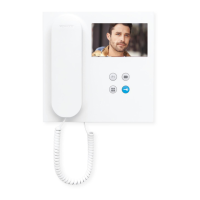Page 4
SMILE Monitor
Lock Releases / Call Guard Unit Button.
1. In conversation, press to open the door.
2. In standby, call to guard unit (if applicable).
1. CONTROL BUTTONS (capacitive buttons)
Audio and Hang-up Activation Button
1. Upon receiving the call, to talk press (you have 30’’ to pick-up, during this time the button will blink
blue)
.
When the audio channel is opened
(the button will light up a constant blue). It operates hands-free
(by default).
2. Press to end communication (the button turns off) or wait to end the 90 second timer.
Wildcard button: Auto-Start / Main-Secondary Camera Selection (default)
Note: Another function can be programmed.
1. In standby, press for 1 second to manually start the video, (to activate audio press the audio
activation button).
With video, press and hold this button for 2 seconds to sequentially select between the main
camera and the secondary camera
(where one exists).
Button Menu: Adjustments and confi guration
1. Press for 3 seconds to access the installer and ring tone menu.
2. By short-pressing (less than 1 second) we access the shortcut
buttons.
Inductive loop label
1. Function available depending on the model
Note: With inductive loop, they are identifi ed with a label.
1.1 TOUCH SCREEN 7’’, BROWSE BUTTONS AND LED
The screen is deactivated by pressing the off button or automatically after 60 seconds without activity.
The monitor´s touch screen displays the options with graphic icons.
You can browse through the icons and select them by pressing the on-screen buttons.
A led icon can be displayed in the monitor´s frame or button lights (depending on the functions), for
additional indications of activated status and functions. These icons are only visible when the LED is on.
Default functions
Default functions on monitors
with home automation
(function available depending on the model)
