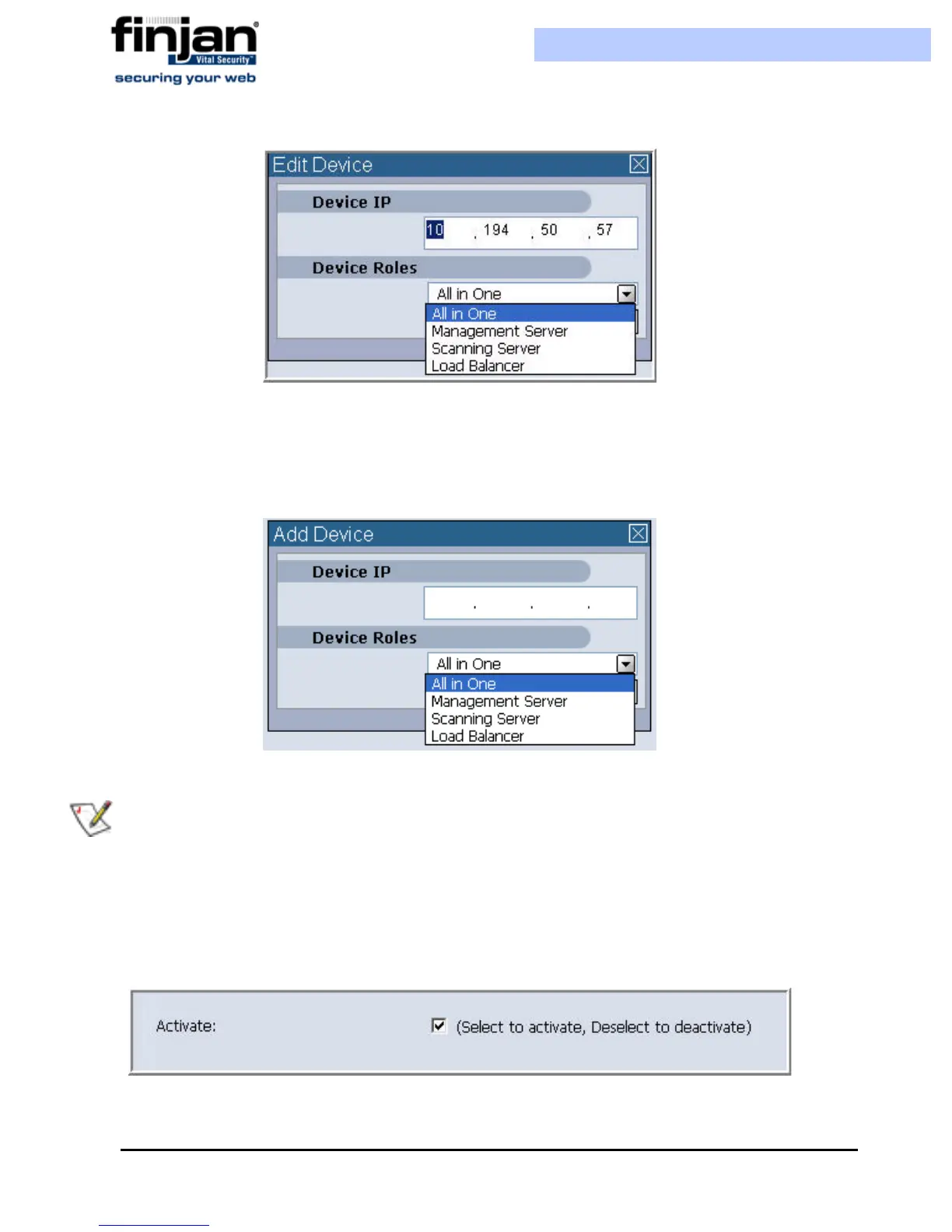Installation and Setup Guide
Chapter 3 - Getting Started26
Figure 3-20: Edit Device IP Dialog Box
3.
Enter the required IP address, and from the Device Roles list, select All in One.
4. If you want to configure a Policy Server only, delete the existing device, and then
click the Add Device icon. The Add Device dialog box is displayed.
Figure 3-21: Figure 21: Add Device Dialog Box
5.
Click OK. The device that you have added now appears in the Network Roles tree.
6. Select the IP address of the device you have added. The device status is displayed.
7. Select the Activate checkbox.
Figure 3-22: Activate checkbox
NOTE: If multiple servers are included on one device, they should be selected together
in the Add Device dialog (using Control on your keyboard). You may not add a server to a
device where the IP address has already been defined