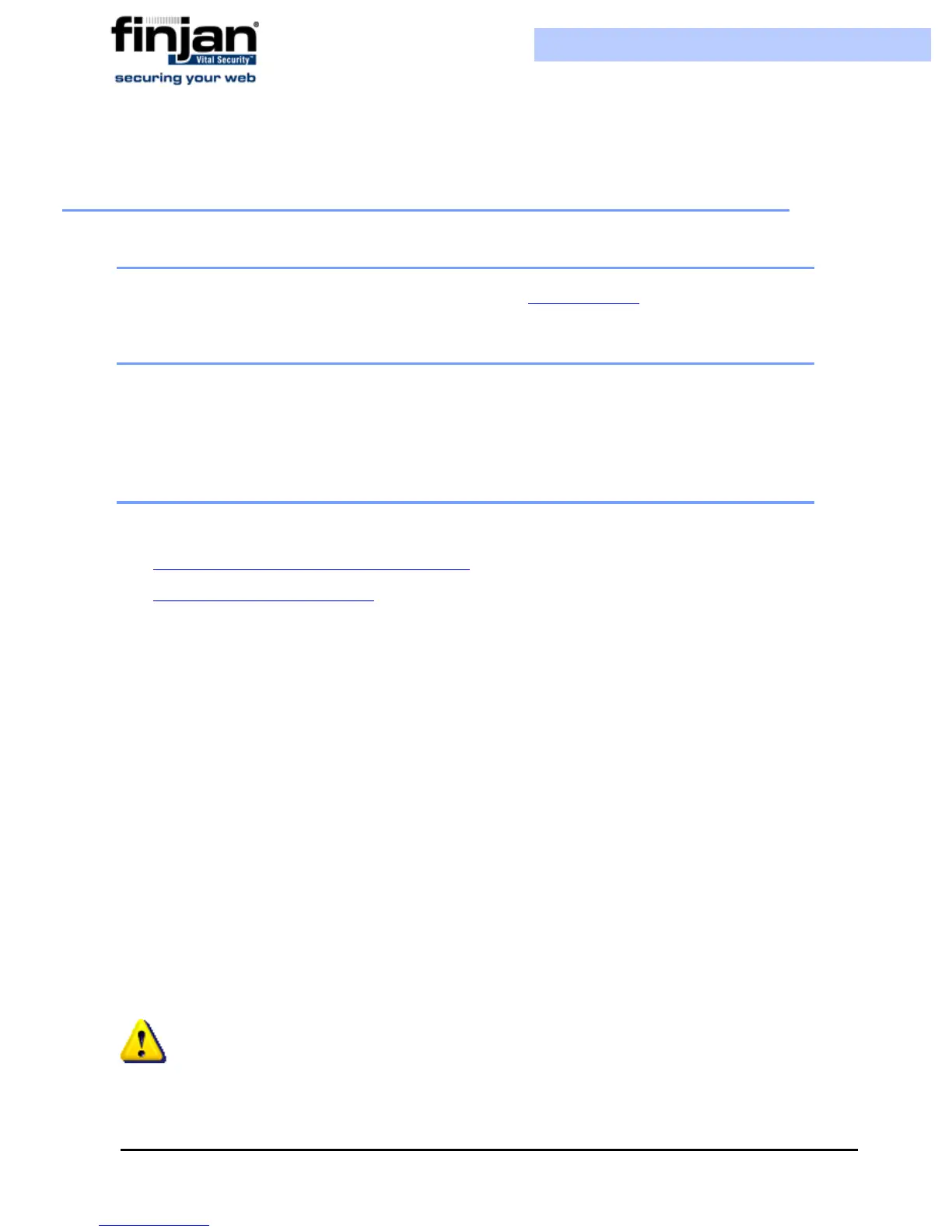Installation and Setup Guide
Chapter 3 - Getting Started10
2 Connecting your Vital Security Appliance (NG-1000/NG-5000/
NG-6000)
2.1 Installation
For installation details, please refer to Appendix B- Installation CD.
2.2 Configuration
We recommend locating the Scanning Servers, accessed via the Load Balancer(s) in the DMZ.
In this case, all network traffic between the Policy Server and Scanning Servers passes through
the internal firewall.
2.3 Connection Procedure
This section contains the following topics:
Accessing the Vital Security Setup Console
Using the Initial Setup Wizard
2.3.1 Accessing the Vital Security Setup Console
The Vital Security Setup Console is a secure, Web-based interface that enables you to
configure initial setup parameters associated with the box itself. The following initial
procedure is slightly different for the different models (as well as the Load Balancer).
To access the Vital Security Setup Console in NG-5000/NG-6000:
1. Plug in the power cable and switch the appliance on.
2. Connect a PC directly to the appliance’s GE3 port (for NG-6000, see Figure 3-1)
using a crossover cable, or, using a standard Ethernet cable, connect the appliance’s
GE3 port to a hub or switch that is on the same network segment as the PC. CAT5e
cables (or better) are recommended.
3. The default IP of the GE3 interface is 10.0.3.1, and its default netmask is
255.255.255.0. Configure the TCP/IP settings of your PC so that it is on the same
logical network subnet as the appliance’s GE3 interface. For example, configure the
IP on the PC as 10.0.3.101 and the PC’s netmask as 255.255.255.0
IMPORTANT: Do not set the PC’s IP to 10.0.3.1, as this will result in an IP
conflict with the appliance.