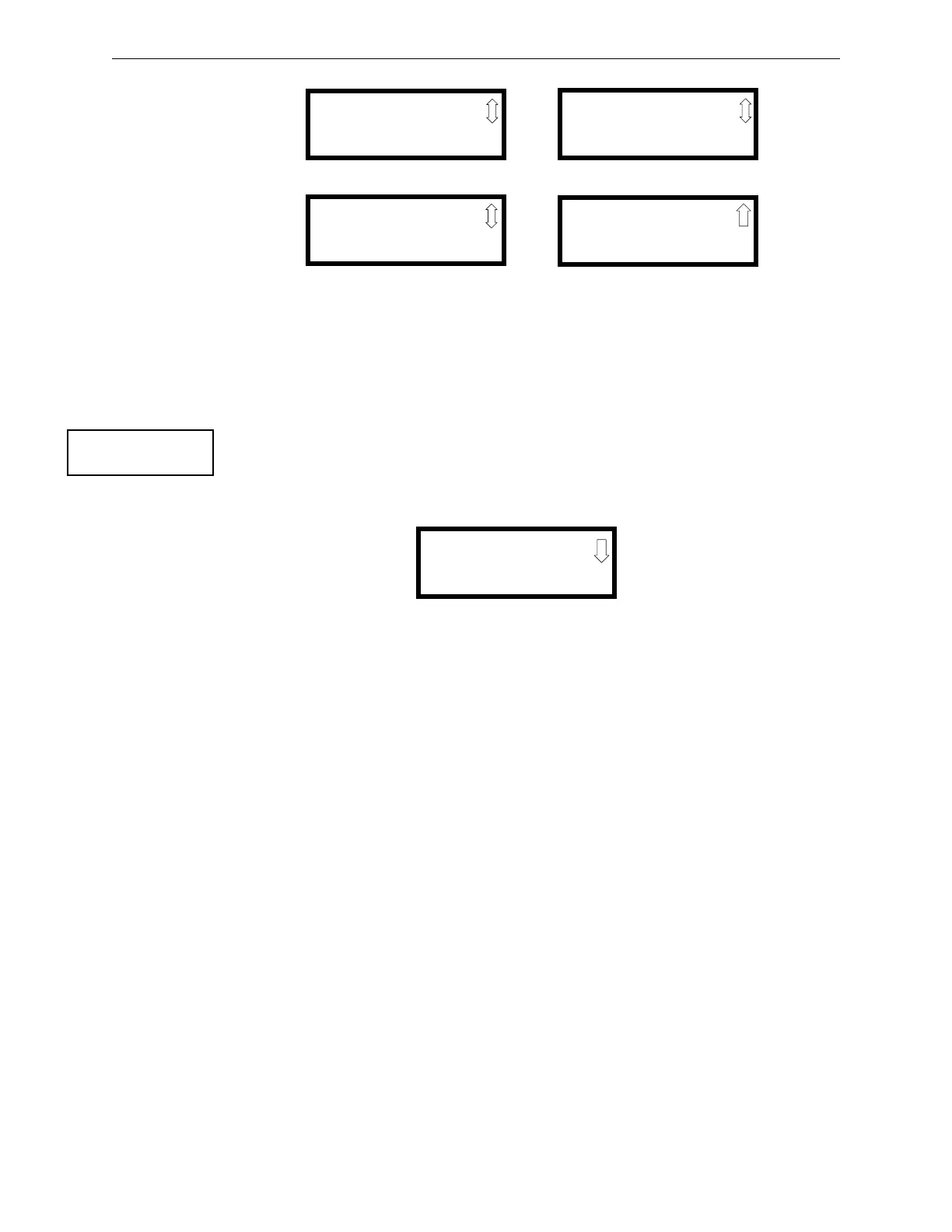78 MS-9600LS Series Manual — P/N 52646:B8 11/20/2015
Programming Master Programming Level
Enable/Disable Module
To Enable or Disable the monitor module, press the 1 key while viewing the Edit Module Screen
#2. Each press of the key will toggle the screen between Enabled Yes and Enabled No. If Enabled
No is selected, the module will not be polled by the control panel, preventing the module from
reporting alarms and troubles to the panel. The control panel will indicate a system trouble condi-
tion and the Disable LED with turn on if any devices are disabled.
Type Monitor
The FACP response to the activation of a user-defined type is the same as most previous standard
types in the list, thus allowing a variety of user-defined types and responses. To select the type of
monitor module being programmed, press the 2 key while viewing the Edit Monitor Screen #2.
This will cause the control panel to display the following Monitor Type Screens:
Pressing the down arrow key will display additional Monitor Type screens. While viewing one of
the Monitor Type screens, select the type of monitor module being programmed by pressing the
corresponding keypad number key. The display will return to the Edit Monitor Screen #2 which
will show the new type selection.
Table 3.1 lists the Monitor Types and their respective functions.
Monitor module type selection will affect the function of the point as follows:
EDIT MONITOR 1M012
1=ENABLED YES
2=TYPE MONITOR
Edit Monitor Screen #2
EDIT MONITOR 1M012
1=PRE-SIGNAL NO
Edit Monitor Screen #3
EDIT MONITOR 1M012
1=WALKTEST YES
2=ZONE ASSIGNMENT
00
Edit Monitor Screen #4
EDIT MONITOR 1M012
1=ADJECTIVE/NOUN
2=DESCRIPTION
Edit Monitor Screen #5
EDIT MONITOR
1=ENABLED
2=TYPE MONITOR
Edit Monitor Screen #2
MONITOR TYPE
1=PULL-STATION
2=USER-DEFINED-1
3=WATERFLOW
Monitor Type Screen #1