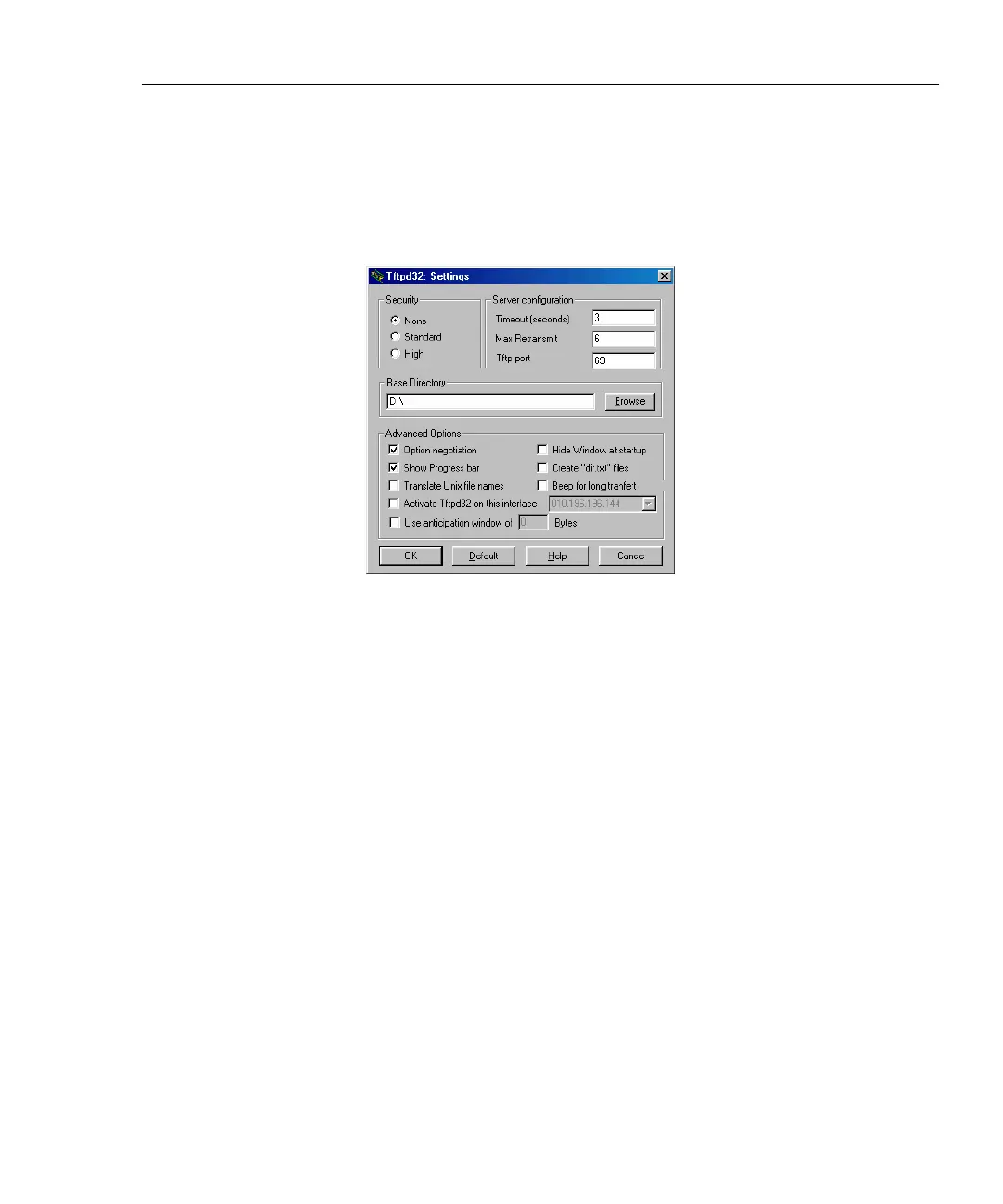Wireless Network Analyzer
Installing the OptiView Wireless Network Analyzer Software
7
Note
Do not change the server address 192.168.111.111. This is an
internal IP address used by the Analyzer to communicate with the PC
portion of the Analyzer.
3. Select Settings. The Tftpd32: Settings dialog is displayed as shown below:
apo03s.bmp
Figure 3. TFTP Setup Screen
4. Set Security to None.
5. Specify an Analyzer Base Directory (D:\temp recommended) for the OPVWNA-
V2.EXE file to be copied to.
Note
If you put the OptiView Wireless Network Analyzer software on the
D: drive, you can perform a disk recovery on the C: drive and not
lose the OptiView Wireless Network Analyzer setup file.
6. Select OK to save the settings.
7. On your PC, open a DOS window.
8. Change directories to the directory where the OPVWNA-V2.EXE file resides.
9. Type tftp -i <ip address> PUT OPVWNA-V2.EXE, and press Enter.
Note
The <ip address> is the IP address of the Analyzer as shown in the
OptiView Front Page screen, not the IP address 192.168.111.111
shown above.